Loading ...
Loading ...
Loading ...
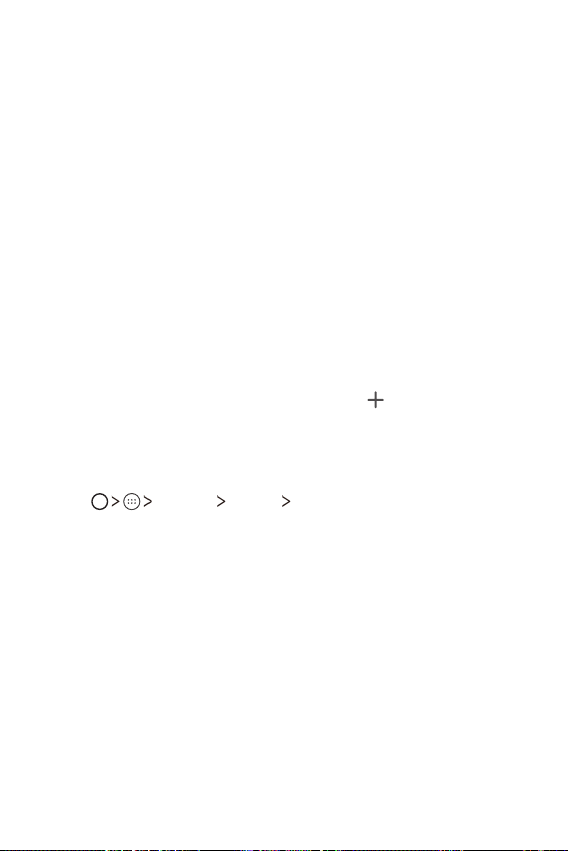
Basic Functions 33
Using folders from the Home screen
Creating folders
On the Home screen, touch and hold an app, then drag it over another
app.
Ţ A new folder is created and the apps are added to the folder.
Editing folders
On the Home screen, tap a folder and do one of the following actions.
Ţ To edit the folder name and color, tap the folder name.
Ţ To add apps, touch and hold an app, then drag it over the folder and
release it.
Ţ To remove an app from the folder, touch and hold the app and drag it
to outside the folder. If there is only one app remaining in the folder, the
folder is removed automatically.
Ţ You can also add or remove apps after tapping
in the folder.
Home screen settings
You can customize Home screen settings.
1
Tap Settings Display Home screen.
2
Customize the following settings:
Ţ Select Home: Select a Home screen mode.
Ţ Smart Bulletin: Enable to use an additional Home screen showing
customized information.
Ţ Wallpaper: Change the Home screen background wallpaper.
Ţ Screen swipe effect: Select an effect to apply when the Home
screen canvas switches.
Ţ Allow Home screen looping: Enable to allow continuous Home
screen scrolling (loop back to first screen after the last screen).
Loading ...
Loading ...
Loading ...