Loading ...
Loading ...
Loading ...
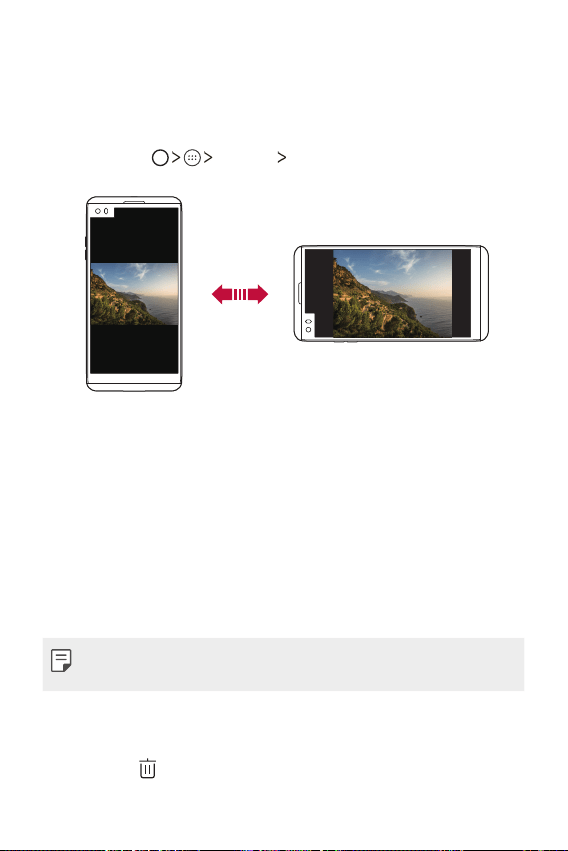
Basic Functions 30
Switching the screen orientation
You can set the screen orientation to automatically switch according to
the device's physical orientation.
On the notification panel, tap Rotation from the quick access icon list.
You can also tap
Settings Display and activate Auto-rotate
screen.
Customizing the Home screen
You can customize your Home screen by adding apps and widgets and
changing wallpapers.
Adding items on your Home screen
1
Touch and hold the empty part of the Home screen.
2
Select Apps or Widgets, and tap the item you want to add. You then
see this added item on the Home screen.
3
Drag it to the desired location and lift your finger.
Ţ To add an application icon to the Home screen from the Apps screen,
touch and hold the application you want to add.
Removing an item from the Home screen
While on the Home screen, touch and hold the icon you want to remove,
then drag it to
.
Loading ...
Loading ...
Loading ...