Loading ...
Loading ...
Loading ...
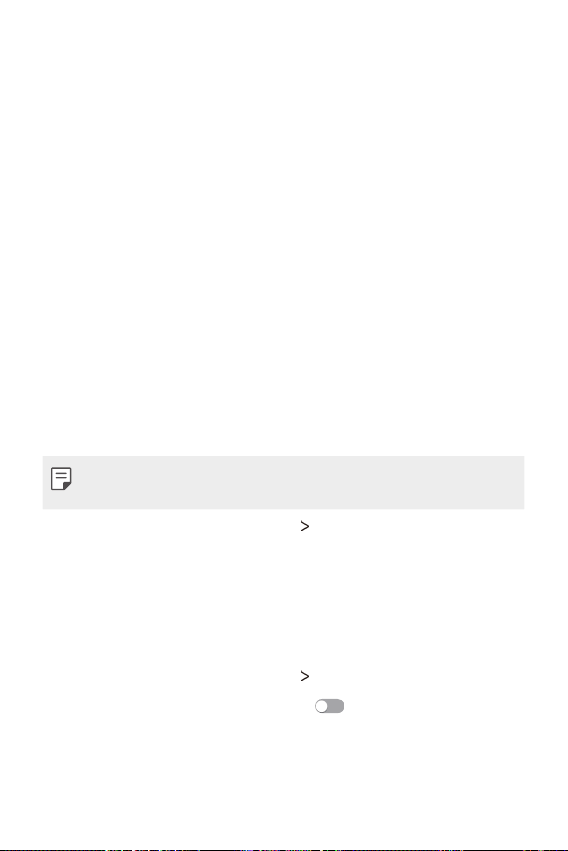
Phone Settings 111
Ţ Password typing visible: Display a password as you enter it.
Ţ Phone administrators: Allow privileges to restrict the control or
use of the device to particular apps.
Ţ Unknown sources: Allow the installation of apps from non-Play
Store apps.
Ţ Credential protection: View the type of the storage where the
security certificate will be saved.
Ţ Certificate management: Manage the secur
ity certificate saved on
the device.
Ţ Trust agents: View and use trust agents installed on the device.
Ţ Screen pin: Fix the app screen so that only the currently active app
can be used.
Ţ Usage access: View details on usage of apps on the device.
Smart settings
You can automatically change your device settings according to the usage
pattern and location.
Ţ To use Smart settings, make sure to set the residential address. See
Location
for details.
1
On the settings screen, tap General Smart settings.
2
Activate items you want to automatically change settings for.
Quick Cover case
You can use calls and notifications on the Second screen without opening
the cover.
1
On the settings screen, tap General Quick Cover Case.
2
Adjust the settings as desired and tap to activate the feature.
Loading ...
Loading ...
Loading ...