Loading ...
Loading ...
Loading ...
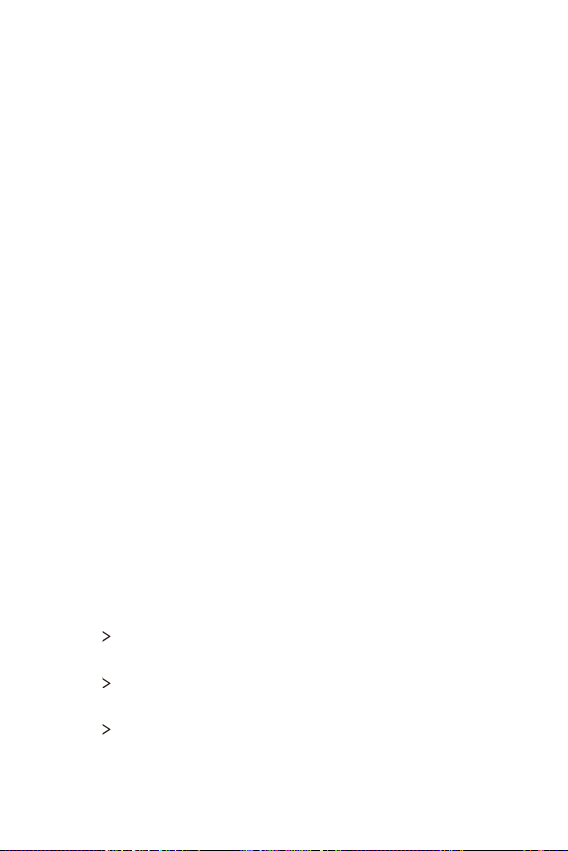
Phone Settings 104
Sound & notification
You can customize sound, vibration and notification settings.
On the settings screen, tap Sound & notification and customize the
following settings:
Ţ Sound profile: Change the sound mode to sound, silent, or vibrate only.
Ţ Volume: Adjust the sound volume for various items.
Ţ Ringtone: Select a r
ingtone for incoming calls. Add or delete ringtones.
Ţ Ringtone ID: Create a ringtone for an incoming call from a particular
contact.
Ţ Vibration strength: Adjust the vibration intensity.
Ţ Sound with vibration: Set the device to vibrate and play a ringtone
simultaneously.
Ţ Vibration type: You can select a vibration type or make your own
vibration pattern.
Ţ Do not disturb: Set the time, range and app type to receive
notification messages. Receive notification messages only on particular
days of the week.
Ţ Lock screen: Display or hide a notification message on the lock screen.
You can also hide private information.
Ţ Apps: Select the apps that can show their notification messages on
the screen and set the priorities of those apps in regard to notification
messages.
Ţ 32 bit Hi-Fi DAC: Enable this feature to increase audio quality with
supported headsets or speakers.
Ţ More
Default notification sound: Select a notification ringtone. Set
music saved on the device as a notification ringtone.
Ţ More
Vibrate on tap: Set the device to vibrate when you tap certain
items on the screen.
Ţ More
Sound effects: Select a sound effect to play when you tap the
dialpad or keyboard, select an option, or lock or unlock the screen.
Loading ...
Loading ...
Loading ...