Loading ...
Loading ...
Loading ...
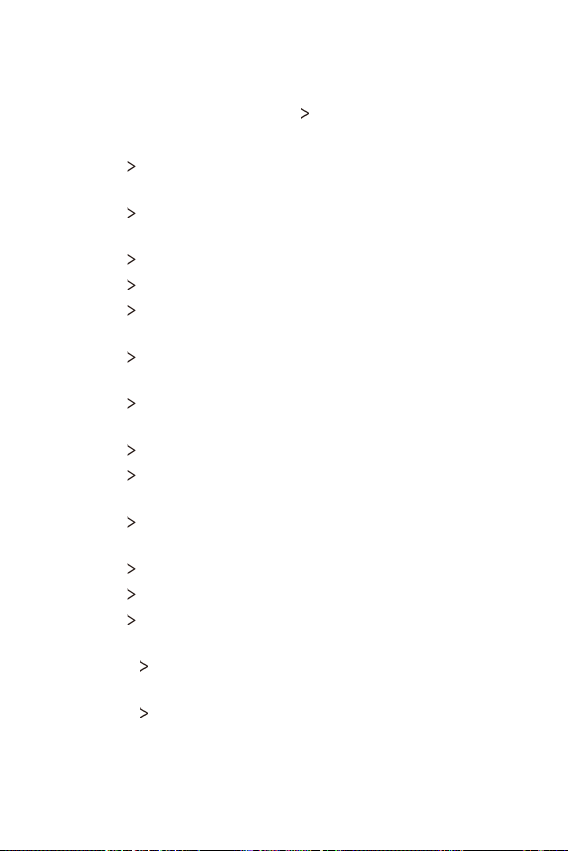
Phone Settings 108
Accessibility
You can manage accessibility plug-ins installed on your device.
1
On the settings screen, tap General Accessibility.
2
Customize the following settings:
Ţ Vision
TalkBack: Set the device to notify screen status or actions
via voice.
Ţ Vision
Message/call voice notifications: Set the device to read
the caller information or message content via voice.
Ţ Vision
Font size: Change the font size.
Ţ Vision
Bold text: Bold the text on the screen.
Ţ Vision
Display size: Set the items on the screen to a size that is
easy for you to see. Some items may change position.
Ţ Vision
Touch zoom: Zoom in or out by tapping the screen three
times.
Ţ Vision
Window zoom: Zoom in or out within a window and invert
the color.
Ţ Vision
Large mouse pointer: Magnify the mouse pointer.
Ţ Vision
High contrast screen: Turn the background color into
black for a high contrast screen.
Ţ Vision
Screen color inversion: Increase the display color contrast
for people with low vision.
Ţ Vision
Screen color adjustment: Adjust the display color.
Ţ Vision
Grayscale: Switch the screen to grayscale mode.
Ţ Vision
End calls with the Power key: End a call by pressing the
Power/Lock key.
Ţ Hearing
Captions: Turn on the subtitle service when playing
videos for the hearing impaired.
Ţ Hearing
Flash alerts: Set the device to notify you with a blinking
light for incoming calls and alarms.
Loading ...
Loading ...
Loading ...