Loading ...
Loading ...
Loading ...
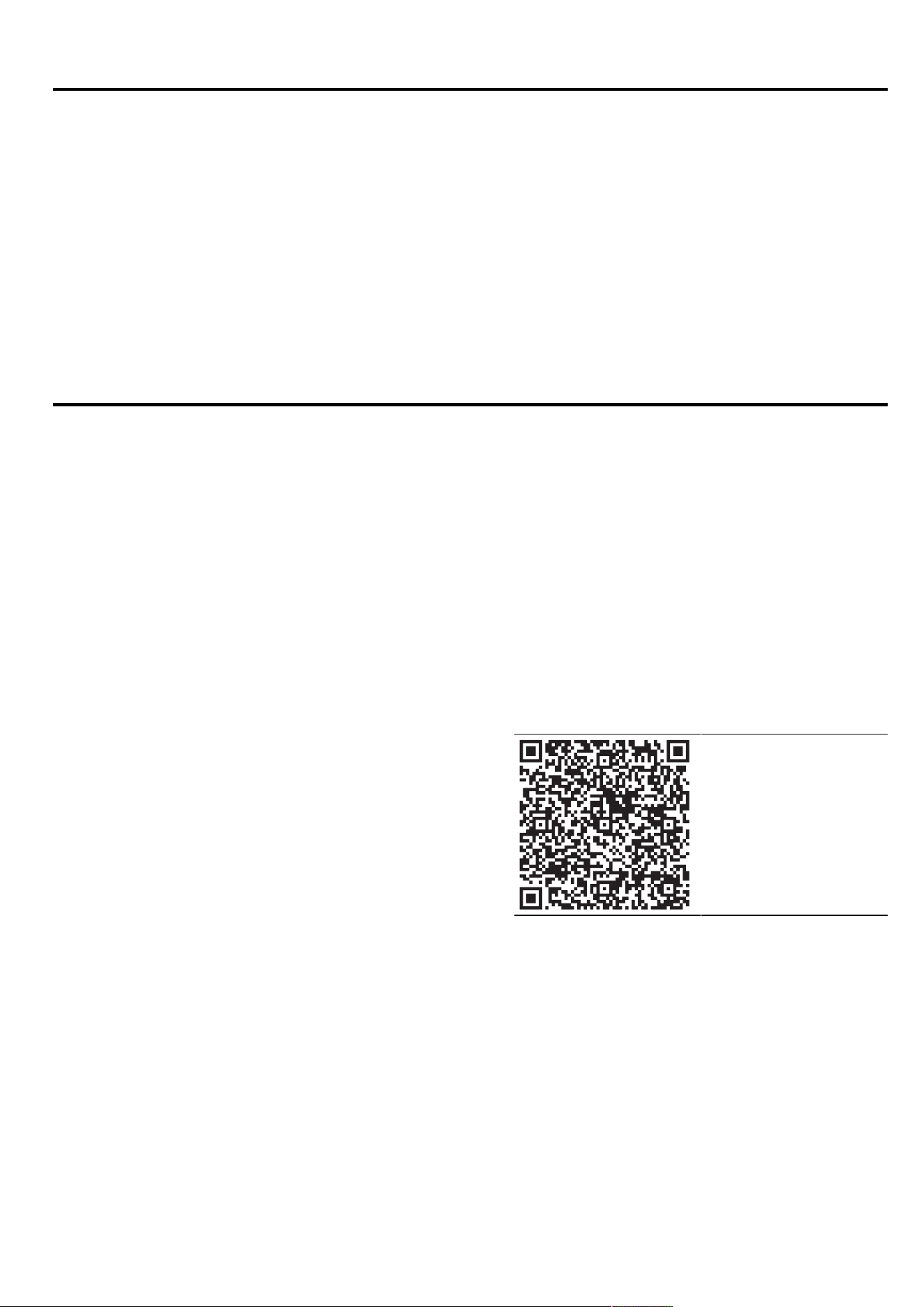
en Cookware test
22
Cookware test
23 Cookware test
The quality of the cookware affects the speed and the
result of the cooking process.
You can use this function to test the quality of the cook-
ware.
Before the test, ensure that the size of the cookware
base corresponds to the size of the cooking zone be-
ing used.
Access is via the basic settings. →Page21
23.1 Carrying out Cookware test
As a single cooking zone, the flexible cooking zone is
set in such a way that only the individual item of cook-
ware is checked.
1.
At room temperature, place the cookware with ap-
prox.200ml water in the centre of the cooking zone
that best fits the base of the cookware in terms of
size.
2.
Call up the basic settings and select the "Test cook-
ware" option.
3.
Follow the instructions on the display panel.
a After 10 seconds, the result appears in the cooking
zone displays.
Note:To activate the function, return to the basic set-
tings and select Cookware test.
HomeConnect
24 HomeConnect
This appliance is network-capable. Connecting your ap-
pliance to a mobile device lets you control its functions
via the HomeConnect app, adjust its basic settings
and monitor its operating status.
The HomeConnect services are not available in every
country. The availability of the HomeConnect function
depends on the availability of HomeConnect services
in your country. You can find information about this at:
www.home-connect.com.
The HomeConnect app guides you through the entire
login process. Follow the instructions in the HomeCon-
nect app to configure the settings.
Tip:Please also follow the instructions in the
HomeConnect app.
Notes
¡ Please note the safety precautions in this instruction
manual and make sure that they are also observed
when operating the appliance via the HomeCon-
nect app.
→"Safety", Page2
¡ Operating the appliance on the appliance itself al-
ways takes priority. During this time it is not possible
to operate the appliance using the HomeConnect
app.
¡ In networked standby mode, the appliance requires
a maximum of2W.
¡ Hobs are not designed to be left unattended. Al-
ways monitor the cooking process.
24.1 Setting up the HomeConnect app
1.
Install the HomeConnect app on your mobile
device.
2.
Start the HomeConnect app and set up access for
HomeConnect.
The HomeConnect app guides you through the en-
tire login process.
24.2 Setting up HomeConnect
Requirements
¡ The appliance is connected to the power supply and
is switched on.
¡ You have a mobile device with a current version of
the iOS or Android operating system, e.g. a smart-
phone.
¡ The HomeConnectapp has been installed on your
mobile device.
¡ The appliance is receiving signals from the WLAN
home network (Wi-Fi) at its installation location.
¡ The mobile device and the appliance are within
range of your home network's Wi-Fi signal.
1.
Open the HomeConnect app and scan the follow-
ing QR code.
2.
Follow the instructions in the HomeConnect app.
24.3 Overview of the HomeConnect
settings
You can adjust the settings and network settings for
HomeConnect by going to your hob's basic settings.
The hob shows the setting "Set using the assistant" if
the hob is not connected to the home network. All
other settings are only displayed if the hob is already
connected to the Wi-Fi.
Loading ...
Loading ...
Loading ...