Loading ...
Loading ...
Loading ...
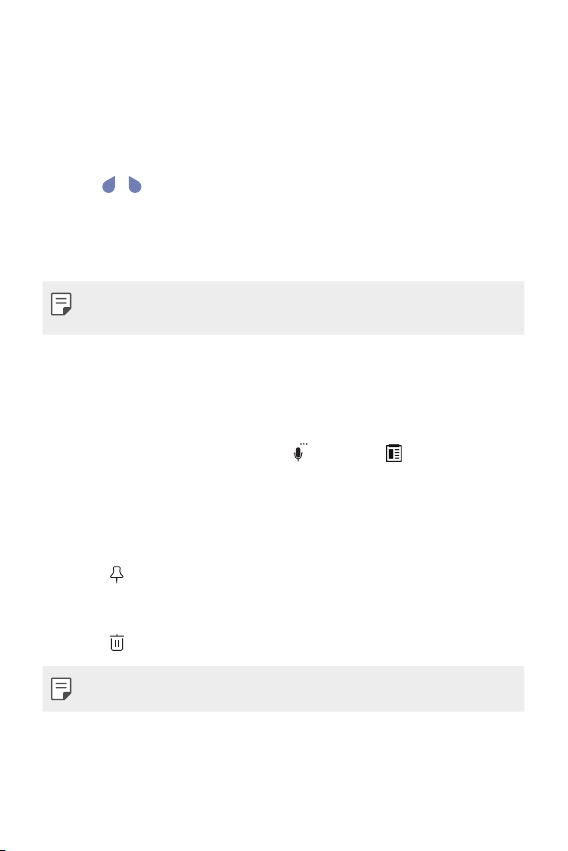
Basic Functions 51
Copy and Paste
You can cut or copy text from an app, and then paste the text into
the same app. Or you can run other apps and paste the text into
them.
1
Touch and hold around the text you want to copy or cut.
2
Drag / to specify the area to copy or cut.
3
Select either CUT or COPY.
• Cut or copied text is automatically added to the clipboard.
4
Touch and hold the text input window, then select PASTE.
• If there is no item that has been copied or cut, the PASTE option
will not appear.
Clip Tray
If you copy or cut an image or text, it is automatically saved to the clip
tray and can be pasted to any space at any time.
1
On the keyboard, touch and hold
and select
.
You can also touch and hold the text input window, then select
Clip Tray.
2
Select and paste an item from the clip tray.
• A maximum of 20 items can be saved to the clip tray.
• Tap
to lock saved items in order not to delete them, even
when the maximum quantity is exceeded. A maximum of ten
items can be locked. To delete locked items, unlock them first.
• Tap
to delete the items saved to the clip tray.
• The clip tray may not be supported by some downloaded apps.
Loading ...
Loading ...
Loading ...