Loading ...
Loading ...
Loading ...
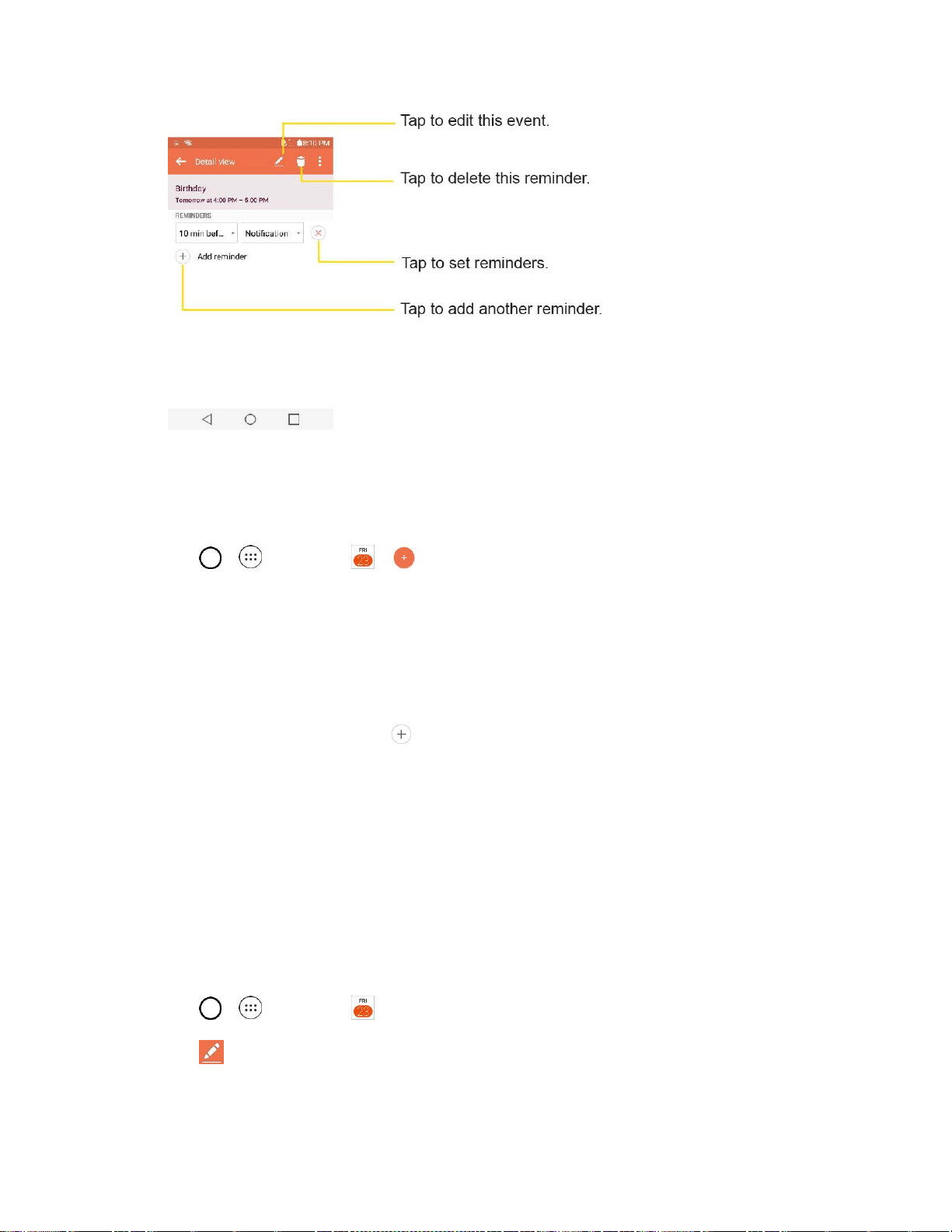
Useful Apps and Features 90
Create an Event
You can use the Calendar tool on your phone to create events that appear on your phone and in your
Google Calendar on the web.
1. Tap > > Calendar > .
You can also touch and hold a spot in Day, Week, or Month view to open the new event
screen with that day and time already entered.
2. Add details about the event.
Enter a name and other optional details about the event, just as you would on Google
Calendar (on the web). If you have more than one calendar, you can choose the calendar to
which to add the event. Tap to add more reminders.(See Set an Event Reminder.)
3. Scroll to the bottom of the screen and tap Save.
The event will be added to your Calendar. You can also access and configure the event from
Google Calendar on the web.
Edit or Delete an Event
Depending on Calendars you've configured, you may be able to edit or delete an event that you created
on the phone or on the web. You can also edit or delete events created by others.
Edit an Event
1. Tap > > Calendar and then tap the event to open it. (See View Event Details.)
2. Tap . (For information on how to create or change event information, see Create an Event.)
3. Make your changes to the event.
Loading ...
Loading ...
Loading ...