Loading ...
Loading ...
Loading ...
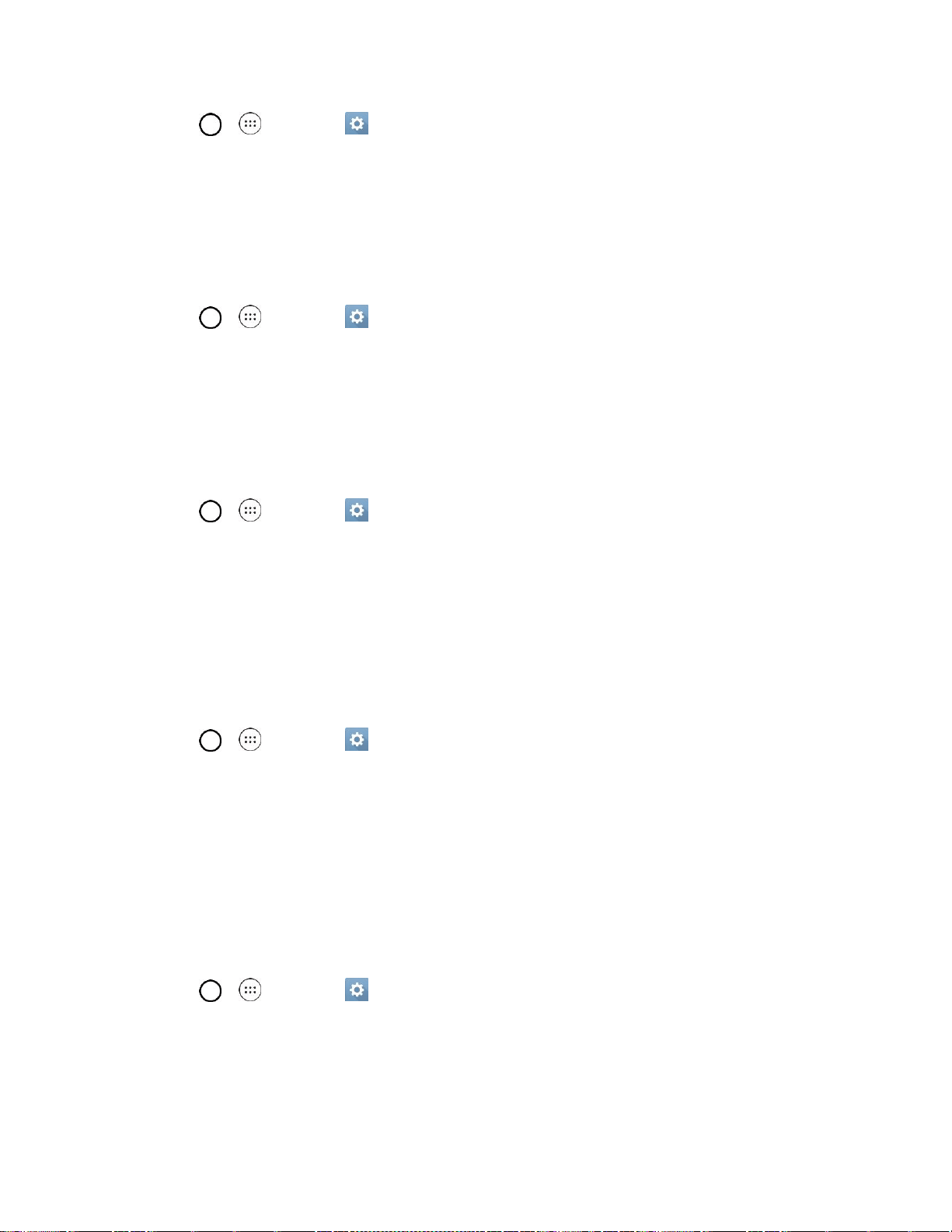
Settings 115
1. Tap > > Settings > Display tab.
2. Tap Lock screen > Smart Lock.
Note: If you use this function, set a screen lock first.
Screen Swipe Effect
Choose the desired screen swipe effect when you swipe the screen.
1. Tap > > Settings > Display tab.
2. Tap Lock screen > Screen swipe effect.
3. Tap Hula hoop, Circle mosaic, Light particle, Vector circle, and Soda.
Wallpaper
Select the wallpaper to display for your lock screen.
1. Tap > > Settings > Display tab.
2. Tap Lock screen > Wallpaper.
3. Select Gallery or Wallpaper gallery.
4. Select the desired wallpaper and tap Yes or SET WALLPAPER.
Shortcuts
Allows you to choose the shortcuts available on the lock screen.
1. Tap > > Settings > Display tab.
2. Tap Lock screen > Shortcuts.
3. Tap a shortcut and select the desired app. You can also select Delete shortcut so that no icon is
displayed.
4. Tap Save.
Contact Info for Lost Phone
Select whether to display the owner information on the lock screen and customize the owner information.
1. Tap > > Settings > Display tab.
2. Tap Lock screen.
3. Tap Contact info for lost phone, then tap the Always on Lock screen checkbox to show owner
information on the lock screen. (A blue checkmark will appear.)
Loading ...
Loading ...
Loading ...