Loading ...
Loading ...
Loading ...
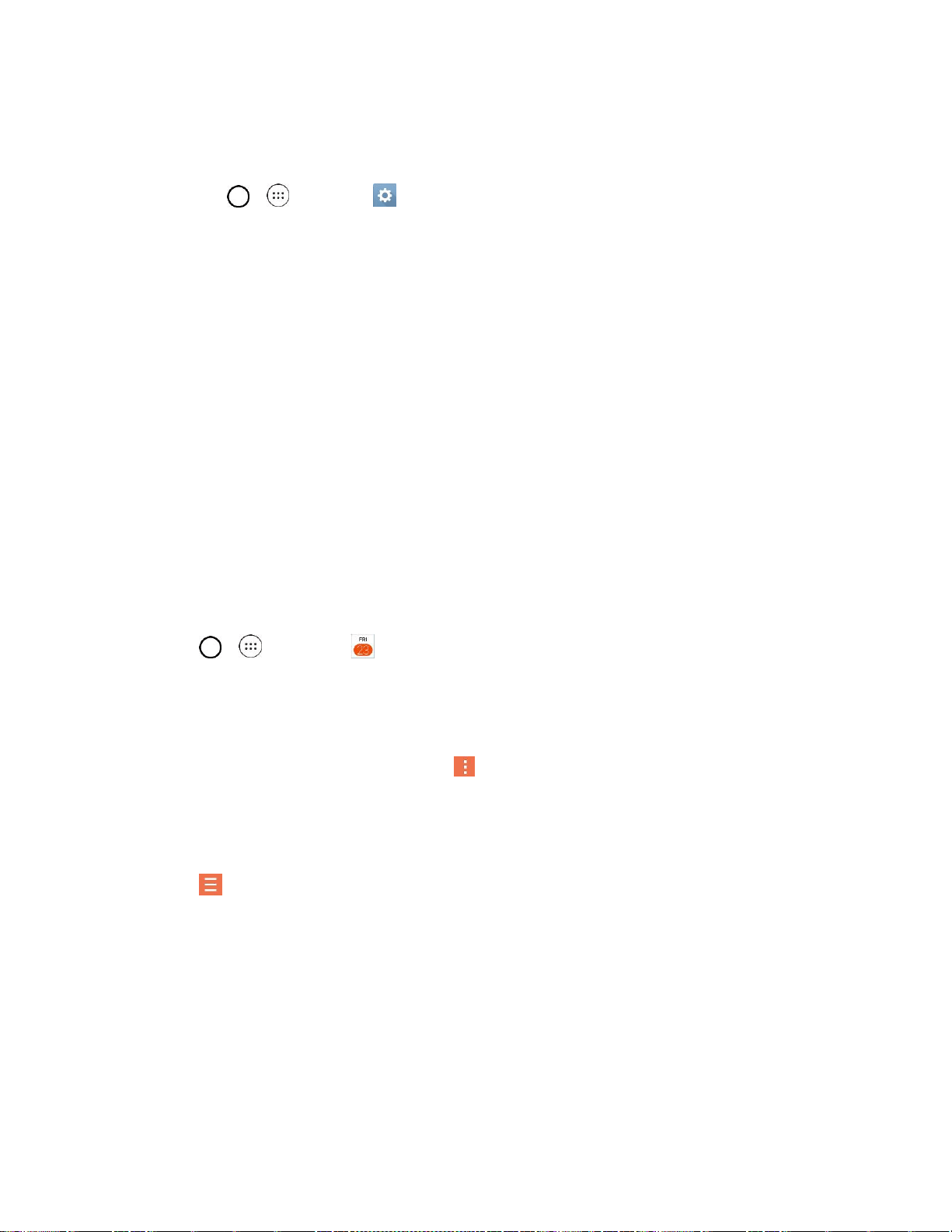
Useful Apps and Features 89
4. Confirm the song has been successfully assigned by navigating to your phone's ringtone menu.
You can modify the Ringtones with the following methods:
Tap > > Settings > Sound > Ringtone.
Open the Contact entry and check the Ringtone field.
Back Up Your Downloaded Music Files
Boost recommends that you back up your downloaded music files to your computer. Although the
downloaded files can only be played on your phone and on your account, backing them up to your
computer lets you access the files in case your phone is misplaced.
1. Connect your phone to your PC using a USB cable.
2. Open the Notifications Panel and tap USB connected.
3. Select Media device (MTP) and use your computer to navigate to phone's Music folder.
4. Select and copy the music files to a folder on your computer‘s hard drive.
Calendar
With the Calendar application you can view the events you have scheduled in the coming days, weeks, or
months.
■ Tap > > Calendar .
If you have created or subscribed to more than one calendar through Google Calendar
TM
on the
web, events from each calendar are displayed in a different color. (For information about which
calendars are displayed on your phone, see Display and Synchronize Calendars.)
Note: To go to any day in any Calendar view, tap > Go to date.
Change Calendar View
You can view the calendar by Day, Week, Month, Year, or Agenda.
■ Tap > Day, Week, Month, Year, or Agenda. Each view displays the events in your calendar
for the period of time that you specify.
View Event Details
You can view more information about an event in a number of ways, depending on the current view.
■ In Agenda, Day, Week, or Month, tap an event to view its details and to use the options below.
Loading ...
Loading ...
Loading ...