Loading ...
Loading ...
Loading ...
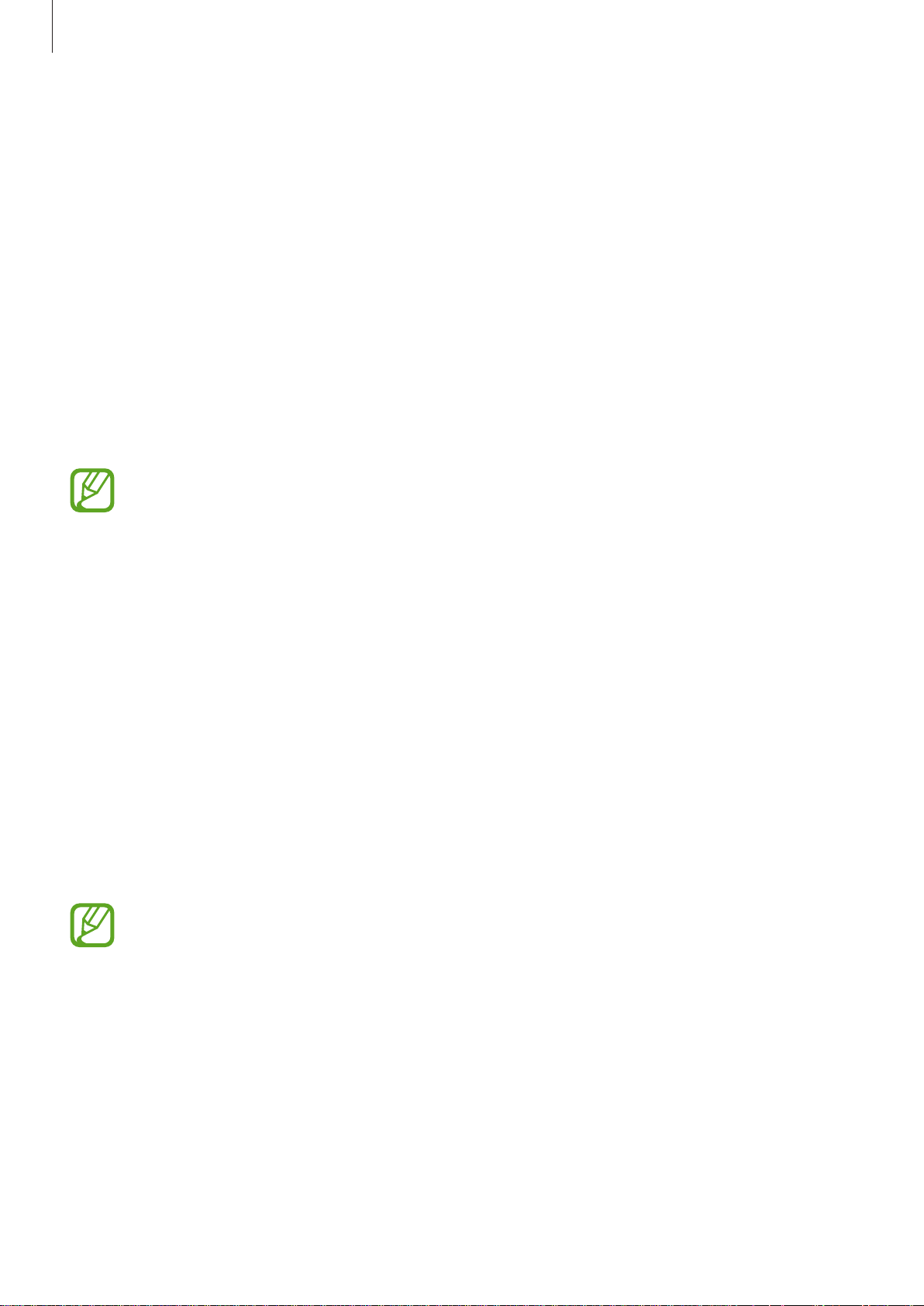
Apps and features
54
Bixby
Introduction
Bixby is a new interface that can communicate with you and it provides services that help you
to use your smartphone more conveniently.
•
Bixby Home: You can view recommended services and information that Bixby provides
by analysing your usage patterns and your routine.
•
Bixby Vision
: You can easily search for relevant information about objects or locations
using the Bixby Vision features.
•
Reminder
: You can create reminders to schedule to-do items or to view content later.
•
To use the Bixby feature, your device must be connected to a Wi-Fi or mobile
network.
•
To use the Bixby feature, you must register and sign in to your Samsung account.
Starting Bixby
When you launch Bixby for the first time, the Bixby intro page will appear. You must register
and sign in to your Samsung account according to the on-screen instructions and agree to
the terms and conditions.
1
Swipe to the right on the Home screen.
2
Check the Bixby intro page and tap
NEXT
.
3
Tap
SIGN IN
and follow the on-screen instructions to sign in to your Samsung account.
If you are already signed in, this step will not appear.
4
Tap
DONE
to finish registering your Samsung account.
5
Read and agree to the terms and conditions and tap
NEXT
.
The Bixby Home screen will appear.
Loading ...
Loading ...
Loading ...