Loading ...
Loading ...
Loading ...
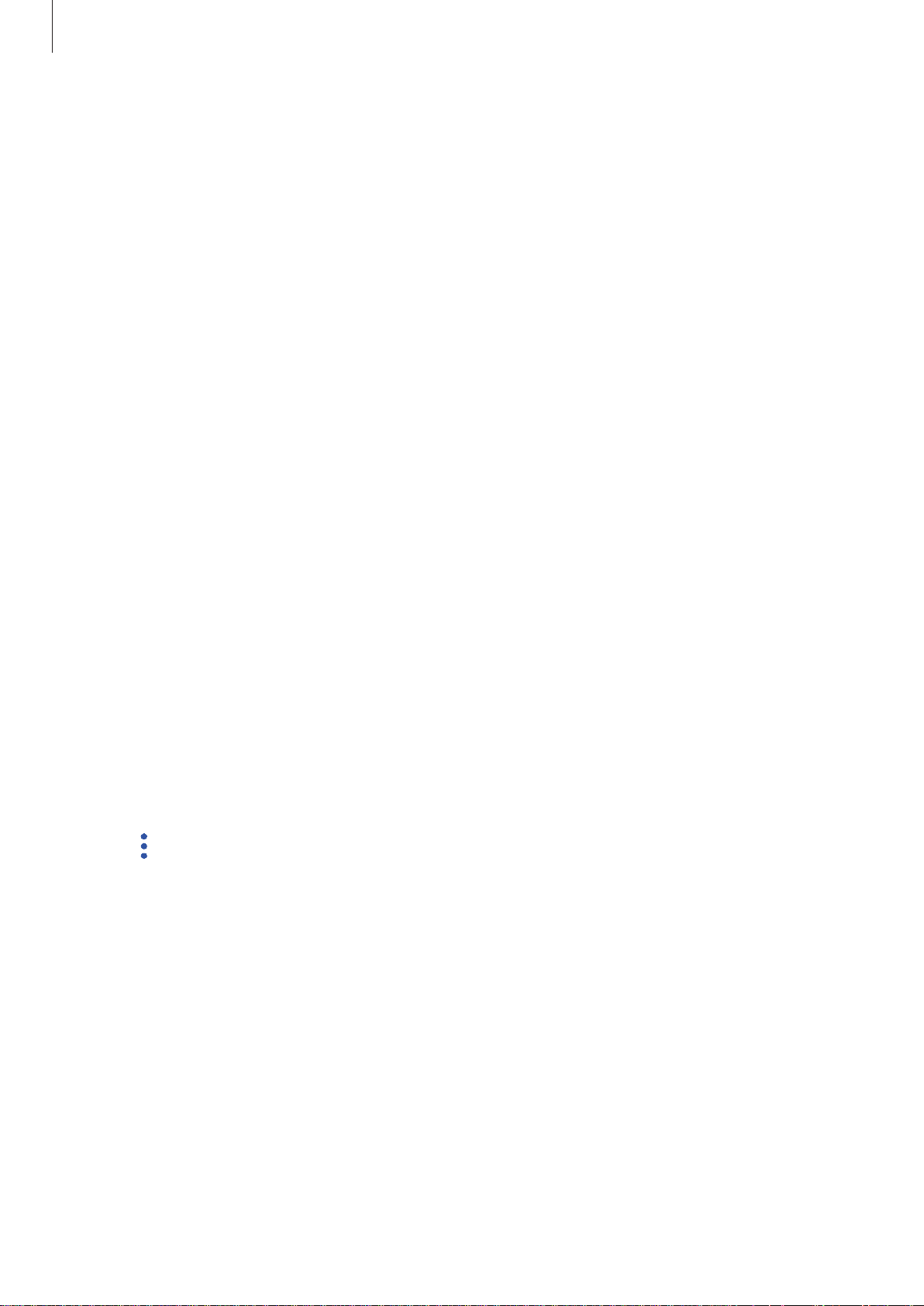
Settings
172
Registering Samsung Pass
Before using Samsung Pass, register your biometric data to Samsung Pass.
1
On the Settings screen, tap
Biometrics and security
→
Samsung Pass
.
2
Read the on-screen instructions and tap
SIGN IN
.
3
Enter your Samsung account ID and password and tap
SIGN IN
.
4
Tap
REGISTER FINGERPRINTS
and register your fingerprint.
Refer to Fingerprint recognition for more information.
5
Scan your fingerprint and tap
NEXT
to complete the Samsung Pass registration.
If the
Add to Home screen
option is ticked, the Samsung Pass icon will be added on the
Home screen.
Verifying the Samsung account password
You can use Samsung Pass to verify your Samsung account password. You can use your
biometric data instead of entering your password, for example, when you purchase content
from
Galaxy Apps
.
1
On the Settings screen, tap
Biometrics and security
→
Samsung Pass
.
2
Unlock the screen using the preset screen lock method.
3
Tap
→
Settings
→
Samsung account
, and then tap the
Use with Samsung Pass
switch
to activate it.
Loading ...
Loading ...
Loading ...