Loading ...
Loading ...
Loading ...
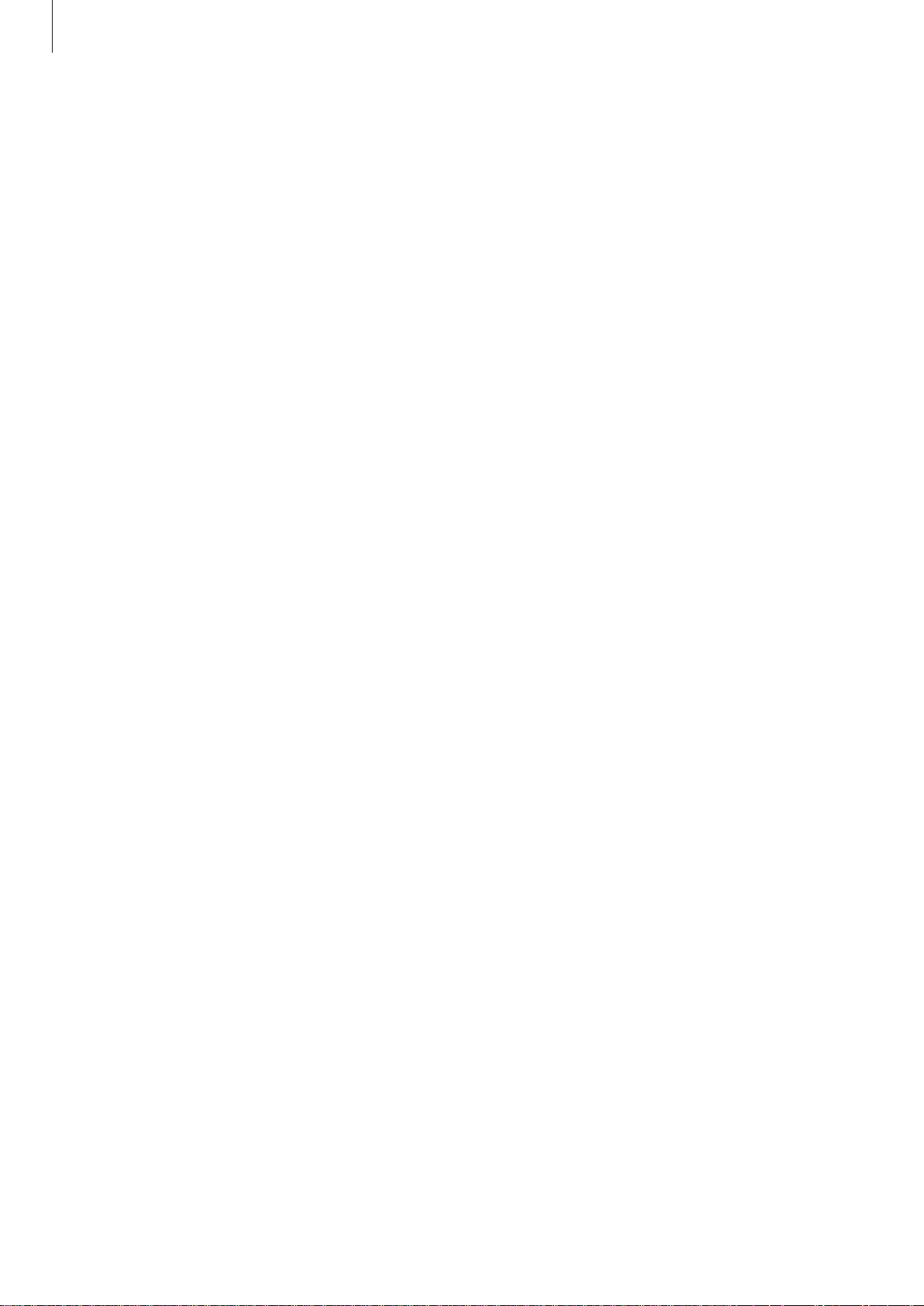
Settings
173
Using Samsung Pass to sign in to websites
You can use Samsung Pass to easily sign in to websites that support ID and password autofill.
1
Open a website that you want to sign in to.
2
Enter your user name and password, and then tap the website’s sign in button.
3
When a pop-up window asking whether you want to save the sign-in information
appears, tick
Sign in using fingerprints via Samsung Pass
and tap
REMEMBER
.
You can now use the biometric data you registered to Samsung Pass when signing in to
the website.
Using Samsung Pass to sign in to apps
You can use Samsung Pass to easily sign in to apps that support ID and password autofill.
1
Open an app that you want to sign in to.
2
Enter your user name and password, and then tap the app’s sign in button.
3
When a pop-up window asking whether you want to save the sign-in information
appears, tap
SAVE
.
You can now use the biometric data you registered to Samsung Pass when signing in to
the app.
Managing sign-in information
View the list of websites and apps you have set to use Samsung Pass and manage your sign-in
information.
1
On the Settings screen, tap
Biometrics and security
→
Samsung Pass
.
2
Unlock the screen using the preset screen lock method.
Loading ...
Loading ...
Loading ...