Loading ...
Loading ...
Loading ...
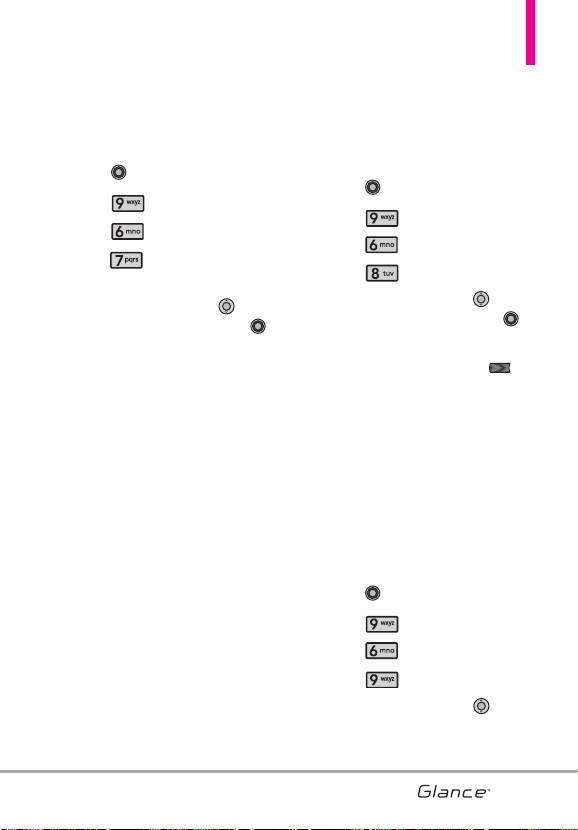
6.7 Main Menu Settings
Allows you to choose how the Main
Menu displays for menu selection.
1. With the Keyguard unlocked,
press [MENU].
2. Press Settings & Tools.
3. Press Display Settings.
4. Press Main Menu
Settings.
5. Use the Directional Key to
highlight a setting, then press
[OK].
Menu Layout/ Replace Menu
Items/ Position Menu Items/
Reset Menu Settings
1. Menu Layout
TAB/ LIST/ GRID
2. Replace Menu Items
Select the item you want to
replace then press "Edit". Select
in the list the item you want to
replace it with, then press "Set".
3. Position Menu Items
Select the item you want to
move, then press "MOVE".
Move highlight to desired
position by pressing Up, Down,
Right and Left Directional Keys,
then press "SWAP".
4. Reset Menu Settings
Menu Layout/ Menu Items/
Item Positions/ All
6.8 Menu Font Type
Allows you to set the font type.
1. With the Keyguard unlocked,
press [MENU].
2. Press Settings & Tools.
3. Press Display Settings.
4. Press Menu Font Type.
5. Use the Directional Key to
scroll to a setting, then press .
VZW Font/ LG Edge/ LG Script
NOTE
Press the Left Soft Key
[Preview] to preview the
selected menu font type.
6.9 Font Size
Allows you to set the Dial Digits font
size, Menu & Lists font size, and
Message font size. This setting is
helpful for those who need the text
to display a little bit larger.
1. With the Keyguard unlocked,
press [MENU].
2. Press Settings & Tools.
3. Press Display Settings.
4. Press Font Size.
5. Use the Directional Key to
select Dial Digits/ Menu & Lists/
Message.
75
VX7100_Eng_0410.qxd 3/4/10 3:21 PM Page 75
Loading ...
Loading ...
Loading ...