Loading ...
Loading ...
Loading ...
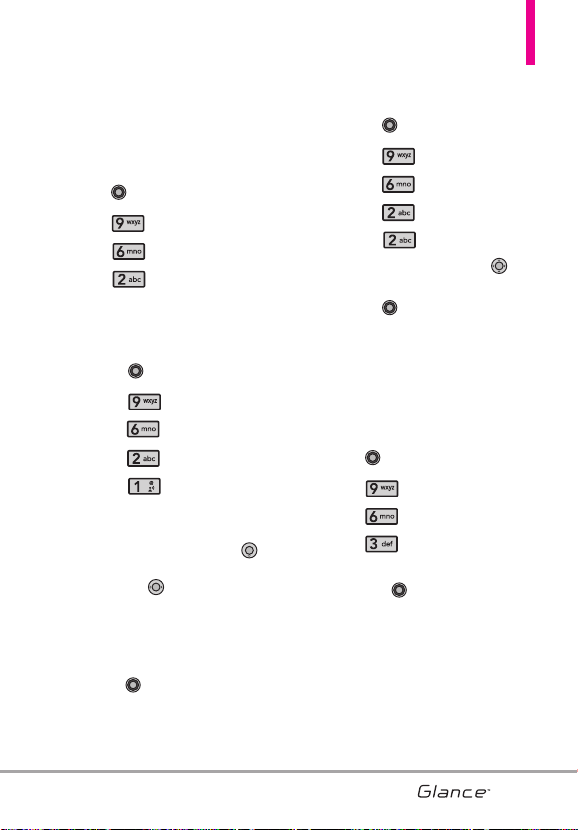
6.2 Banner
Allows you to enter a string of up to
23 characters which displays on the
LCD screen.
1. With the Keyguard unlocked,
press [MENU].
2. Press Settings & Tools.
3. Press Display Settings.
4. Press Banner.
6.2.1 Personal Banner
1. With the Keyguard unlocked,
press [MENU].
2. Press Settings & Tools.
3. Press Display Settings.
4. Press Banner.
5. Press Personal Banner.
6. Enter your own banner text.
NOTE
Press the Directional Key
to change the color of the text.
Use the to select the color
you want.
Black/ White/ Yellow/ Orange/
Red/ Brown/ Blue/ Green/ Sky
Blue
7. Press [OK] to save.
6.2.2 ERI Banner
If you use ERI Service, ERI Text is
shown on the sub banner.
1. With the Keyguard unlocked,
press [MENU].
2. Press Settings & Tools.
3. Press Display Settings.
4. Press Banner.
5. Press ERI Banner.
6. Use the Directional Key
to highlight a setting, then
press [OK].
6.3 Backlight
Allows you to set the duration for
illuminating the backlight. Display
and Keypad are set separately.
1. With the Keyguard unlocked,
press [MENU].
2. Press Settings & Tools.
3. Press Display Settings.
4. Press Backlight.
5. Highlight a Backlight submenu
and press [OK].
Display/ Keypad
1. Display Backlight: 7 Seconds/
15 Seconds/ 30 Seconds/
1 Minute
2. Keypad: 7 Seconds/ 15
Seconds/ 30 Seconds
73
VX7100_Eng_0410.qxd 3/4/10 3:21 PM Page 73
Loading ...
Loading ...
Loading ...