Loading ...
Loading ...
Loading ...
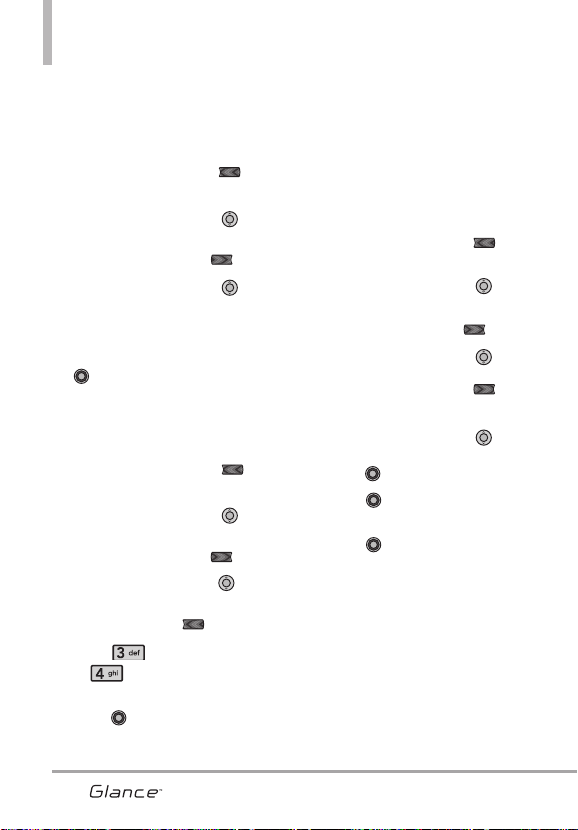
Changing Saved Information
To edit any information you stored,
access the Edit Contacts screen:
1. With the Keyguard unlocked,
press the Right Soft Key
[Contacts].
2. Use the Directional Key to
highlight a Contact entry, then
press the Left Soft Key [Edit].
3. Use the Directional Key to
highlight the field you want to
change.
4. Enter the changes, then press
to save.
Adding a Pause to a Contact Entry
1. With the Keyguard unlocked,
press the Right Soft Key
[Contacts].
2. Use the Directional Key to
highlight a Contact entry, then
press the Left Soft Key [Edit].
3. Use the Directional Key to
highlight the number, then press
the Right Soft Key [Options].
4. Press Add 2-Sec Pause
or Add Wait
5. Enter additional number(s), then
press .
Changing the Default
Number
The Default Number is the first
phone number you entered when
you first created a the Contact.
However, any number can be saved
as the Default Number.
1. With the Keyguard unlocked,
press the Right Soft Key
[Contacts].
2. Use the Directional Key to
highlight an entry.
3.
Press the Left Soft Key [Edit].
4. Use the Directional Key to
highlight a phone number, then
press the Right Soft Key
[Options].
5. Use the Directional Key to
highlight Set As Default, then
press .
6. Press Yes to set the new
number as the default.
7. Press again to save.
Contacts in Your Phone’s Memory
26
VX7100_Eng_0410.qxd 3/4/10 3:20 PM Page 26
Loading ...
Loading ...
Loading ...