Loading ...
Loading ...
Loading ...
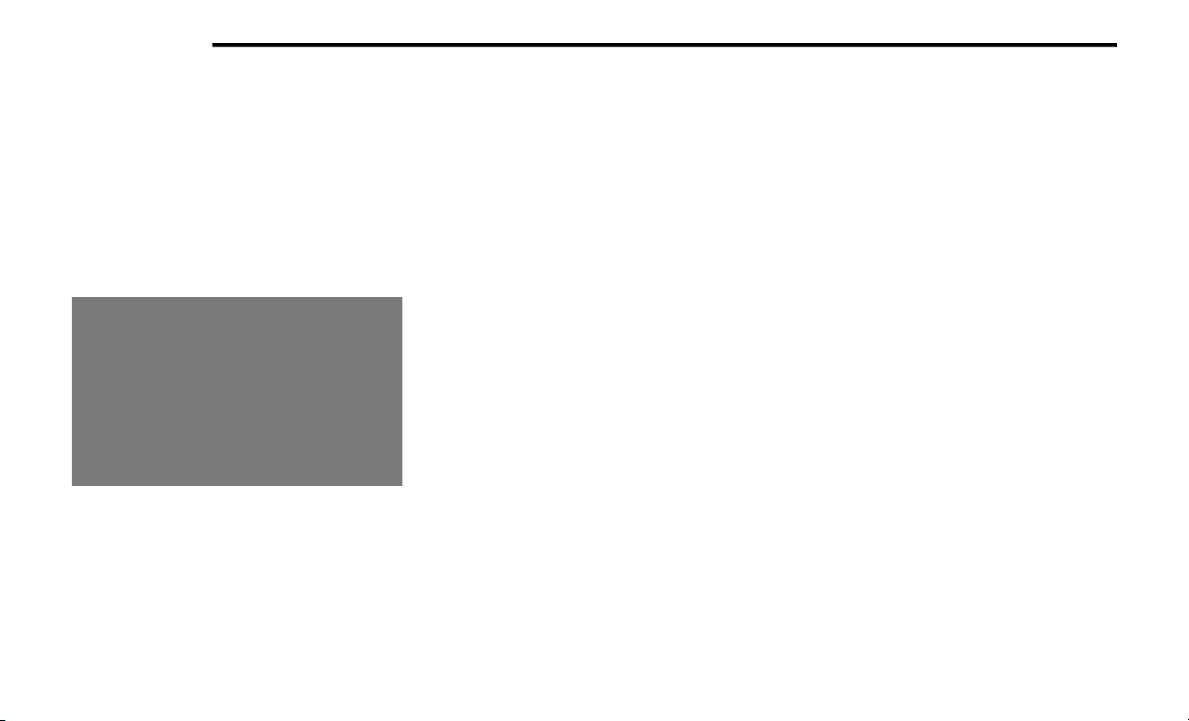
370 MULTIMEDIA
2. Once the device is connected and recog-
nized, the “Phone” icon on the drag & drop
menu bar changes to the Apple CarPlay®
Icon. Apple CarPlay® should launch, but if
not, refer to “Android Auto™ And Apple
CarPlay® Tips And Tricks” in this section for
the procedure to enable the feature “Auto-
Show”. You can also touch the Apple
CarPlay® icon on the touchscreen to launch
it.
Apple CarPlay®
Once Apple CarPlay® is up and running on your
Uconnect system, the following features can be
utilized using your iPhone’s® data plan:
Phone
Music
Messages
Maps
NOTE:
To use Apple CarPlay® make sure that cellular
data is turned on, and that you are in an area
with cellular coverage. Your data and cellular
coverage is shown on the left side of the radio
screen.
NOTE:
Requires compatible iPhone®. See dealer for
phone compatibility. Data plan rates apply.
Vehicle user interface is a product of Apple®.
Apple CarPlay® is a trademark of Apple® Inc.
iPhone® is a trademark of Apple® Inc., regis-
tered in the US and other countries. Apple®
terms of use and privacy statements apply.
Apple CarPlay® Phone
With Apple CarPlay®, press and hold the VR
button on the steering wheel to activate a Siri
voice recognition session. You can also press
and hold the Home button within Apple
CarPlay® to start talking to Siri. This allows you
to make calls or listen to voice mail as you
normally would using Siri on your iPhone®.
NOTE:
Only temporarily pushing the VR button on the
steering wheel launches a built-in VR session,
not a Siri session, and it will not function with
Apple CarPlay®.
20_LD_OM_EN_USC_t.book Page 370
Loading ...
Loading ...
Loading ...