Loading ...
Loading ...
Loading ...
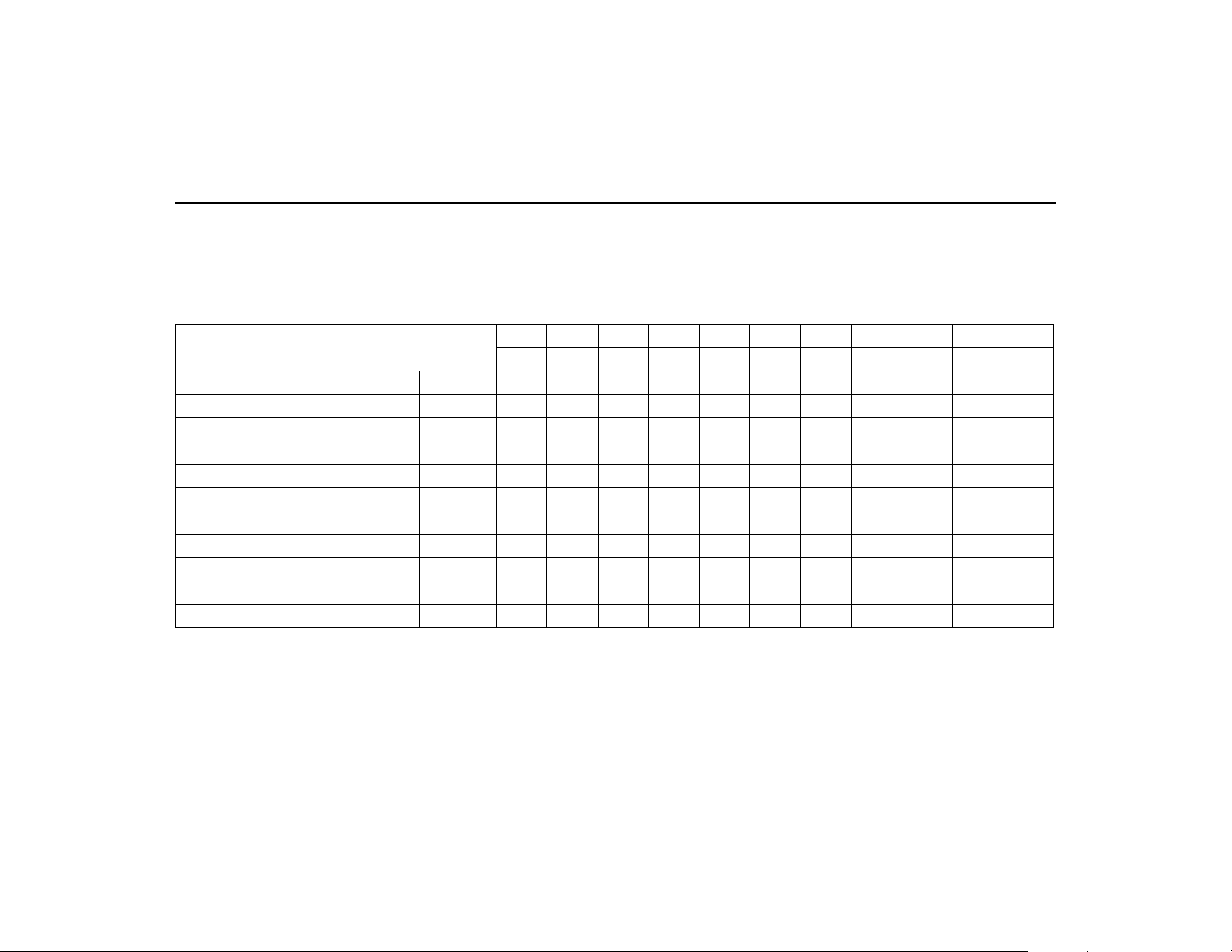
54
Navigation System
Driving to Your Destination
Map Scale
Use the ZOOM
buttons or say a voice command such as “Display 1/2 mile scale” (see pa
ge 139) to change the scale of the map.
Zooming in increases the de
tail, while zooming out gives you a view of a wide
r area. After changing the scale, give the system
a
few moments to update the display.
Functions available at various map scales
NOTE:
• You can change between miles
or kilometers in
Setup (see
Units on page 93).
• For information on the available voice commands, see
Voice Command Index
on page 138.
Map Scale
(English and Metric)
For selecting units, see page 93.
1/20 mi. 1/8 mi. 1/4 mi. 1/2 mi. 1 mi. 2 mi. 5 mi.
15 mi. 50 mi. 150 mi. 350 mi.
80 m 200 m 400 m 800 m
1.6 km
3 km 8 km 24 km 80 km
240 km 560 km
POI icon symbols (like ATM) page 56 X X
Breadcrumbs (off-road
tracking dots) page 60 X X X X
Freeway exit information icons page 53
X X X
One-way traffic icon
page 56 X
Unverified road display (light brown) page 84 X X
X
Map orientation “Heading-up” page 55 X X X X
X
Map orientation “North-up”
page 55 X X X X X X X
X X X X
Map features (like park, golf course)page50XXXX
XXXXXX
Avoid area shown on map
page 88 X X X
Avoid area scales (when creating) page 88 X X X
Waypoint “flag” icons page63XXXX
XXXXXXX
Loading ...
Loading ...
Loading ...