Loading ...
Loading ...
Loading ...
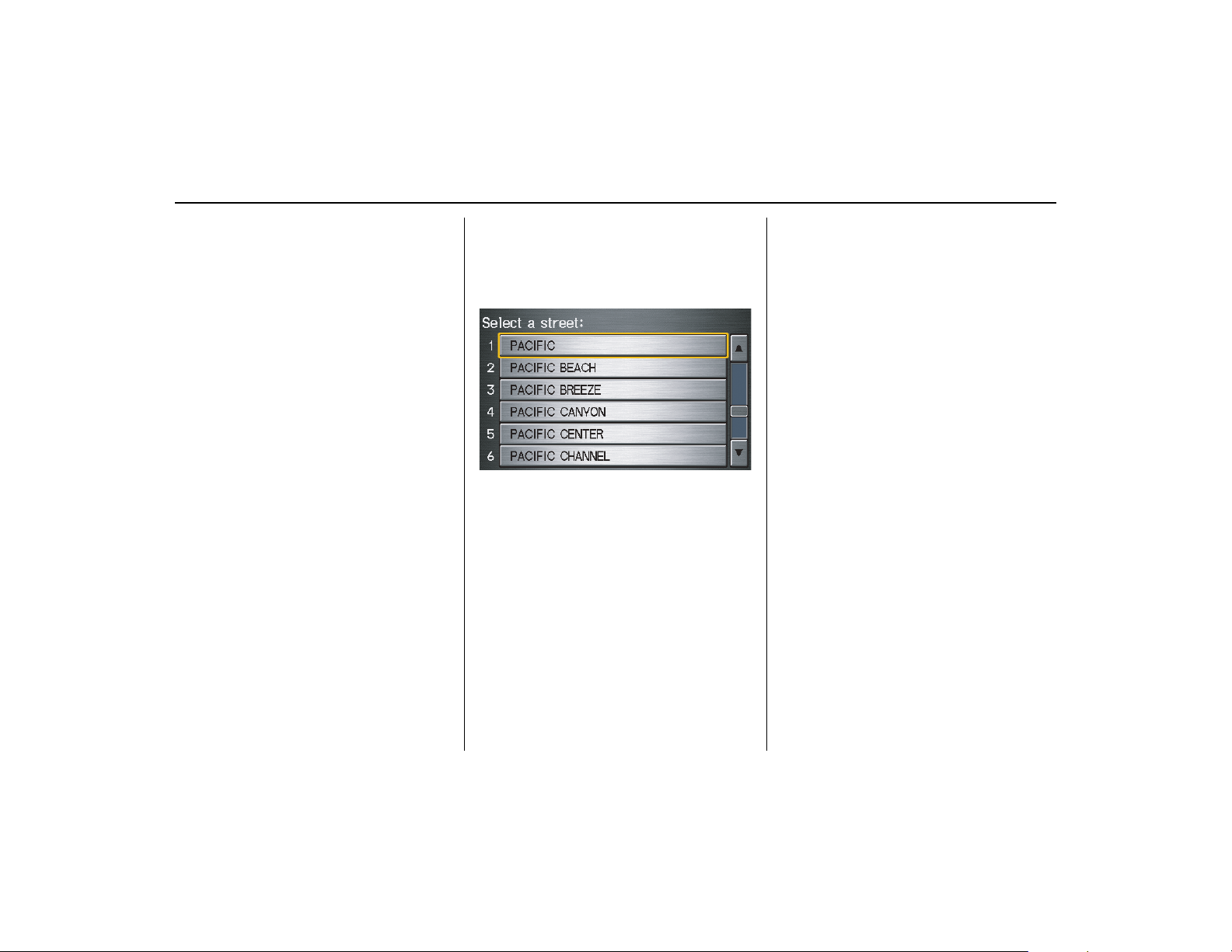
Navigation System
31
By Touch Control:
After you have selected the city, or if
you select
Street in the beginning, the
display changes to the Enter street
name screen. Use the on-screen
keyboard to enter one of the names (like
ELM or 42ND) of the intersecting
streets.
To enter the name of a major highway,
you must use the full name, including a
hyphen. For interstates, use an “I” (I-
10). For U.S. highways, use “US” (US-
18). For state highways, use the two
character state designation (CA-101).
For county roads, use the appropriate
designation (G-2, for example).
Tip:
When entering a street, you do not need
to enter the direction (N, S, E, W) or the
type (St, Ave, etc.
). The system will
automatically determ
ine that for you.
The system will display a list of street
names, with the closest match to the
name you entered at the top of the list.
Select the number (1-6) of the desired
street from the list.
After you have comple
ted the first street
name, the display changes to the
Enter
intersecting street
screen.
Enter the name of the other intersecting
street using the on-screen keyboard.
If you did not select a city in the
beginning, and the intersection appears
in more than one
city, you will see the
Select a city
screen. The system will
give you a list of cities that the
intersection appears in. Select the
desired city from the list. If more than
one intersection appears in a city, select
the desired intersection from the
Select
an intersection
screen. The system
then displays the
Calculate route to
screen (see Driving to Your Destination
on page 45).
Tip:
If the particular in
tersection you want
cannot be found, select
Map Input
and
use the joystick to se
lect the appropriate
location on the map (see By Map Input
on page 36).
Select View Dest. Map
and use the
joystick to select an icon, approximate
area, or street you wish to choose as
your destination. Otherwise, a central
location of the street will be selected. If
you select a point of interest (POI) or
road in an unverified area, you may or
may not have routing in these areas. See
Map Overview
on page 6.
Entering a Destination
Loading ...
Loading ...
Loading ...