Loading ...
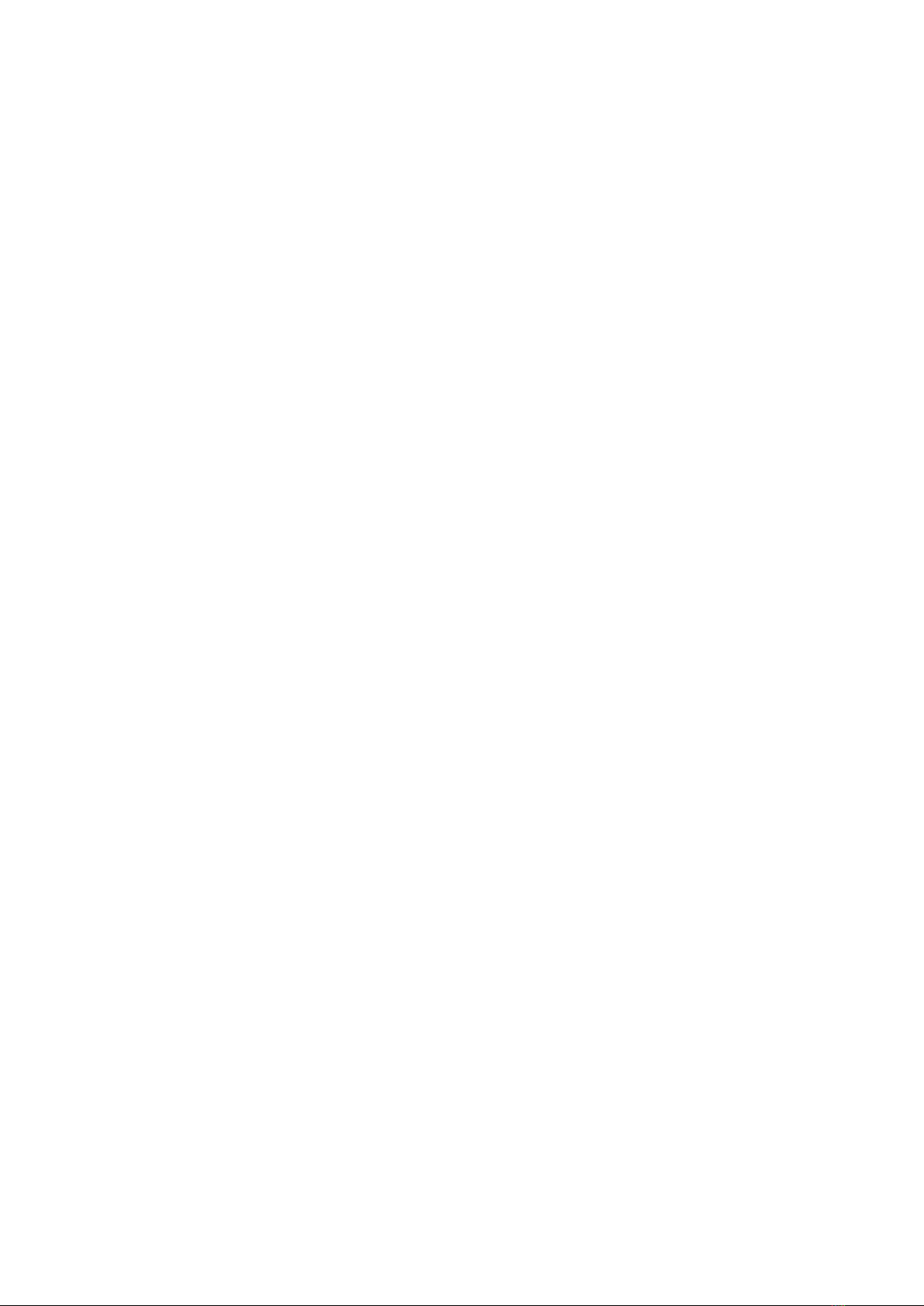
26 Checking the Internet connection status
26 Resetting Your Network
26 Turning on the TV with a mobile device
26 Connecting an IP control device to the TV
26 Changing the name of the TV on a network
Connection Cables for External Devices
Switching between external devices connected to the TV
29 Editing the name and icon of an external device
30 Using additional functions
Connection Notes
31 Connection notes for HDMI
32 Connection notes for audio devices
33 Connection notes for computers
33 Connection notes for mobile devices
Remote Control and Peripherals
About the Samsung Smart Remote (QLED TV and The Serif)
About the Samsung Smart Remote (UHD TV and Q50R model)
About the Samsung Smart Remote (The Frame)
Connecting the Samsung Smart Remote to the TV
Controlling External Devices with a Samsung Remote Control -
Using the Universal Remote
Using Anynet+ (HDMI-CEC)
45 Connecting an external device through Anynet+ and using
their menus
45 Read before connecting an Anynet+ (HDMI-CEC) device
Controlling the TV with a Keyboard, Mouse, or Gamepad
46 Connecting a USB keyboard, mouse, or gamepad
46 Connecting a Bluetooth keyboard, mouse, or gamepad
47 Using the keyboard and mouse
48 Setting up the input devices
Entering Text using the On-Screen Virtual Keyboard
49 Entering Text using the remote control's microphone and the
on-screen Virtual keyboard
Quick Guides
Connecting the Samsung Smart Remote to the TV
Using Smart Hub
Using the Ambient Mode
10 Entering Ambient Mode
10 Ambient Mode browser screen
13 Applying effects to the content
13 View detailed information about the content
13 Entering the TV viewing screen from Ambient Mode
Using the Shortcuts
15 Adding channels
15 Moving channels
15 Removing a channels
Using Bixby
16 Starting Bixby with voice
16 Starting Bixby using buttons on the Samsung Smart Remote
17 Learning about the Explore Bixby Screen
18 Read Before Using Bixby
19 Provisions for using Bixby
Updating the TV’s Software
20 Updating through the Internet
20 Updating through a USB device
20 Updating the TV automatically
Getting Support
21 Getting support through Remote Management
21 Finding the contact information for service
21 Requesting service
Connections
Connection Guide
Connecting an Antenna (Aerial)
Connecting to the Internet
24 Establishing a wired Internet connection
25 Establishing a wireless Internet connection
Contents
2
Loading ...
Loading ...
Loading ...