Loading ...
Loading ...
Loading ...
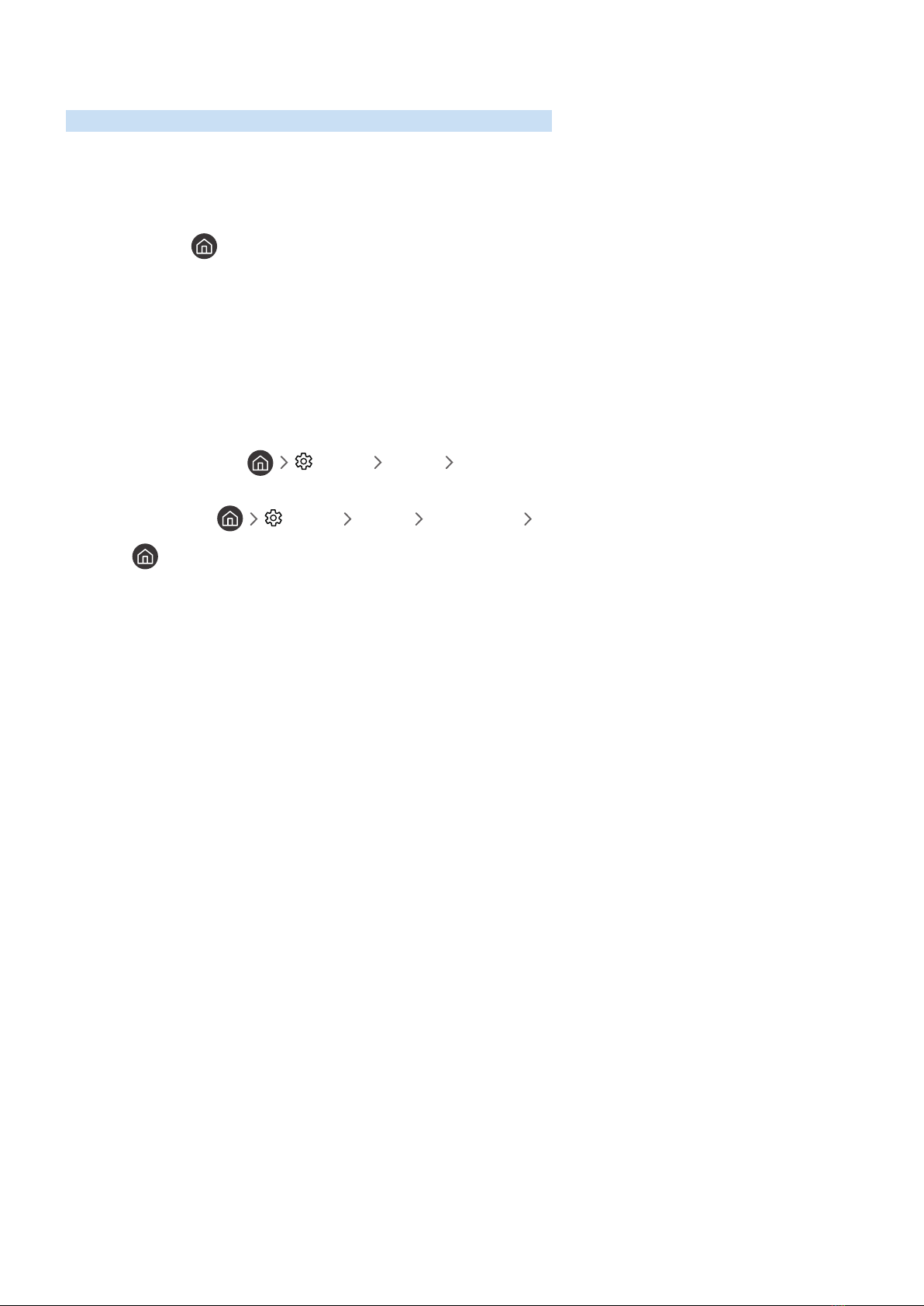
- 193 -
Using Smart Hub
Learn how to open Smart Hub to access apps, games, movies, and more.
Smart Hub
After pressing the button on your remote control, you can surf the web and download apps with Smart Hub.
" Some Smart Hub services are for pay services.
" To use Smart Hub, the TV must be connected to the Internet.
" Some Smart Hub features may not be supported depending on the service provider, language, or geographical area.
" Smart Hub service outages can be caused by disruptions in your Internet service.
" To use Smart Hub, you must agree to the Smart Hub service agreement and the collection and use of personal information.
Without giving consent, you cannot use the additional features and services. You can view the entire text of the Terms &
Policy by navigating to Settings Support Terms & Policy.
" If you want to stop using Smart Hub, you can cancel the agreement. To cancel the Smart Hub service agreement, select
Reset Smart Hub ( Settings Support Self Diagnosis Reset Smart Hub).
Press the button on your remote. This will bring up a display with 2 rows. Try moving the focus to Live TV or
another item on the bottom row. The options on the top row change depending on the item selected in the bottom
row.
The buttons to the right of Live TV provide quick access to apps such as Netflix and Prime Video.
Use the left and right directional buttons to move between a menu or apps on a row and the up and down directional
buttons to move between rows. Press the Select button to access a menu or apps.
When the Smart Hub home screen appears, use the left or right directional button to move the focus to Live TV or
Samsung TV Plus. Press the up directional button to move to the top row. You will be on the Guide item. The items in
this row may include Guide, Channel List, Schedule Manager, Recordings, and others.
Loading ...
Loading ...
Loading ...