Loading ...
Loading ...
Loading ...
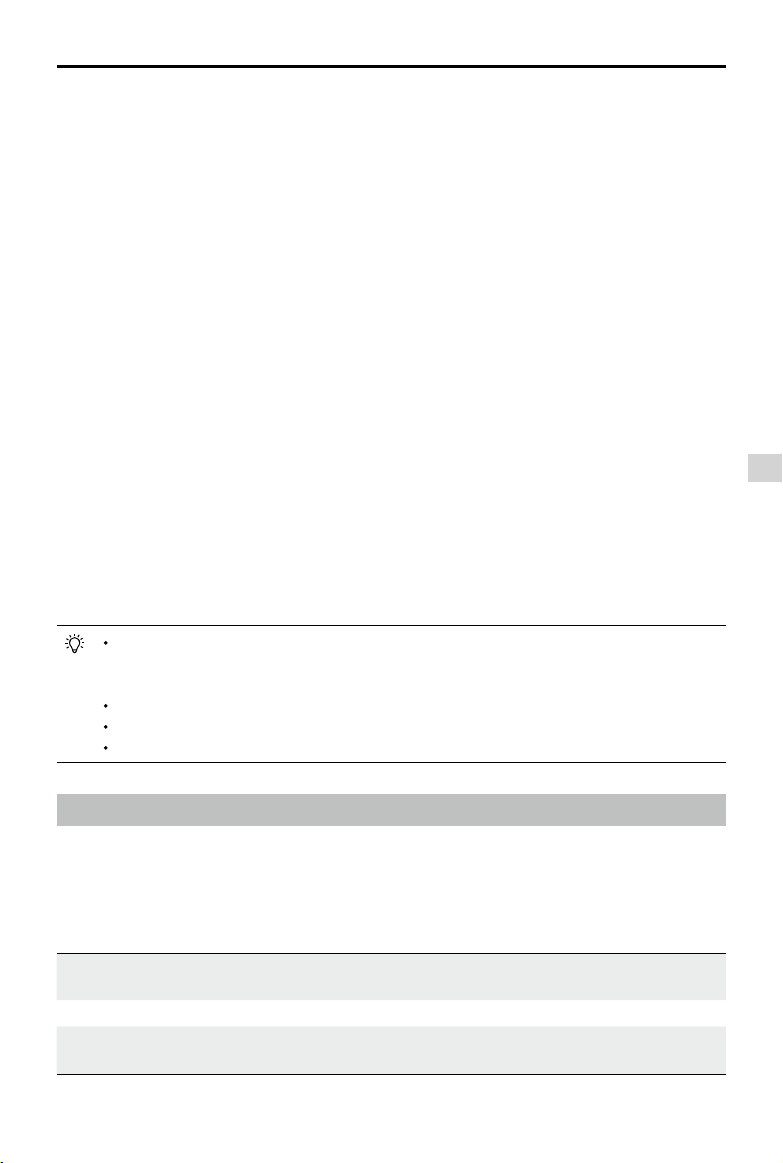
Appendix
Phantom 4 Pro / Pro+ Series User Manual
©
2020 DJI All Rights Reserved.
65
Method 1: Using DJI GO 4
Connect the remote controller and DJI GO 4, where you will be reminded if a new firmware update
is available. To start updating, connect your mobile device to the internet and follow the on-screen
instructions.
Method 2: Using DJI Assistant 2
When the aircraft and the remote controller are connected, you can update both of them simultaneously
with DJI Assistant 2 (only for Phantom 4 Pro V2.0, where separate updating is also supported). Follow the
instructions below to update the rmware through DJI Assistant 2:
1. With the remote controller and the aircraft powered off, use a Micro USB cable to connect the
remote controller to the computer through the USB port.
2. Power on the remote controller and aircraft.
3. Launch DJI Assistant 2 and log in with your DJI account.
4. Select your product icon and click on “Firmware Update” on the left.
5. Select the required rmware version.
6. Wait for the rmware to be downloaded and the rmware update will start automatically.
7. Restart the aircraft and the remote controller after the rmware update is complete.
Method 3: Using a microSD Card (only for the GL300K remote controller)
1. Visit the ofcial DJI website and go to the Phantom 4 Pro/Pro+ page to download the latest rm-
ware to a microSD card.
2. Insert the microSD card into the microSD card slot of the remote controller.
3. Power on the remote controller, enter System Settings > System Update, and click Local Update
on the top-right corner. The latest rmware will show on the microSD card. Click Update to start
updating.
The rmware update will take around 15 minutes. It is normal that the gimbal will go limp, the
aircraft status indicator blinks abnormally and the aircraft reboots. Wait patiently until the update
is complete.
Ensure the computer has access to the Internet.
Ensure the battery level is adequate for the Intelligent Flight Battery and the remote controller.
Do not disconnect the aircraft from the computer during rmware upgrade.
Intelligent Flight Mode
Intelligent Flight mode includes Course Lock, Home Lock, Point of Interest (POI), Follow Me and
Waypoints features to assist users to capture professional shoots during the ight. Course Lock
and Home Point lock ensure the lock of aircraft orientation, sparing the user to focus more on other
operations. Point of Interest, Follow Me and Waypoints mode enable aircraft to y automatically ac-
cording to the pre-set ight maneuvers.
Course Lock
Lock the current nose direction as the aircraft’s forward direction. The aircraft will
move in the locked directions regardless of its orientation (yaw angle).
Home Lock Pull the pitch stick backward to move the aircraft toward its recorded Home Point.
Point of Interest
The aircraft will orbit around the subject automatically to allow the operator to be
more focus on framing their shoot on the subject in Point of Interest.
Loading ...
Loading ...