Loading ...
Loading ...
Loading ...
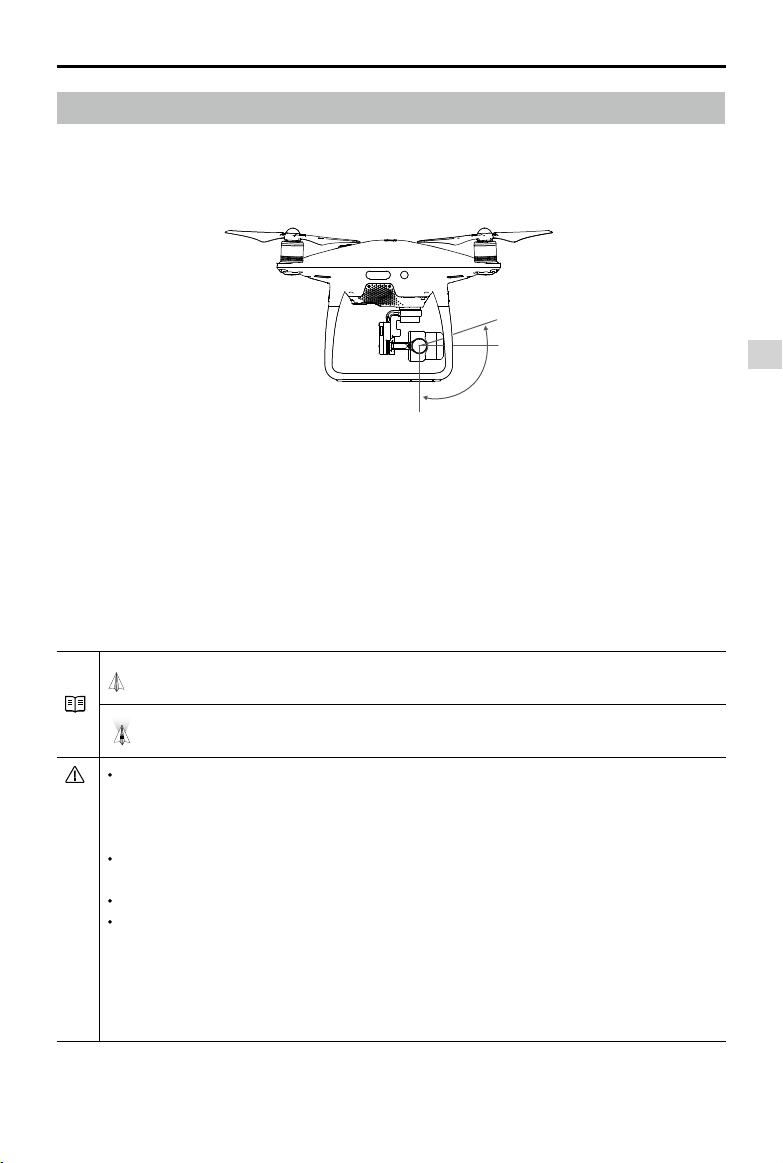
Gimbal Camera
Phantom 4 Pro / Pro+ Series User Manual
©
2020 DJI All Rights Reserved.
47
Gimbal Operation Modes
Two gimbal operation modes are available. Switch between the different operation modes on the camera
settings page of the DJI GO 4 app. Note that your mobile device must be connected to the remote
controller for changes to take effect. Refer to the table below for details:
Follow Mode
The angle between the gimbal’s orientation and aircraft’s nose remains
constant at all times.
FPV Mode
The gimbal will synchronize with the movement of the aircraft to provide a
rst-person perspective ying experience.
A gimbal motor error may occur in these situations:
(1) the aircraft is placed on uneven ground or the gimbal’s motion is obstructed.
(2) the gimbal has been subjected to an excessive external force, such as a collision. Please
take off from at, open ground and protect the gimbal at all times.
Flying in heavy fog or clouds may make the gimbal wet, leading to temporary failure. The
gimbal will recover full functionality after it dries.
It is normal for the gimbal to produce a short beeping tone upon initialization.
In the case of less exposure time (no more than 1/200 second) or ight in S-mode with full
remote controller stick movement, the aerodynamic vibration of the aircraft may increase due
to aerodynamic forces. This can make the gimbal more susceptible to wind, causing photos
to show a noticeable dynamic deformation (i.e., the “rolling shutter" effect). In such cases, it is
suggested to increase the exposure time by using the lter or reducing the lens aperture, or
reduce ying with smaller remote controller stick movement for better picture performance.
Gimbal
Prole
The 3-axis gimbal provides a steady platform for the attached camera, allowing you to capture clear,
stable images and video. The gimbal can tilt the camera within a 120˚ range.
Use the gimbal dial on the remote controller to control the tilt movement of the camera. In the camera
view, press and hold on the screen until a blue circle appears. Dragging the circle left and right will
control the aircraft’s orientation, and dragging the circle up and down will control the camera’s tilt.
-90°
0°
30°
Loading ...
Loading ...
Loading ...