Loading ...
Loading ...
Loading ...
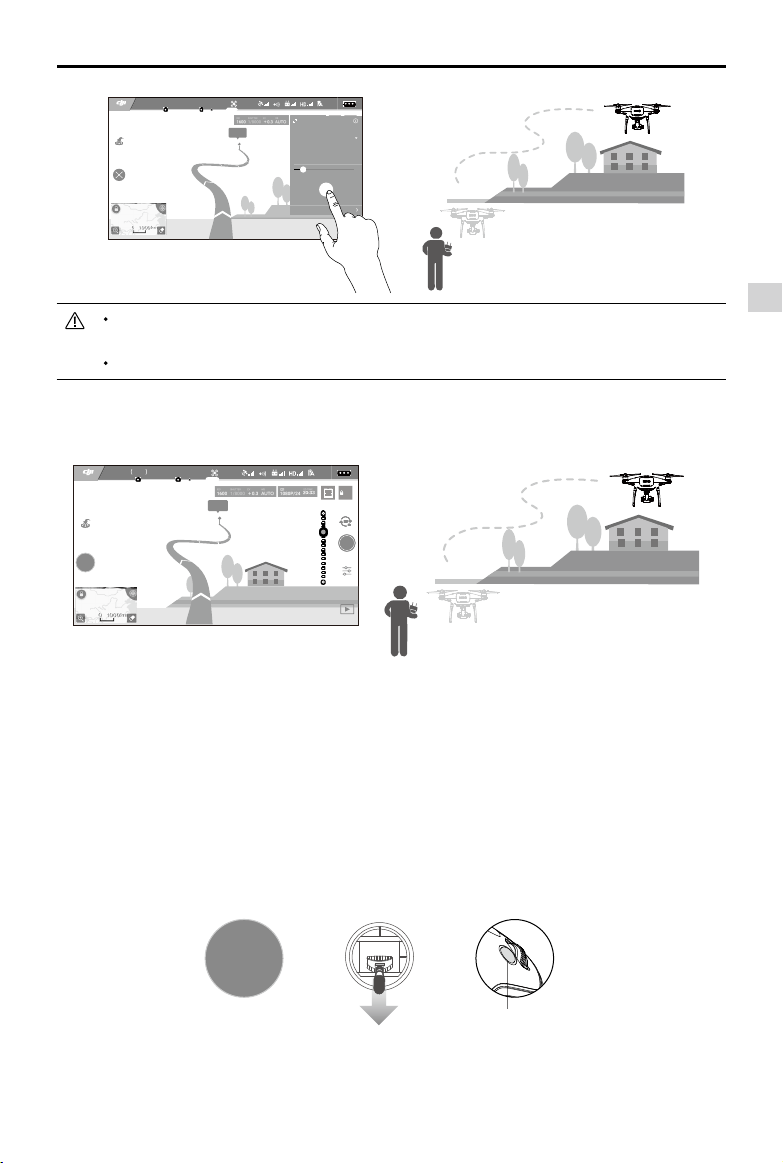
Aircraft
Phantom 4 Pro / Pro+ Series User Manual
©
2020 DJI All Rights Reserved.
25
DO NOT fly the aircraft towards people, animals, or small/fine objects (e.g. tree
branches and power lines) or transparent objects (e.g. glass or water).
There may be some deviation between the expected and the actual ight path.
After conrming the ight path, the aircraft will y along the path on-screen. Note: Control sticks can be
used to control aircraft movement during the ight.
AE
09:29
61%
In Flight(GPS)
P-GPS
12
H 10.0MD 30M
VS 2.0M/S VPS 2.0MH.S 10.0 M/S
Hide
Heading
Forward
Advanced Setting
SPEED
11.1 m/s
GO
268m
AE
09:29
61%
P-GPS
12
STOP
In Flight GPS
H 10.0MD 30M
VS 2.0M/S VPS 2.0MH.S 10.0 M/S
268m
Aircraft will stop and hover after exiting from Draw. Draw a new ight path to continue ying or begin
manual ight.
Exit Draw
Use the following methods to exit Draw:
1. Tap the “STOP” button on the screen.
2. Pull back the pitch stick on the remote controller and hold for more than 3s.
3. Press the Intelligent Flight Pause button on the remote controller.
OR OR
Intelligent Flight Pause button
STOP
The aircraft will automatically adjust its speed when it senses an obstacle in front or if it is ying too close
to the ground. However, this feature should not be relied upon for navigation between obstacles.
Failsafe procedures will override Draw. If the GPS signal weakens, the aircraft will exit autonomous ight
and return to home.
Loading ...
Loading ...
Loading ...