Loading ...
Loading ...
Loading ...
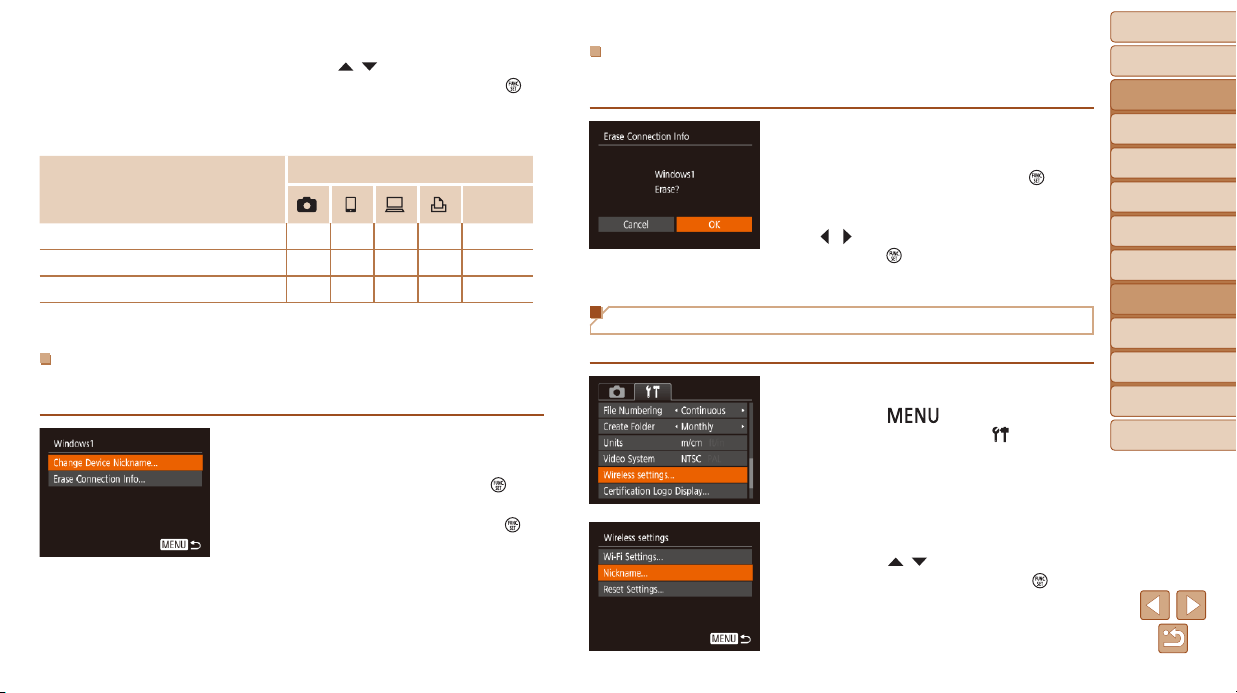
95
BeforeUse
BasicGuide
AdvancedGuide
CameraBasics
AutoMode
OtherShooting
Modes
PMode
PlaybackMode
SettingMenu
Wi-FiFunctions
Accessories
Appendix
Index
ErasingConnectionInformation
Erase connection information (information about devices that you have
connected to) as follows.
Following step 4 in “Editing Connection
Information” (=
94), choose [Erase
Connection Info] and press the [
]
button.
After [Erase?] is displayed, press the
[
][ ] buttons to choose [OK], and then
press the [
] button.
The connection information will be erased.
Changing the Camera Nickname
Change the camera nickname (displayed on connected devices) as desired.
1 Choose[Wirelesssettings].
Press the [ ] button and choose
[Wireless settings] on the [
] tab
(=
21).
2 Choose[Nickname].
Press the [ ][ ] buttons to choose
[Nickname], and then press the [
]
button.
4 Chooseanitemtoedit.
Press the [ ][ ] buttons to choose
the item to edit, and then press the [
]
button.
The items you can change depend on the
device or service.
CongurableItems
Connection
Web
Services
[Change Device Nickname] (=
95)
O O O O
–
[View Settings] (=
73)
–
O
– – –
[Erase Connection Info] (=
95)
O O O O
–
O
:Congurable
–
:Notcongurable
ChangingaDeviceNickname
You can change the device nickname (display name) that is displayed on
the camera.
Following step 4 in “Editing Connection
Information” (=
94), choose [Change
Device Nickname] and press the [
]
button.
Selecttheinputeldandpressthe[ ]
button. Use the keyboard displayed to
enter a new nickname (=
22).
Loading ...
Loading ...
Loading ...