Loading ...
Loading ...
Loading ...
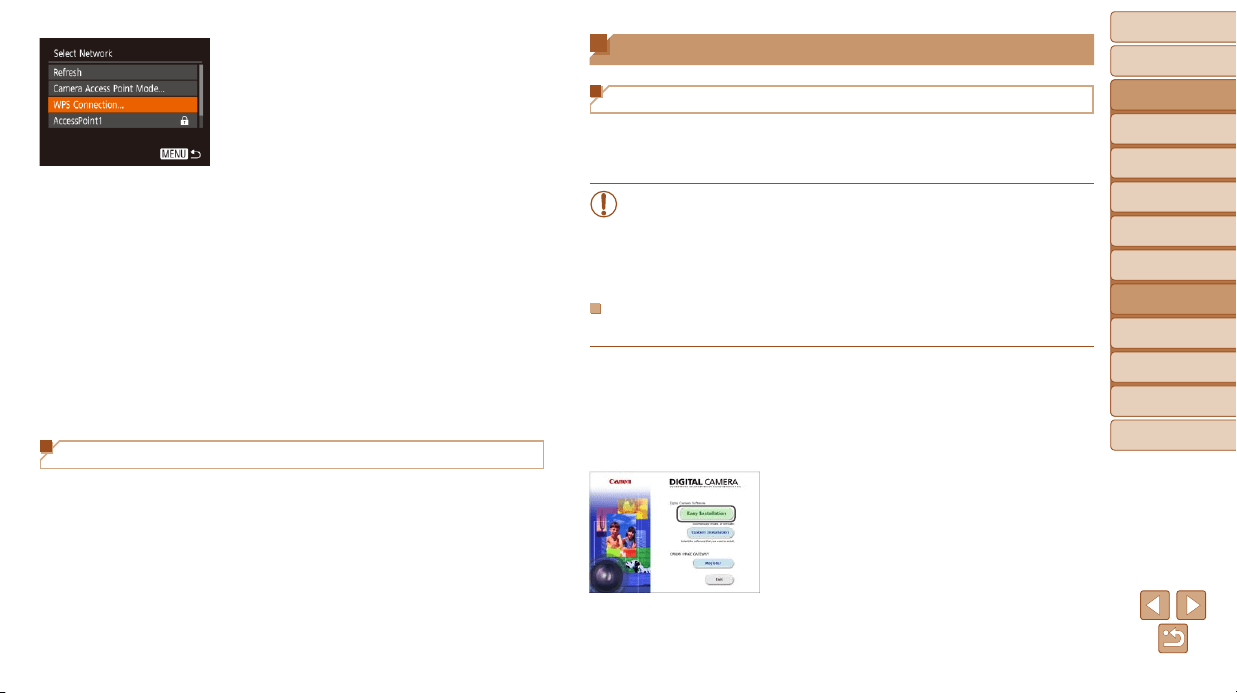
76
BeforeUse
BasicGuide
AdvancedGuide
CameraBasics
AutoMode
OtherShooting
Modes
PMode
PlaybackMode
SettingMenu
Wi-FiFunctions
Accessories
Appendix
Index
Saving Images to a Computer
Preparing to Register a Computer
For details on computers that you can connect the camera to via Wi-Fi,
systemrequirements,andothercompatibilityinformation(includingsupport
in new operating systems), visit the Canon website.
• Windows 7 Starter and Home Basic editions are not supported.
• Windows 7 N (European version) and KN (South Korean version)
requireaseparatedownloadandinstallationofWindowsMedia
Feature Pack. For details, check the following website.
http://go.microsoft.com/fwlink/?LinkId=159730
InstallingtheSoftware
Windows 7 and Mac OS X 10.8 are used here for the sake of illustration.
1 Downloadthesoftware.
With a computer connected to the Internet,
access http://www.canon.com/icpd/.
Access the site for your country or region.
Download the software.
2 Installtheles.
Click [Easy Installation] and follow the
on-screen instructions to complete the
installation process.
Installation may take some time,
depending on computer performance and
the Internet connection.
Click [Finish] or [Restart] on the screen
after installation.
4 Connecttotheaccesspoint.
For WPS-compatible access points,
connect to the access point as described
in steps 5 – 8 in “Using WPS-Compatible
Access Points” (=
78).
For non-WPS access points, follow steps
2 – 4 in “Connecting to Listed Access
Points” (=
80) to connect to the
access point.
5 Selectthecameratoconnectto.
On the camera selection screen
displayed on the smartphone, choose the
camera to begin pairing.
6 Conguretheprivacysettings
andsendimages.
Follow steps 8 – 9 in “Adding a
Smartphone” (=
73)tocongurethe
privacy settings and send images.
Previous Access Points
You can reconnect to any previous access points automatically by following
step 4 in “Adding a Smartphone” (=
73).
• To use the camera as an access point, choose [Switch Network] on the
screen displayed when you establish a connection, and then choose
[Camera Access Point Mode].
• To switch access points, choose [Switch Network] on the screen
displayed when you establish a connection, and then follow the
procedure in “Using Another Access Point” (=
75) from step 4.
Loading ...
Loading ...
Loading ...