Loading ...
Loading ...
Loading ...
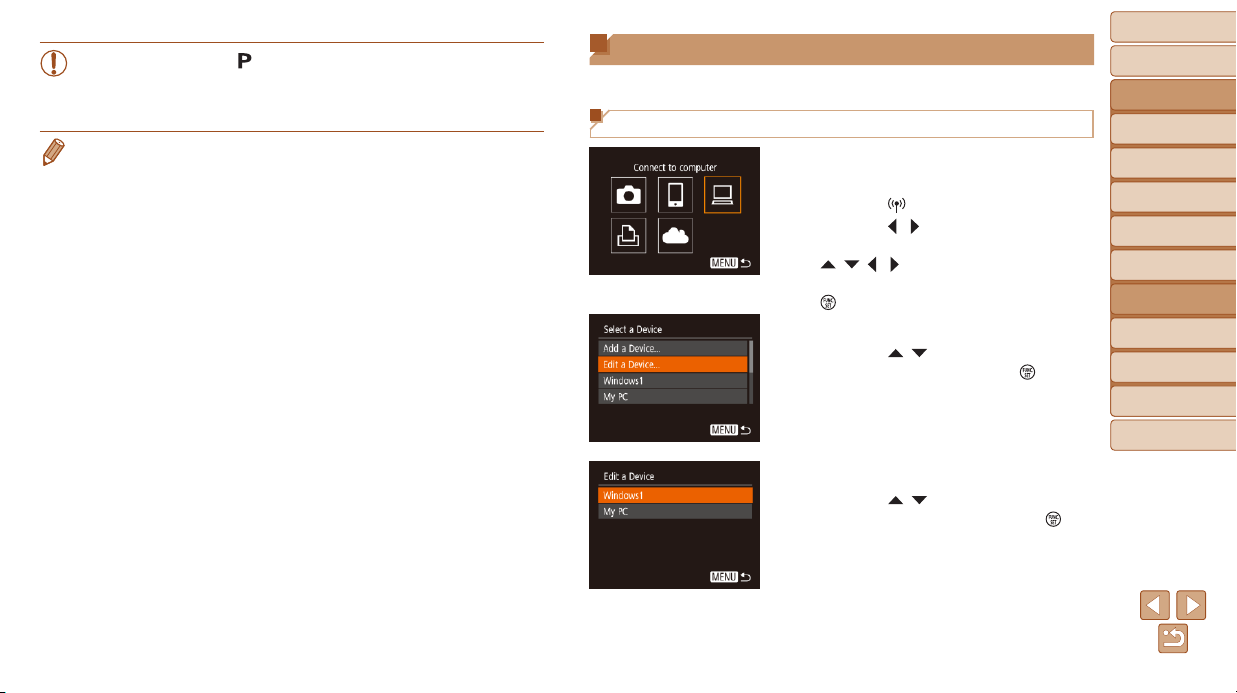
94
BeforeUse
BasicGuide
AdvancedGuide
CameraBasics
AutoMode
OtherShooting
Modes
PMode
PlaybackMode
SettingMenu
Wi-FiFunctions
Accessories
Appendix
Index
Editing or Erasing Wi-Fi Settings
Edit or erase Wi-Fi settings as follows.
Editing Connection Information
1 AccesstheWi-Fimenuand
chooseadevicetoedit.
Press the [ ] button.
Press the [ ][ ] buttons to access
the device selection screen, press the
[
][ ][ ][ ] buttons to choose the icon
of a device to edit, and then press the
[
] button.
2 Choose[EditaDevice].
Press the [ ][ ] buttons to choose [Edit
a Device], and then press the [
] button.
3 Chooseadevicetoedit.
Press the [ ][ ] buttons to choose the
device to edit, and then press the [
]
button.
• The camera works in [ ] mode during remote shooting. However,
someFUNC.andMENUsettingsyouhaveconguredinadvance
may be changed automatically.
• Movie shooting is not available.
• Any jerky subject motion shown on the smartphone due to the connection
environment will not affect recorded images.
• No AF frames are displayed. Capture a test image to check the focus.
• Captured images are not transferred to the smartphone. Use the smartphone
to browse and import images from the camera.
Loading ...
Loading ...
Loading ...