Loading ...
Loading ...
Loading ...
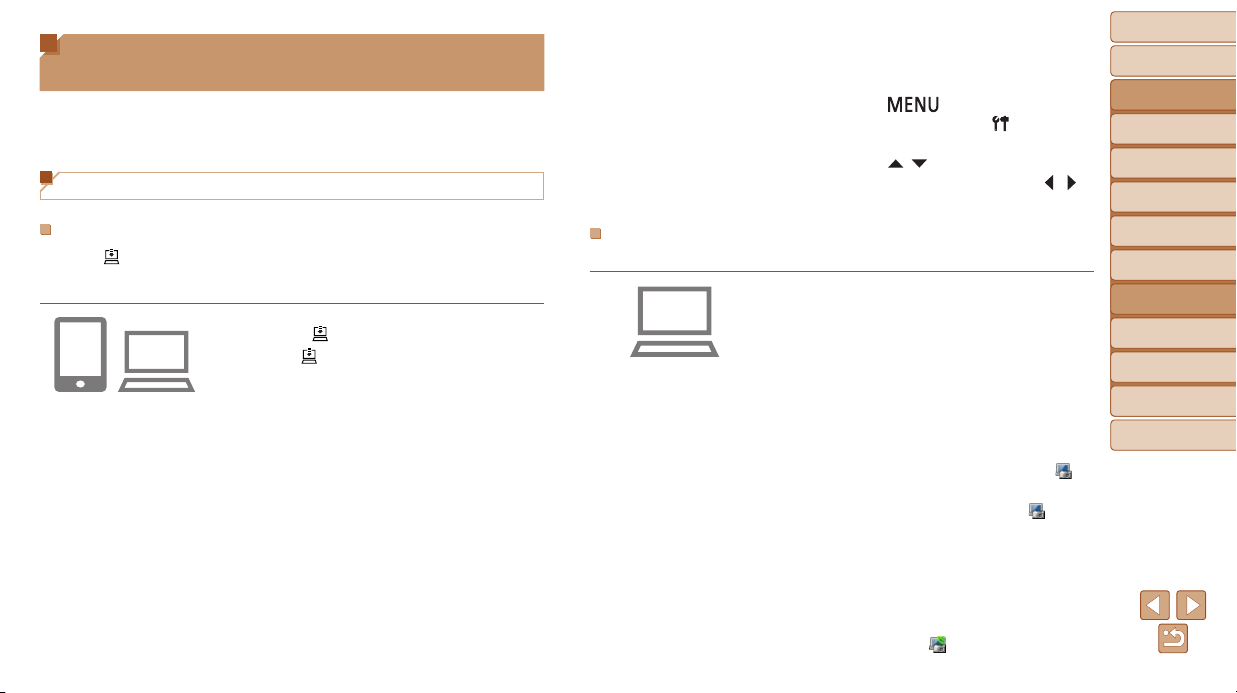
91
BeforeUse
BasicGuide
AdvancedGuide
CameraBasics
AutoMode
OtherShooting
Modes
PMode
PlaybackMode
SettingMenu
Wi-FiFunctions
Accessories
Appendix
Index
2 Choosethetypeofimages
tosend(onlywhensending
movieswithimages).
Press the [ ] button, choose
[Wireless settings] on the [
] tab, and
then choose [Wi-Fi Settings] (=
21).
Press the [ ][ ] buttons to choose
[Image Sync], and then press the [
][ ]
buttons to choose [Stills/Movies].
PreparingtheComputer
Installandcongurethesoftwareonthedestinationcomputer.
1 InstallImageTransferUtility.
Install Image Transfer Utility on a computer
connected to the Internet (
=
76).
Image Transfer Utility can also be
downloaded from the Image Sync
settings page of CANON iMAGE
GATEWAY (=
82).
2 Registerthecamera.
Windows: In the taskbar, right-click [ ],
and then click [Add new camera].
Mac OS: In the menu bar, click [ ], and
then click [Add new camera].
A list of cameras linked to CANON iMAGE
GATEWAY is displayed. Choose the
camera from which images are to be sent.
Once the camera is registered and the
computer is ready to receive images, the
icon changes to [
].
Sending Images Automatically
(Image Sync)
Images on the memory card that have not been transferred already can be
sent to a computer or Web services via CANON iMAGE GATEWAY.
Note that images cannot be sent only to Web services.
Initial Preparations
PreparingtheCamera
Register [ ] as the destination. On the destination computer, you will install
andcongureImageTransferUtility,freesoftwarecompatiblewithImage
Sync.
1 Add[ ]asadestination.
Add [ ] as a destination, as described in
“Registering CANON iMAGE GATEWAY”
(=
82).
To include a Web service as the
destination, log in to CANON iMAGE
GATEWAY (=
82), select your camera
model, access the Web service settings
screen, and choose the destination
Web service in Image Sync settings.
For details, refer to CANON iMAGE
GATEWAY Help.
Loading ...
Loading ...
Loading ...