Loading ...
Loading ...
Loading ...
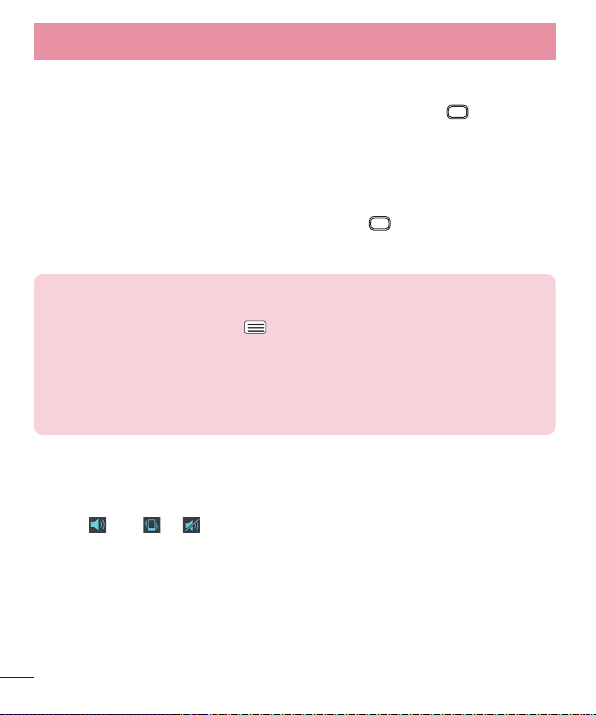
22
Your Home screen
Lock your phone
When you are not using the phone, press the Power/Lock Key to lock your
phone. This helps prevent accidental presses and saves battery power.
Also, if you do not use the phone for a while, the Home screen, or other screen
you are viewing, is automatically replaced with the lock screen after 30 seconds
(depending on the screen timeout settings) of inactivity to conserve the battery
and prevent pocket dialing.
To wake up your phone, press the Power/Lock Key
. The lock screen will
appear. Swipe the screen in any direction to unlock. The last screen you were
working on opens.
NOTE:
• The automatic screen timeout can be configured manually in Settings. To
change it, tap the Menu Key > System settings > Display tab > Screen
timeout.
• If there are any programs running when you lock the phone, they may still
be running in lock mode. It is recommended that you exit all programs
before entering the lock mode to avoid unnecessary charges (e.g., phone
call, web access and data communications).
Quick Switch to Silent/Vibrate Mode
To quickly set your phone to silent or vibrate mode, slide the Status Bar down
and tap until or appears.
Loading ...
Loading ...
Loading ...