Loading ...
Loading ...
Loading ...
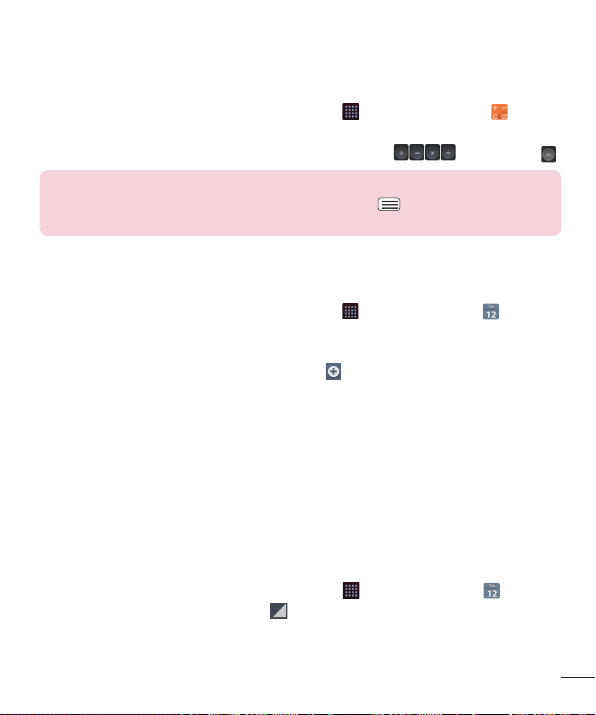
99
Using the calculator
1 From the Home screen, tap the Apps Key and tap Calculator .
2 Tap the number keys to enter numbers.
3 For simple calculations, tap the function you want , followed by .
NOTE:
For more complex calculations, tap the Menu Key
, tap Scientific
calculator.
Adding an event to your calendar
1 From the Home screen, tap the Apps Key and tap Calendar .
2 To view an event, tap the date. The events occurring on that date are
displayed below the Calendar in Month view. Tap the event to view its
details. If you want to add an event, tap
at the top right corner of the
Calendar.
3 Tap the Event name fi eld and enter the event name. Check the date and
enter the start and end time you want your event to begin and fi nish.
4 Tap the Location fi eld to enter the location.
5 To add a note to your event, tap the Description fi eld and enter the details.
6 To repeat the event, set REPEAT and REMINDERS, if necessary.
7 Tap Save to save the event in the calendar. An alarm will sound at the
event start time if you set it.
Changing your calendar view
1 From the Home screen, tap the Apps Key and tap Calendar .
2 At the top of the Calendar, tap and choose from Day, Week, Month,
Year, Agenda, or Life Square.
Loading ...
Loading ...
Loading ...