Loading ...
Loading ...
Loading ...
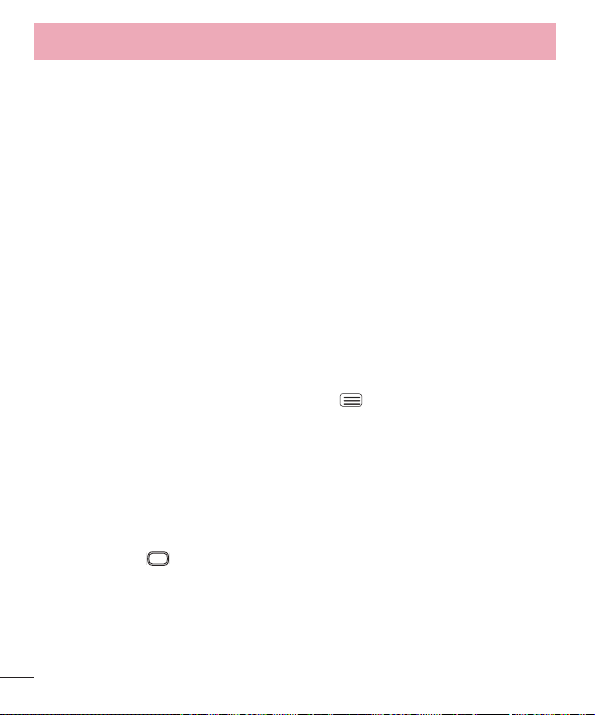
118
Settings
Face Unlock - Unlocks the screen through facial recognition. Follow the
prompts. You are asked to select Pattern and/or PIN as a backup.
Pattern - Allows you to set a pattern as your screen lock. It's recommended
that you enter a backup PIN as well in case you forget the pattern.
PIN - Enter a numeric PIN to unlock the screen.
Password - Enter a password to unlock the screen.
Swing Lock screen - Tilt your phone up or down to move Lock screen naturally
in that direction. Tap to view the screen with emotional effect.
Screen swipe effect - Select the screen effect you want to use when unlocking
the screen. The Swing Lock screen option must be disabled to be able to
access this feature.
Weather animation - Displays a weather animation for the current location or
primary city set in the Weather app based on auto data updates.
Wallpaper - Select the wallpaper to display for your lock screen. The Swing
Lock screen option must be disabled to be able to access this feature.
Widgets - This menu allows you to show widgets on the Lock screen.
Shortcuts - Customize shortcuts on the lock screen.
1 From the Home screen, tap the Menu Key > System settings > Display
tab > Lock screen > Shortcuts.
2 Select one of the shortcut icons that you want to replace. Then select the
app you want to replace it with and tap Save.
Owner info - Display the owner info on the lock screen.
Lock timer - Allows you to set the amount of time before the screen
automatically locks after the screen has timed-out.
Power button instantly locks - Checkmark to instantly lock the screen when the
Power/Lock Key
is pressed.
Front touch buttons
Select the front touch button combination, color, background, and set the one-
handed and advanced options.
Loading ...
Loading ...
Loading ...