Loading ...
Loading ...
Loading ...
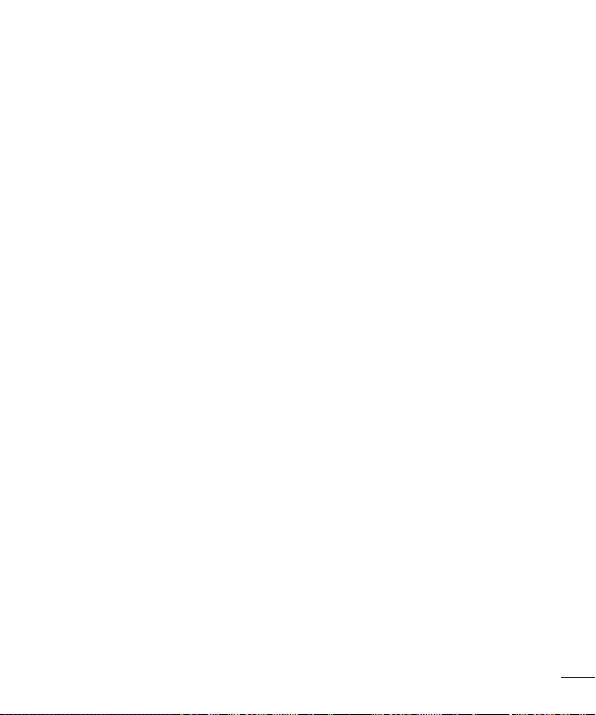
109
- To use Wi-Fi Calling, you must first turn on Wi-Fi, connect to a Wi-Fi network,
and then turn on Wi-Fi Calling.
- When the Wi-Fi Calling feature is on, your phone displays the Wi-Fi Calling
icon on the Status Bar.
- To stay on a Wi-Fi call, you must remain within range of the Wi-Fi network.
Your call will drop as you leave the Wi-Fi range. When your Wi-Fi signal
weakens, your phone will beep and display a warning message alerting you
that your call will drop if the signal gets weaker.
Wi-Fi Calling offers three connection options:
- Wi-Fi preferred: All calls are made over an available Wi-Fi network. If there
are no available Wi-Fi networks calls are made over the cellular network.
- Cellular network preferred: All calls are made over the cellular network unless
the cellular network is not available, then calls are made over an available
Wi-Fi network.
- Never use Cellular Network: All calls are made over an available Wi-Fi
network. If there are no available Wi-Fi networks, your calls will not connect.
Incoming voice call pop-up – Displays an incoming call pop-up when an app
is in use.
Call reject – Allows you to set call rejection and manage the reject list.
Decline with message – When you want to reject a call, you can send a quick
message instead. This is useful if you need to reject a call during a meeting.
This menu allows you to manage the messages you can send.
Privacy keeper – Hides the caller name and number for an incoming call.
Call forwarding - Allows you to set the call forwarding options.
Auto answer - Automatically answer after the set time, when handsfree is
connected.
Connection vibration – Vibrates your phone when the other party answers the
call.
TTY mode - Allows you to activate TTY mode.
Hearing aids - Allows you to turn on hearing aid compatibility.
Voice enhancement - Allows you to suppress background noise during a call.
Loading ...
Loading ...
Loading ...