Loading ...
Loading ...
Loading ...
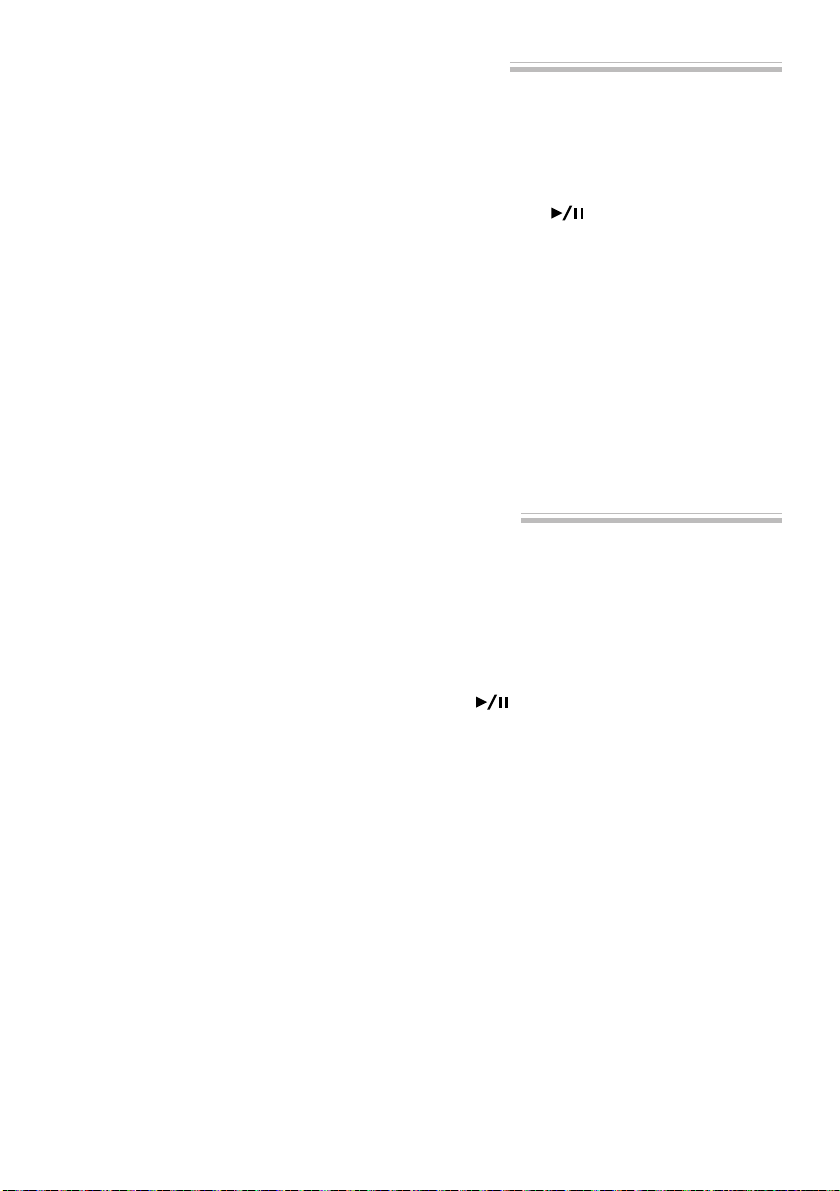
79
Editing Play List (Deleting Scenes Using Menu)
If, by mistake, you insert undesired scenes to the play list to be edited in “Editing Play List (Adding
Scenes using Menu)” on page 78, or if there are unnecessary scenes in the play list to be edited, you can
delete the scenes without exiting the screen for editing play list.
1
Display the “Edit Play
List” menu screen of the
play list to be edited.
Perform steps 1-3 on
page 77.
2
Move the cursor to the play list to be edited in
lower row, and select the scene(s) to be deleted.
3
Press the MENU button.
The menu screen for ed-
iting play list will
appear.
4
Choose “Delete” on the
“Edit” menu screen, and
then press the
but-
ton.
The selected scene(s)
will be deleted.
Note: If all scenes on play list are deleted, the play
list itself will also be deleted.
Editing Play List (Selecting Scenes Using Menu)
You can specify the range of scenes when adding or deleting consecutive multiple scenes to/from play
list. This “Select” menu item is useful when selecting consecutive multiple scenes in items for adding or
deleting scenes using menu on page 78.
1
Display the “Edit Play
List” menu screen of the
play list to be edited.
Perform steps 1-3 on
page 77.
2
Specify the first scene of
those you wish to select,
and then press the
MENU button.
The menu screen for ed-
iting play list will ap-
pear.
3
Choose “Current→End”
or “Start→Current” on
the “Select” menu
screen, and then press
the
button.
DZ-MV238/208E(AU)P67-79 02.4.25, 5:23 PM79
Loading ...
Loading ...
Loading ...