Loading ...
Loading ...
Loading ...
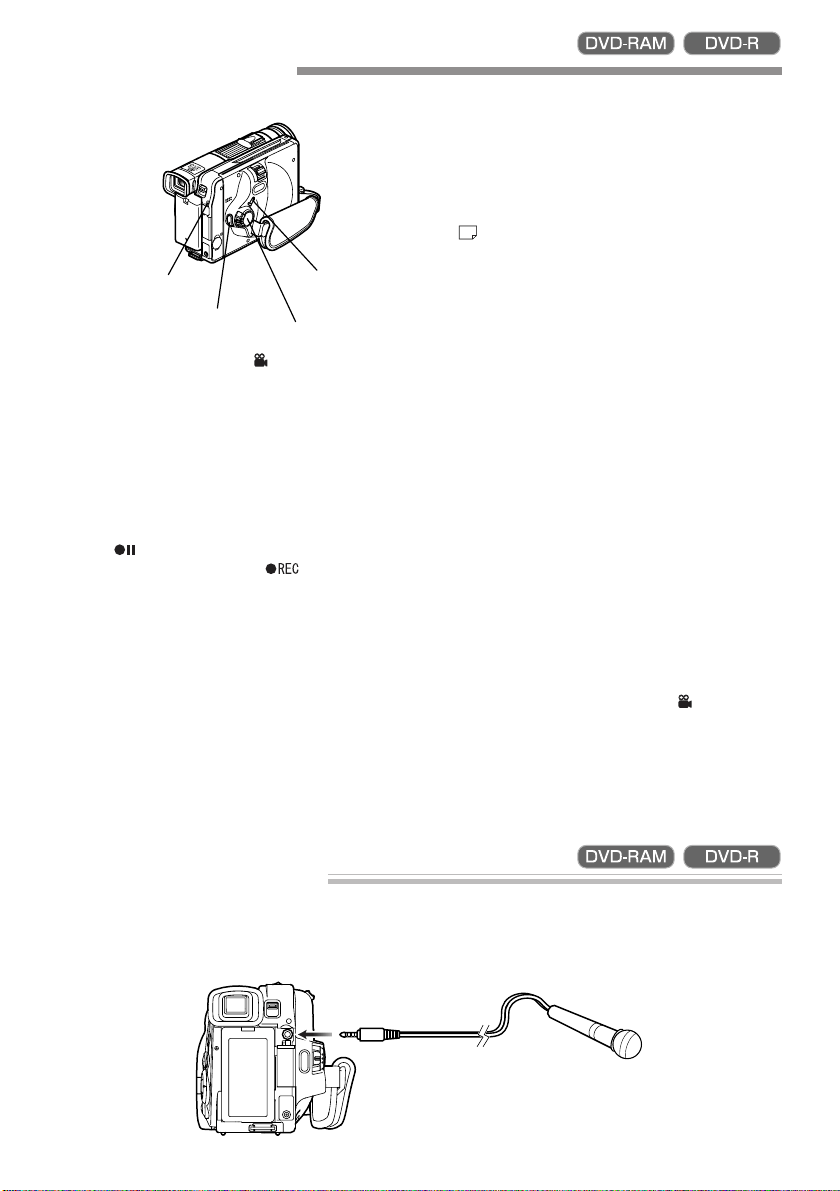
42
Recording Movie
1
Set the power switch to “ VIDEO”.
Once the DVD video camera/recorder starts to
recognise the disc, the CHARGE/ACCESS in-
dicator will light.
When recognition is finished, the CHARGE/
ACCESS indicator will go out.
2
Press the REC button.
The “
” mark in the viewfinder or on the LCD
screen will change to the “
” mark, and re-
cording will start.
During recording, the recording indicator on the
front of DVD video camera/recorder will light.
Pressing REC again during recording will set the
DVD video camera/recorder to the recording
pause status.
3
When recording is finished, set the power switch
to “POWER OFF” to turn the DVD video cam-
era/recorder off.
Note: When recording in a dark place, it is rec-
ommended that you use the optional video light
(model DZ-LD9). Refer to the instruction manual of
video light for details.
Note: Press down the LOCK switch above the
power switch to lock movie recording: The power
switch will lock and thereafter will not move to
“
PHOTO” by mistake.
Note: Sound is recorded from the stereo micro-
phone on the front of DVD video camera/recorder:
Take care that this microphone is not blocked.
Note: You can press the REC button immediately
after recording is finished, but no further recording
will be made while “DISC ACCESS” is being displayed.
Recording will restart after the message disappears.
Note: If a very bright subject is recorded, stripe-like
lights may appear above and below the subject.
Note: Take care that power is not interrupted
while the CHARGE/ACCESS indicator is blinking.
Note: The minimum recordable time of movie is
approximately 3 seconds.
Note: See page 65 for setting of Record LED (re-
cording indicator) On/Off.
Note: For various functions available during record-
ing, see “Setting Up Camera Functions” on page 54.
Note: Hitachi cannot be responsible for video
and audio that cannot be recorded or edited be-
cause of any defect.
Note: The power switch can be changed over
even during recording, but the operation will not
be changed.
●
Power save and discharge of battery
If, when “Power Save: On” is specified, the DVD video
camera/recorder is left in the recording pause status for
approximately 5 minutes, it will automatically turn off.
To restart recording, set the power switch to
“POWER OFF”, and then set it to “
VIDEO”.
To set or release power save, see “Setting or Re-
leasing Power Save” on page 64.
It is recommended that you specify “Power Save: On”,
since even during recording pause battery power is
consumed at the same level as during recording. Es-
pecially when power save has been released, turn the
DVD video camera/recorder off when not in use.
Using External Microphone
Connect external microphone (generally available) to the external microphone jack of this DVD video
camera/recorder. Clearer sound can be recorded. Turn on the switch on microphone and start recording.
For details on microphone, see “Major Specifications” on page 111.
To external
microphone jack
CHARGE/ACCESS
indicator
Power switch
LOCK switch
REC button
Insert a recordable DVD-RAM or DVD-R disc into this DVD video camera/recorder.
DZ-MV238/208E(AU)P30-53 02.4.25, 5:20 PM42
Loading ...
Loading ...
Loading ...