Loading ...
Loading ...
Loading ...
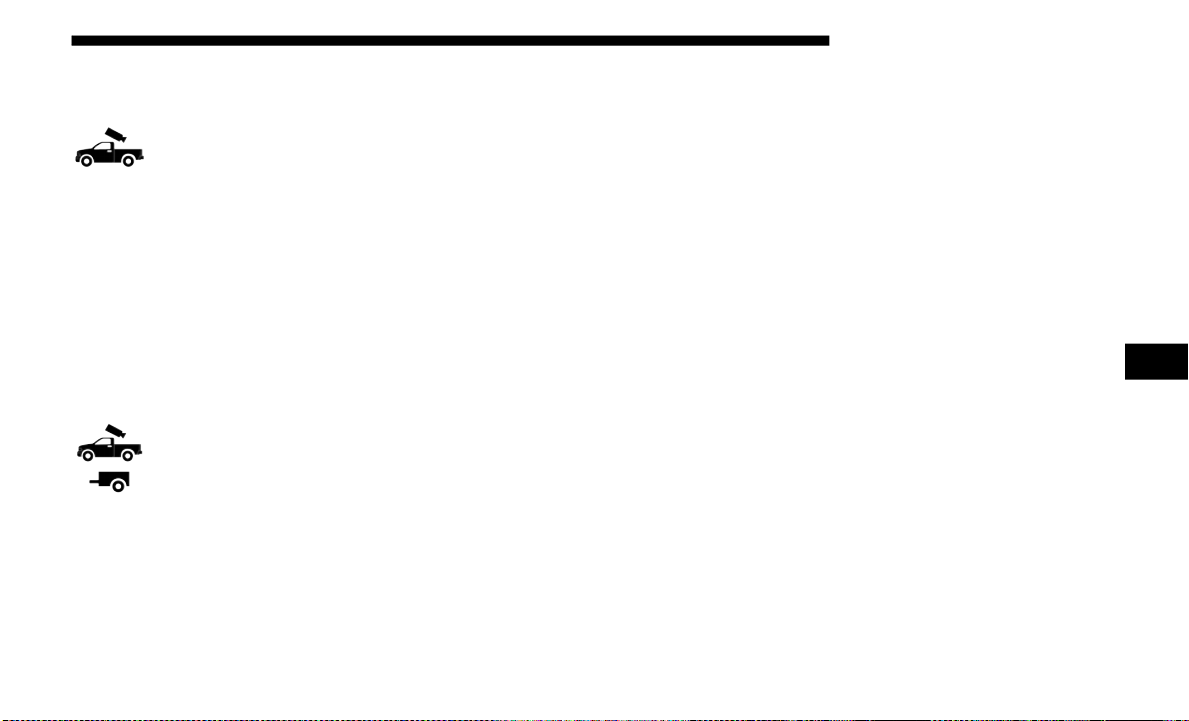
STARTING AND OPERATING 333
Cargo Camera
Pressing the Cargo Camera soft key will provide
a full screen view of the cargo area.
NOTE:
If the Cargo Camera view was selected through the Rear
View Camera screen, exiting out of the Cargo Camera screen
will return to the Rear View Camera screen. If the Cargo
Camera was manually activated through the Controls menu
of the Uconnect display, exiting out of the display screen will
return to the Controls menu.
Trailer Reverse Guidance
Pressing the Trailer Reverse Guidance soft key
will provide a full screen view of the cargo area
and trailer.
NOTE:
If the Trailer Reverse Guidance was selected through the
Rear View Camera screen, exiting out of the Trailer Reverse
Guidance screen will return to the Rear View Camera screen.
If the Trailer Reverse Guidance was manually activated
through the Controls menu of the Uconnect display, exiting
out of the display screen will return to the Controls menu.
Zoom View
When the Rear View Camera image is being displayed, and
the vehicle speed is below 8 mph (13 km/h) while in any
gear selector position, Zoom View is available. By pressing
the “magnifying glass” icon in the upper left of the display
screen, the image will zoom in to four times the standard
view. Pressing the icon a second time will return the view to
the standard Backup Camera display.
When Zoom View is selected while the vehicle is in
REVERSE, then shifted to DRIVE, the camera delay view will
display the standard Backup Camera view. If the vehicle is
then returned to REVERSE gear from DRIVE, the Zoom
View selection will automatically resume.
Shifting to NEUTRAL from any gear will maintain the
selected view (Zoom or Standard) as long as the vehicle is
below 8 mph (13 km/h).
5
Loading ...
Loading ...
Loading ...