Loading ...
Loading ...
Loading ...
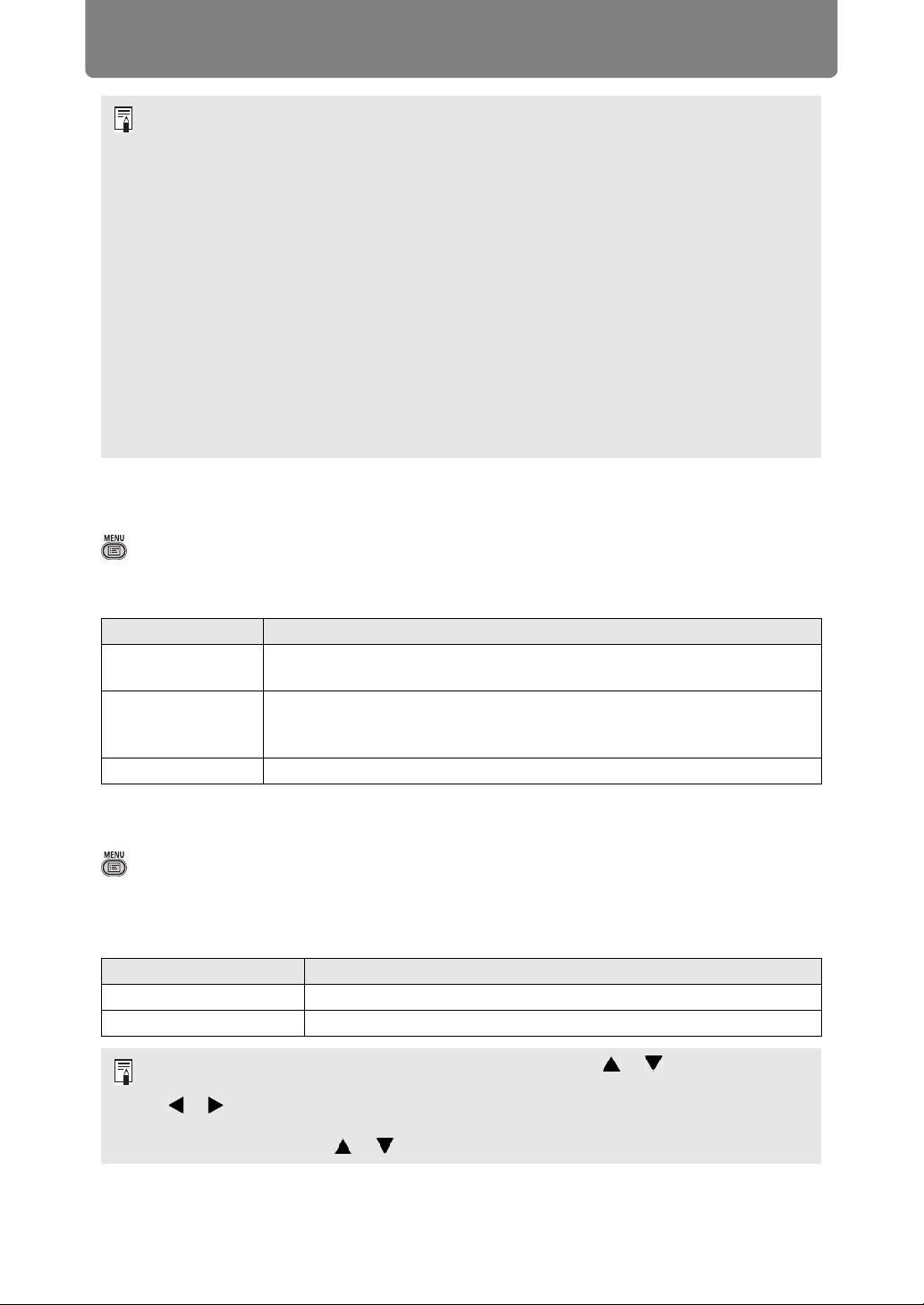
Menu Description
152
Screen color
> [Install settings] > [Screen color]
You can adjust the color quality of the images projected according to the color of
the projection screen.
Test pattern
> [Install settings] > [Test pattern]
You can project a test pattern (P105) to check resolution, color, and other details
even without supplying an input signal. Also available by pressing the TEST
PATTERN button on the remote control.
• To lock (protect) the saved position, set [Positional lock] (P143) to [On].
• The values of the following settings are saved in addition to the lens position
information (including focus, zoom, and lens shift settings):
- Horizontal-vertical keystone / Corner adjustment
- Screen color
- Digital image shift
- Screen aspect
- Zoom
• [Load position] is not available unless you perform [Save position] once.
• The original lens position varies depending on the type of lens used.
• When saved lens positions are restored, images may be projected in a slightly different
position than the saved position.
• Specifying a somewhat smaller image size than the screen size (image area) enables
you to switch among multiple lens positions without having the image extend off the
screen.
• When precise positioning is needed, use lens shift, zoom, and focus functions for fine
adjustment.
Submenu Function
Normal
Select this if a standard type of projection screen is used. The images
are projected in a light quality similar to that of natural light.
Greenboard
Select if a dark green surface such as a blackboard is used as the
screen. The color quality similar to [Normal] is obtained on the
greenboard.
Adjust Select to fine-tune red, green and blue.
Option Function
Off Disable test pattern display.
On Enable test pattern display.
• While the test pattern menu is displayed, you can use the [ ] / [ ] buttons to switch
patterns. Additionally, options of test pattern that have options can be changed with the
[ ] / [ ] buttons.
• The test pattern menu is no longer displayed after a little while, but you can view it
again by pressing the [ ] / [ ] buttons.
Loading ...
Loading ...
Loading ...