Loading ...
Loading ...
Loading ...
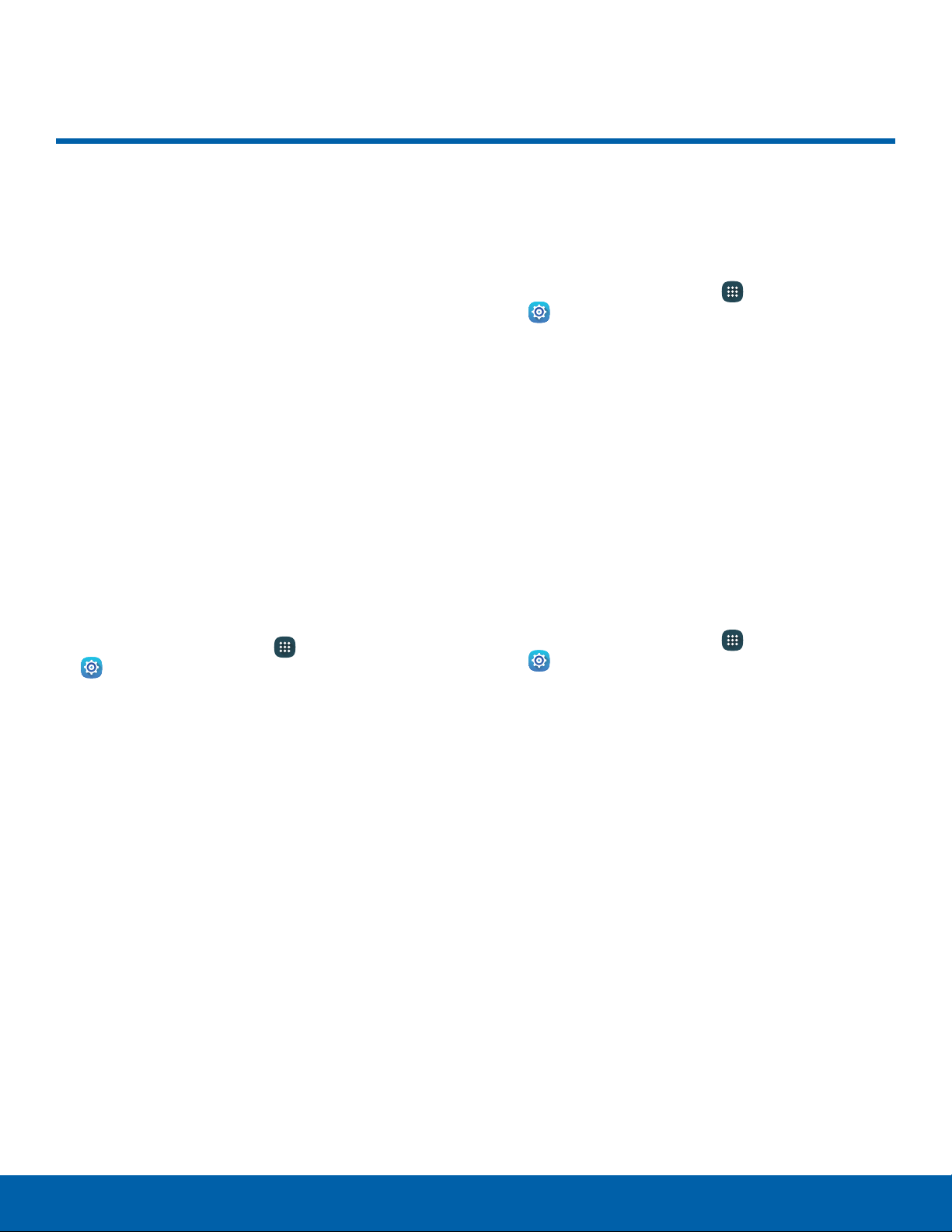
Privacy
Choose from various modes
designed to hide personal
content from being accessed by
anyone else using your device,
or to aid you in an emergency.
Location
Some apps, such as Google Maps, may require
one or more location services be turned on for full
functionality.
Locating Method
Before using any features that require location
assistance, you must enable your device’s location
services.
1. From a Home screen, tap Apps >
Settings.
2. Tap Privacy > Location.
3. Tap On/Off to turn on Location services.
4. Tap Locating method to select how your
location is determined:
•
GPS and Wi-Fi: Use GPS and Wi-Fi.
•
Wi-Fi only: Use Wi-Fi only.
•
GPS only: Use GPS only.
Recent Location Requests
Apps that have requested your location are listed
under Recent location requests.
1. From a Home screen, tap Apps >
Settings.
2. Tap Privacy > Location.
3. Tap On/Off to turn on Location services.
4. Tap an entry under Recent location requests to
view the app’s settings.
Location Services
Google Location History
™
stores and uses your
device’s most recent location data. Google apps,
such as Google Maps, can use this data to improve
your search results based on places that you have
visited.
1. From a Home screen, tap Apps >
Settings.
2. Tap Privacy > Location.
3. Tap On/Off to turn on Location services.
4. Tap Google Location History and sign in to your
Google Account for more options.
Settings
69
Privacy
Loading ...
Loading ...
Loading ...