Loading ...
Loading ...
Loading ...
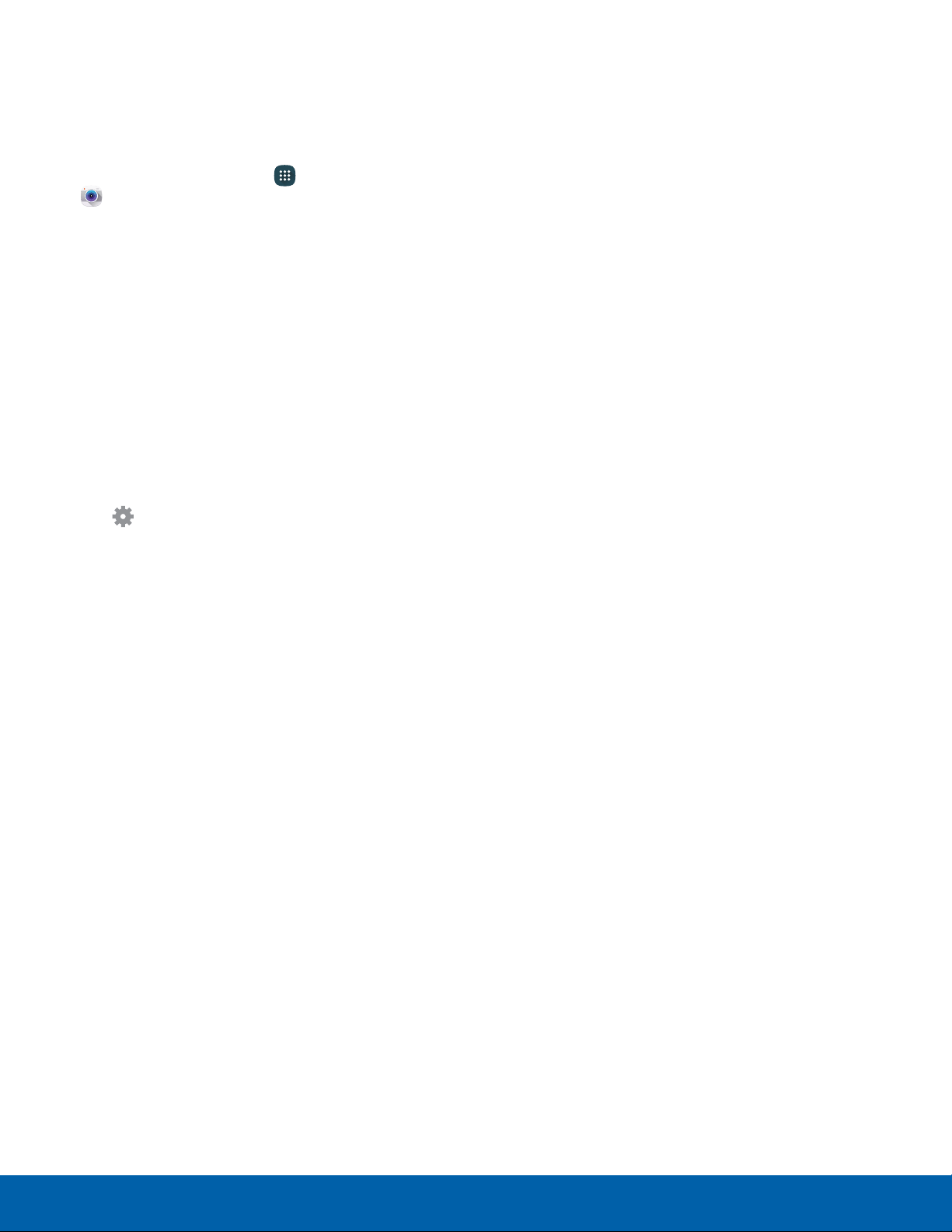
32
Camera and Video
Applications
Camera Settings
You can adjust your camera’s settings using the
icons on the main camera screen and the full
camera settings menu.
1. From a Home screen, tap Apps >
Camera.
2. Quick settings are listed across one side of
the camera view finder. Available options vary
depending on the camera or recording mode
used. Default settings include:
•
Effect: Add special graphical effects.
•
Timer: Take time-delayed pictures or videos.
•
Beauty: Take a picture with lightened faces for
gentler images (front camera only).
•
Picture size: Select a resolution. Use higher
resolution for higher quality. Higher resolution
pictures take up more memory.
3. Tap Settings to configure settings for the
Camera. Available options vary depending on the
camera or recording mode used.
Both cameras
•
Video size: Select a resolution. Use higher
resolution for higher quality. Higher resolution
videos take up more memory.
•
Focus mode: Choose between Auto focus and
Macro.
•
View mode: Choose between Full screen and
Standard.
•
Grid lines: Display viewfinder grid lines to help
composition when selecting subjects.
•
Location tags: Attach a GPS location tag to
the picture.
•
Review pictures: Set to show pictures after
taking them.
•
Storage location: Select the memory location
for storage. This option only appears if an
optional SD card is installed.
•
Volume keys function: Use the Volume key
asthe camera key, the record key, or as a
zoom key.
•
Reset settings: Reset the camera settings.
Rear camera
•
Focus mode: Choose a focus mode.
Front camera
•
Gesture control: Detect palm and
automatically take a picture two seconds later.
•
Save pictures as previewed: Save the
self-portrait or self-recording as a reversed (or
‘mirrored’) image (front camera only).
Loading ...
Loading ...
Loading ...