Loading ...
Loading ...
Loading ...
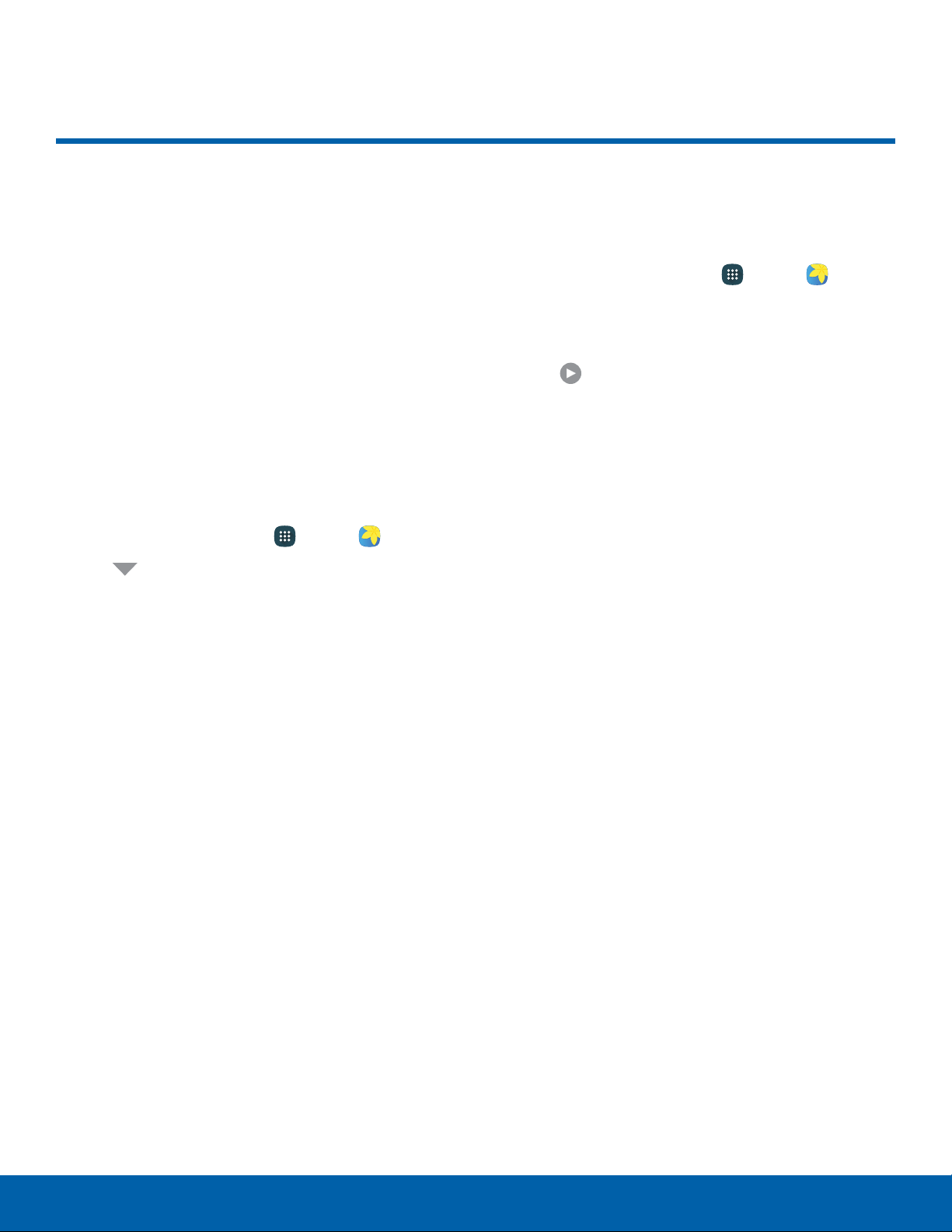
41
Gallery
Applications
Gallery
View, edit, and manage pictures
and videos.
Note: Some functions described in this section are
only available if there are images or videos in the
Gallery.
View Images and Videos
Launching Gallery displays available folders. When
another app, such as Email, saves an image, a
Download folder is automatically created to contain
the image. Likewise, capturing a screenshot
automatically creates a Screenshots folder.
1. From a Home screen, tap Apps > Gallery.
2. Tap Menu in the upper left corner, and then
tap an option to choose the way itemsdisplay.
•
In Albums view, you can create albums to
organize your images. On the drop-down
menu, tap Albums, and then tap More >
Create album.
3. Depending on the view mode selected, either tap
an image or video to view it, or first tap an album
or folder and then tap an image or video.
•
When viewing an image or video, you can
swipe left or right to view the next or previous
image orvideo.
Zoom In or Out
Use one of the following methods to zoom in or out
on an image:
•
Double-tap anywhere on the screen to zoom in or
zoom out.
•
Spread two fingers apart on any place to zoom in.
Pinch the screen to zoom out.
Play Videos
You can play videos stored on your device.
1. From a Home screen, tap Apps > Gallery.
2. Tap a folder or category to open it.
3. Tap a video to view it.
4. Tap
Play to play the video.
Edit Images
You can edit images stored on your device.
► While viewing an image, tap the screen once to
see the following options:
•
Favorite: Apply adjustments determined by
built-in correction software.
•
Share: Send the image to your contacts
by email, messaging, social media, cloud
accounts, or other methods.
•
Edit: View and use the editing tools.
•
Delete: Delete the image from your device.
•
More:
- Details: View and edit information about the
image, including the date created, location,
and properties.
- Slideshow: Start a slideshow with the
images and videos in the current folder.
- Set as contact picture: Set the image as
the photo for a contact.
- Set as wallpaper: Set the image as a
wallpaper for the Home and Lock screens.
Loading ...
Loading ...
Loading ...