Loading ...
Loading ...
Loading ...
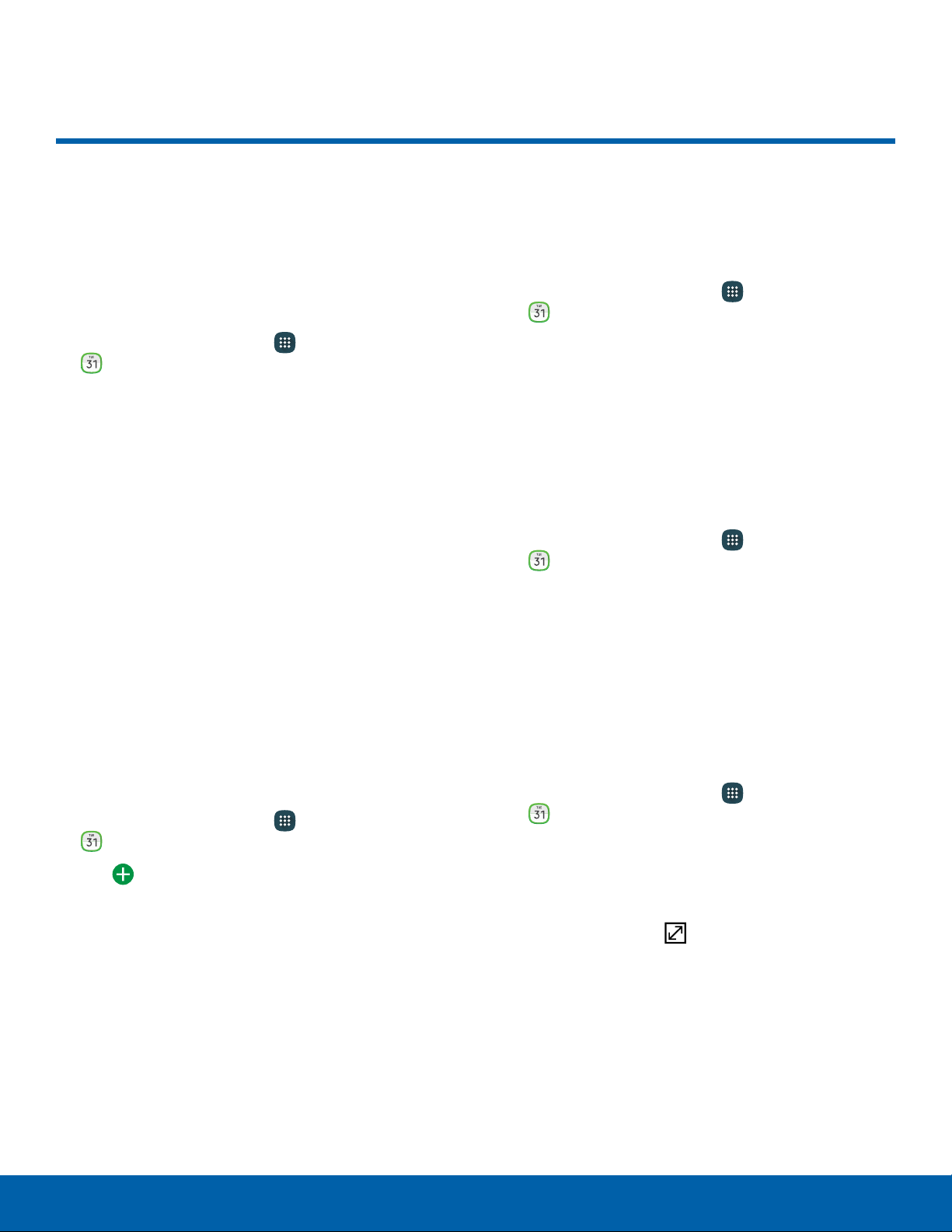
28
Calendar
Applications
Calendar
Manage your events and tasks.
Calendar View
To choose a calendar view:
1. From a Home screen, tap Apps >
Calendar.
2. Tap one of the following:
•
Year: Display all twelve months of this year.
Swipe across the screen to display another
year.
•
Month: Display the current month. Swipe
across the screen to display another month.
•
Week: Display the current week. Swipe across
the screen to display another week.
•
Day: Display today’s schedule by hour. Swipe
across the screen to display another day.
•
Tasks: Display all tasks.
3. Tap Today to return to the current date.
Create an Event
You can use your Calendar to create events.
1. From a Home screen, tap Apps >
Calendar.
2. Tap Add to add an event.
3. Enter details for the event, and then tapSave.
Share an Event
You can share events you create from your
Calendar.
1. From a Home screen, tap
Apps >
Calendar.
2. Tap an event to view it.
3. Tap Share, choose a sharing method, and follow
the prompts.
Delete an Event
You can delete events you create from your
Calendar.
1. From a Home screen, tap
Apps >
Calendar.
2. Tap an event to view it, and then tap Delete.
Create a Task
You can use your Calendar to create tasks.
Tasks are items you add to the calendar to be
accomplished on a certain day. A task appears as
a checklist item and is removed once you mark the
task as complete.
1. From a Home screen, tap
Apps >
Calendar.
2. Tap Tasks.
3. Tap the Enter new task field to enter a new task.
4. You can choose to set the task for Today,
Tomorrow, or tap
Expand to set the following
options:
•
Due date: Choose a date on the calendar for
the task.
•
Reminder: Set a reminder alert.
•
Notes: Save a note with your task.
•
Priority: Assign a priority to the task.
5. Tap Save to save the task.
Loading ...
Loading ...
Loading ...