Loading ...
Loading ...
Loading ...
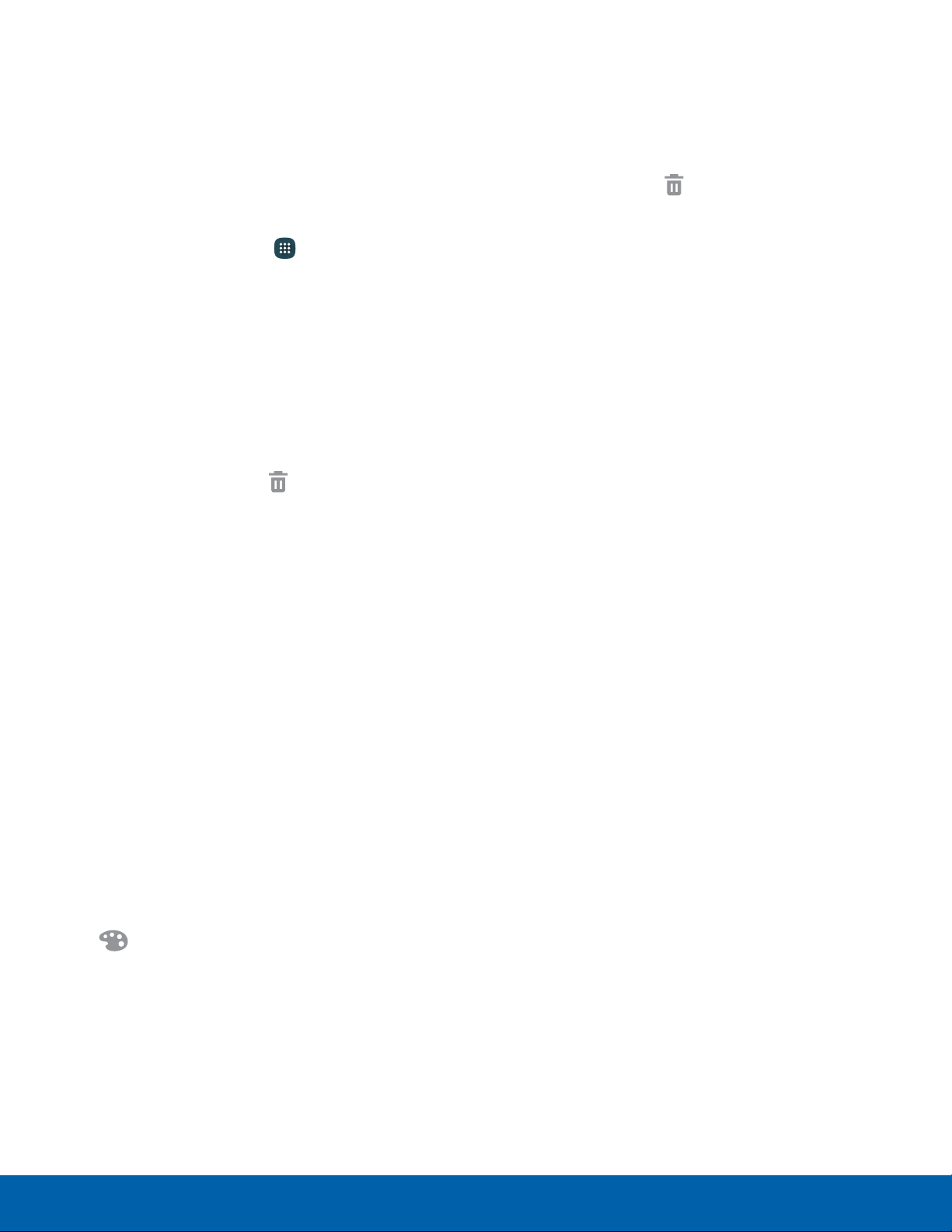
11
Home Screen
Know Your Device
Palette: Change the color.
App Shortcuts
You can use app shortcuts to launch an app from
any Home screen.
Add a Shortcut to a Home Screen
You can add a shortcut to a Home screen.
1. From a Home screen, tap Apps.
2. Touch and hold an app shortcut, drag it to a
Home screen, and then release it.
Remove a Shortcut
You can remove a shortcut that you added to a
Home screen.
1. Touch and hold an app shortcut to releaseit.
2. Drag the app shortcut to
Remove and
releaseit.
Note: Removing a shortcut does not delete the app, it
just removes the shortcut from the Home screen.
Folders
Place folders on a Home screen to organize items.
Create a Folder
You can create an app folder on a Home screen.
1. From a Home screen, touch and hold an app
shortcut and drag it on top of another app
shortcut until a highlighted box appears.
2. Release the app shortcut to create the folder.
•
Enter folder name: Enter a name for the
folder.
•
3. Tap anywhere outside of the folder to close it.
•
To add more apps, touch and hold an app
shortcut and drag it to the folder.
Remove a Folder from a Home Screen
You can remove a folder that you added to a Home
screen.
1. Touch and hold the folder until it detaches.
2. Drag the folder to Remove and release it.
Loading ...
Loading ...
Loading ...