Loading ...
Loading ...
Loading ...
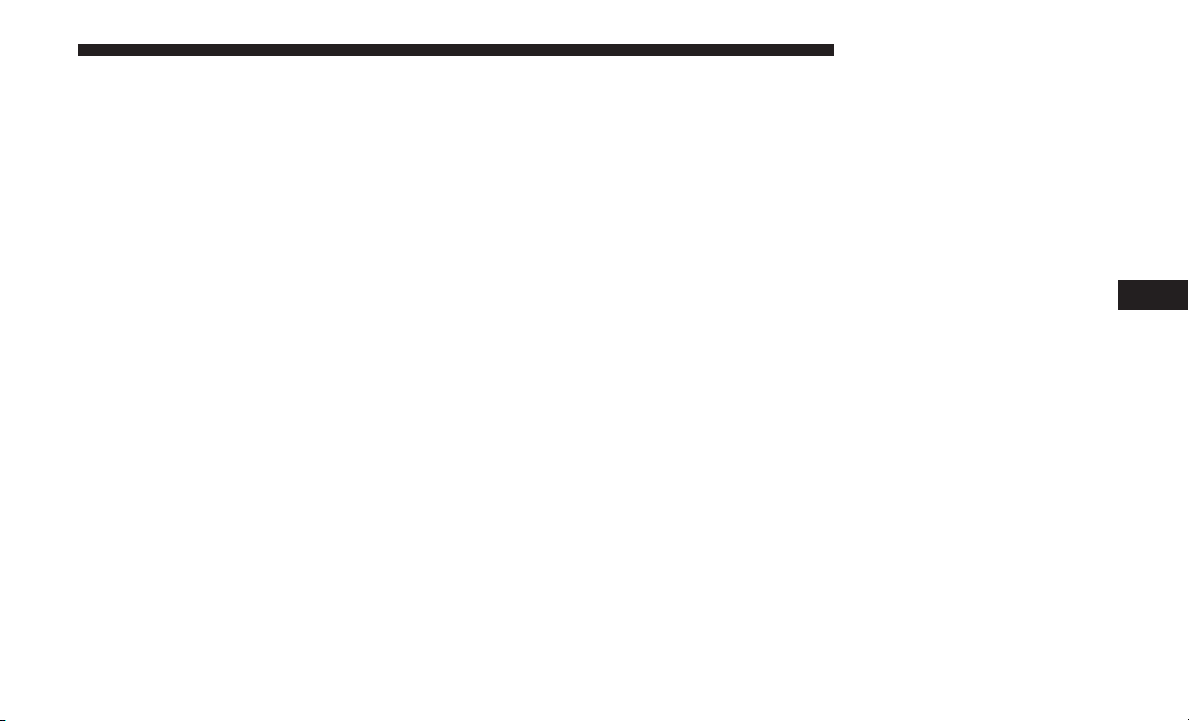
Refer to “ParkSense System Usage Precautions” for limita-
tions of this system and recommendations.
ParkSense will retain the last system state (enabled or
disabled) from the last ignition cycle when the ignition is
changed to the ON/RUN position.
ParkSense can be active only when the gear selector is in
REVERSE or DRIVE. If ParkSense is enabled at one of these
gear selector positions, the system will remain active until
the vehicle speed is increased to approximately 7 mph
(11 km/h) or above. A display warning will appear in the
instrument cluster display indicating the vehicle is above
ParkSense operating speed. The system will become active
again if the vehicle speed is decreased to speeds less than
approximately 6 mph (9 km/h).
ParkSense Sensors
The four ParkSense sensors, located in the rear fascia/
bumper, monitor the area behind the vehicle that is within
the sensors’ field of view. The sensors can detect obstacles
from approximately 12 inches (30 cm) up to 79 inches (200
cm) from the rear fascia/bumper in the horizontal direc-
tion, depending on the location, type and orientation of the
obstacle.
The six ParkSense sensors, located in the front fascia/
bumper, monitor the area in front of the vehicle that is
within the sensors’ field of view. The sensors can detect
obstacles from approximately 12 inches (30 cm) up to 47
inches (120 cm) from the front fascia/bumper in the
horizontal direction, depending on the location, type and
orientation of the obstacle.
ParkSense Warning Display
The ParkSense Warning screen will only be displayed if
Sound and Display is selected from the Customer Pro-
grammable Features section of the Uconnect System. Refer
to ⬙Uconnect Settings” in “Multimedia” for further infor-
mation.
The ParkSense Warning screen is located within the instru-
ment cluster display. It provides visual warnings to indi-
cate the distance between the rear fascia/bumper and/or
front fascia/bumper and the detected obstacle. Refer to
“Instrument Cluster Display” in “Getting To Know Your
Instrument Panel” for further information.
6
STARTING AND OPERATING 325
Loading ...
Loading ...
Loading ...