Loading ...
Loading ...
Loading ...
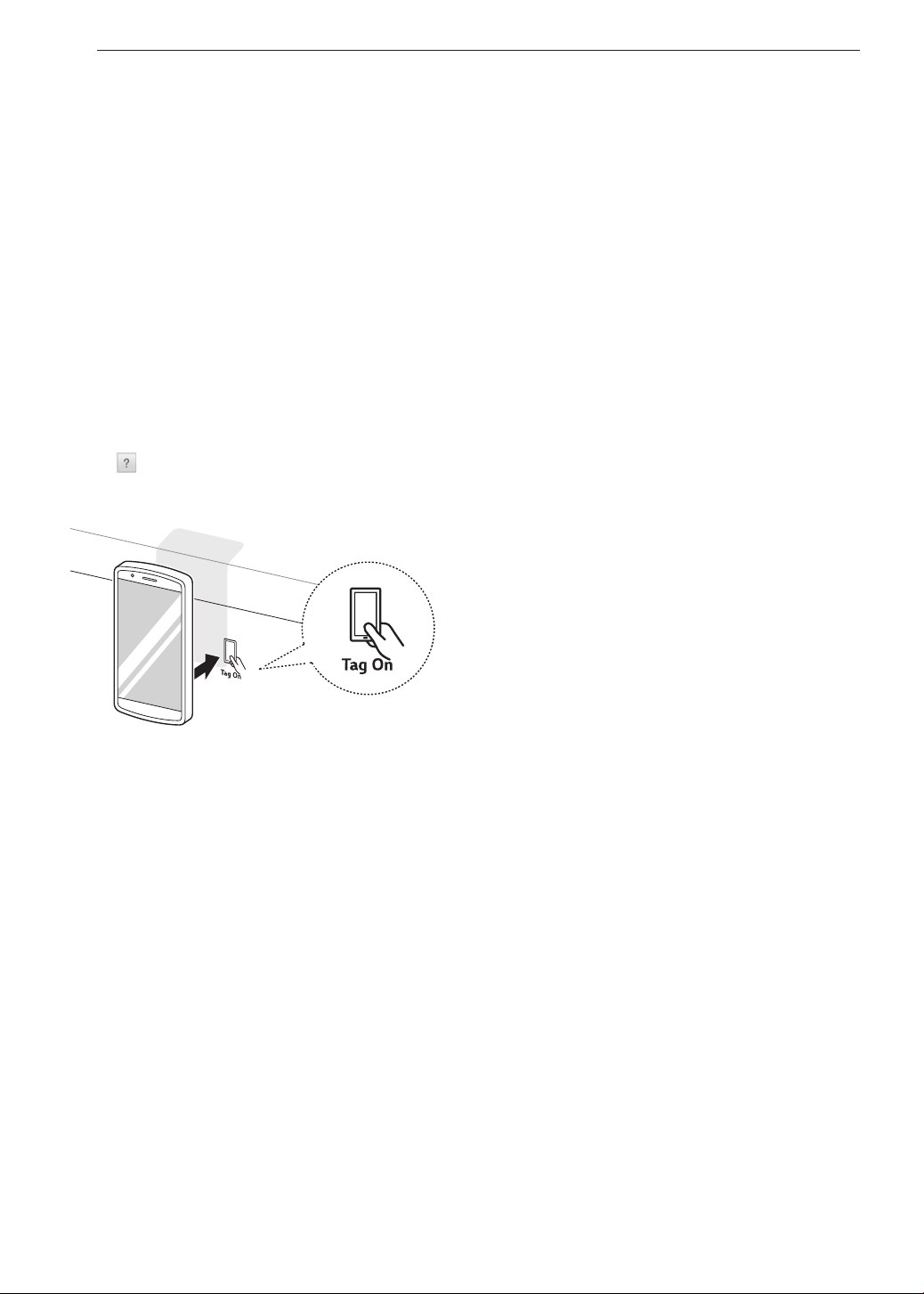
42
SMART FEATURES
The NFC Antenna Position
When using the Tag On function, position the smart
phone so that the NFC antenna inside the back of
the smart phone matches the position of the Tag On
icon on the appliance. (The position of the antenna
cannot be seen, so the LG Smart ThinQ application
will attempt to find it and display a target range for the
antenna on the smart phone's screen.)
If the application is not able to show a target range,
position the center back of the smart phone over
the Tag On icon on the appliance. If the connection
is not made immediately, move the smart phone
very slightly in a widening circular motion until the
application verifies the connection.
Because of the characteristics of NFC, if the
transmission distance is too far, or if there is a metal
sticker or a thick case on the phone, transmission will
not be good.
Press [
] in the LG Smart ThinQ application for
a more detailed guide on how to use the Tag On
function.
Using Tag On with
Applications
Press an LG appliance's Tag On logo with an
NFC-equipped smart phone to use the LG Smart
ThinQ application's LG Smart Diagnosis™, Oven
Settings, and EasyClean
®
features.
Smart Diagnosis™
Allows you to diagnose and troubleshoot problems
with your range.
EasyClean
®
Allows you to set EasyClean
®
alerts, read the
instruction guide, and simulate and compare energy
consumption when using EasyClean
®
versus
self-clean cycles.
Oven Settings
Allows the user to change oven settings, including
the hour mode, preheat alarm light, beeper volume,
temperature units, convection auto conversion, and
thermostat adjustment.
IMPORTANT : Features could be added or deleted
when the LG Smart ThinQ application is updated.
Data saved on the LG Smart ThinQ application could
be deleted when the application is updated or your
smart phone is changed.
Loading ...
Loading ...
Loading ...