Loading ...
Loading ...
Loading ...
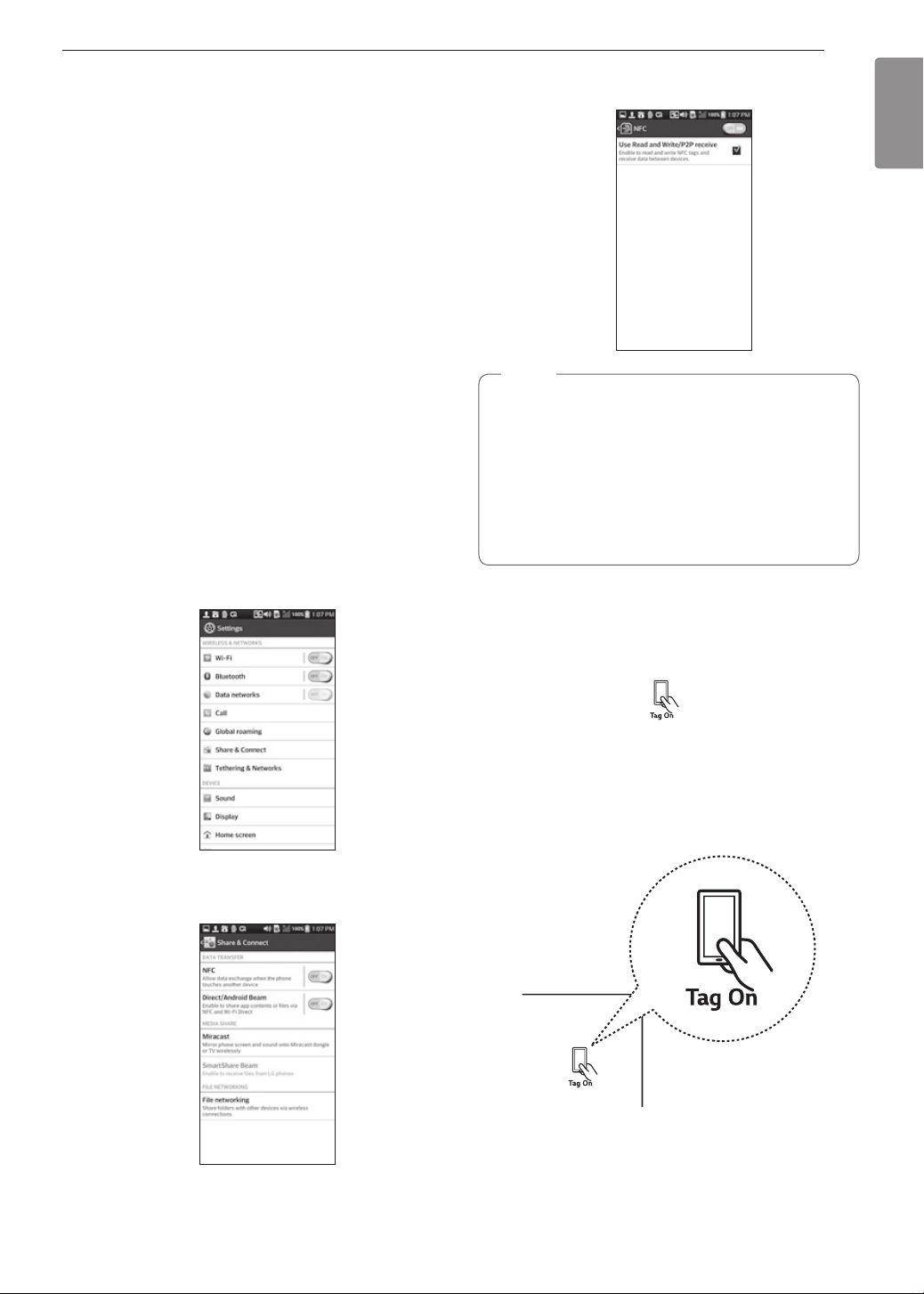
41
SMART FEATURES
ENGLISH
SMART FEATURES
Before Using Tag On
The Tag On function allows you to conveniently
use LG Smart Diagnosis™, set the cook mode and
EasyClean
®
features, and communicate with your
appliance using a smart phone. To use the Tag On
function:
1
Download The LG Smart ThinQ application to a
smart phone.
2
Turn on the NFC (Near Field Communication)
function in the smart phone. The Tag On function
is only compatible with smart phones that are
equipped with the NFC function and based on
the Android 4.0 (Ice Cream Sandwich) or later
OS (operating system).
Turning On the Smart Phone's NFC
Function
1
Enter the Settings menu of the smart phone
and select Share & connect under WIRELESS
NETWORKS.
2
Set NFC and Direct/Android Beam to ON and
select NFC.
3
Check Use Read and Write/P2P receive.
NOTE
•
Depending on the smart phone manufacturer
and Android OS version, the NFC activation
process may differ. Refer to the manual of the
smart phone for details.
•
You can activate Tag On function by using the
Android 4.0 smart phone with NFC function or
higher. NFC function may not work depending
on smart phones.
Using the Tag On Function
The Tag On Icon
Turn the oven mode knob to select Tag On. Look for
the Tag On icon on the control panel. Position the
smart phone next to the icon when using the Tag On
function with the LG Smart Diagnosis™, cook mode
setting and EasyClean
®
features of the LG Smart
ThinQ application.
Loading ...
Loading ...
Loading ...