Loading ...
Loading ...
Loading ...
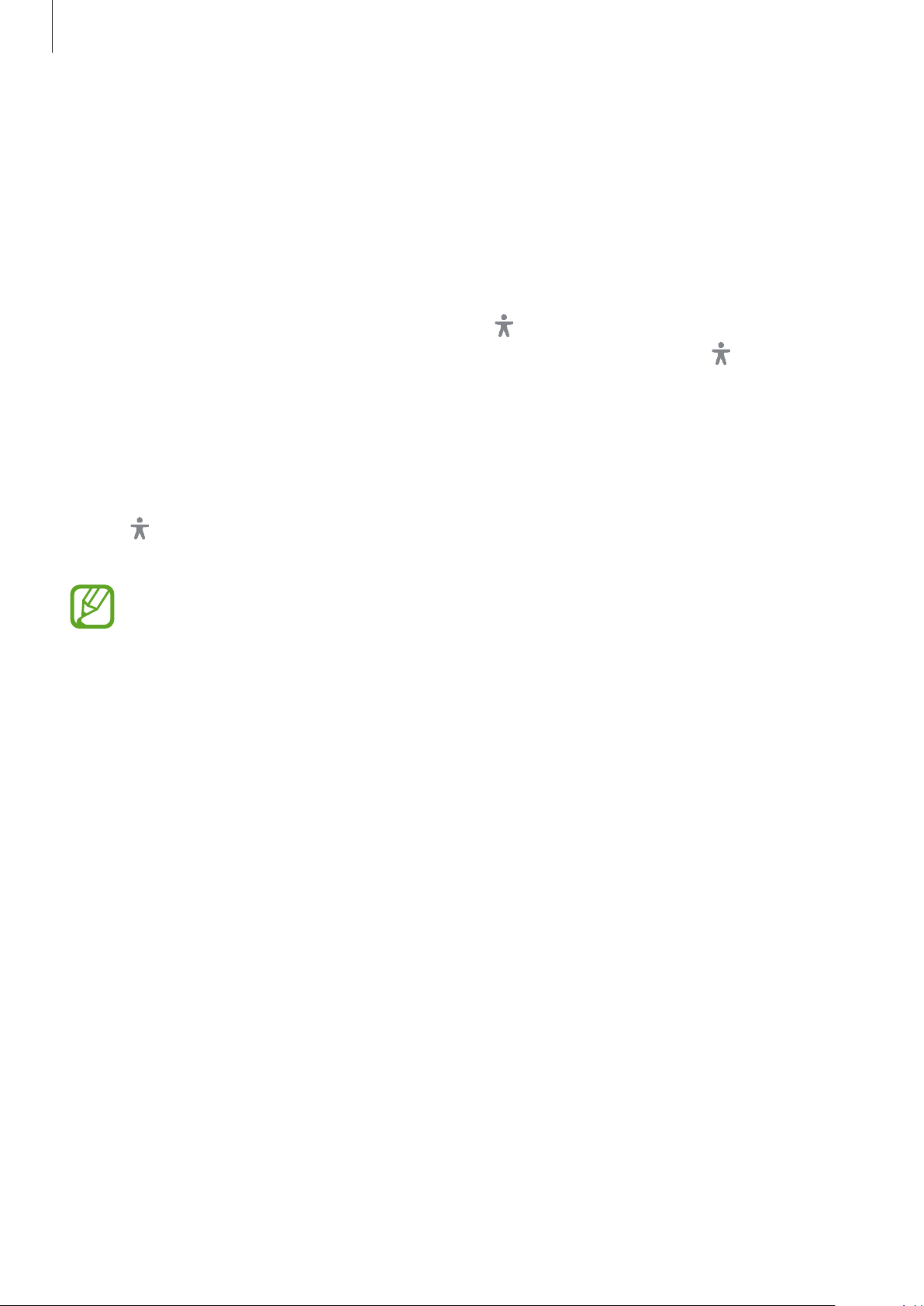
Appendix
242
Magnifying the screen
Magnify the screen and zoom in on a specific area.
Launch the
Settings
app and tap
Accessibility
→
Visibility enhancements
→
Magnification
.
•
Triple tap screen to magnify
: Zoom in by tapping the screen three times. To return to the
normal view, tap the screen three times again.
•
Use shortcut to magnify
: Zoom in by tapping on the navigation bar, and then tapping
where you want to magnify the screen. To return to the normal view, tap
.
To explore the screen, drag two or more fingers across the magnified screen.
To adjust zoom ratio, pinch two or more fingers on the magnified screen or spread them
apart.
You can also temporarily magnify the screen by tapping the screen three times and holding.
Or, tap
, and then tap and hold the screen. While holding the screen, drag your finger to
explore the screen. Release your finger to return to the normal view.
•
Keyboards and the navigation bar on the screen cannot be magnified.
•
When this feature is activated, the performance of some apps may be affected.
Enlarging mouse or touchpad pointers
Enlarge the pointer when using an external mouse or touchpad.
Launch the
Settings
app, tap
Accessibility
→
Visibility enhancements
, and then tap the
Large mouse/touchpad pointer
switch to activate it.
Changing font
Change the font size and style.
Launch the
Settings
app and tap
Accessibility
→
Visibility enhancements
→
Font size and
style
.
Changing screen zoom
Change the screen zoom setting.
Launch the
Settings
app and tap
Accessibility
→
Visibility enhancements
→
Screen zoom
.
Loading ...
Loading ...
Loading ...