Loading ...
Loading ...
Loading ...
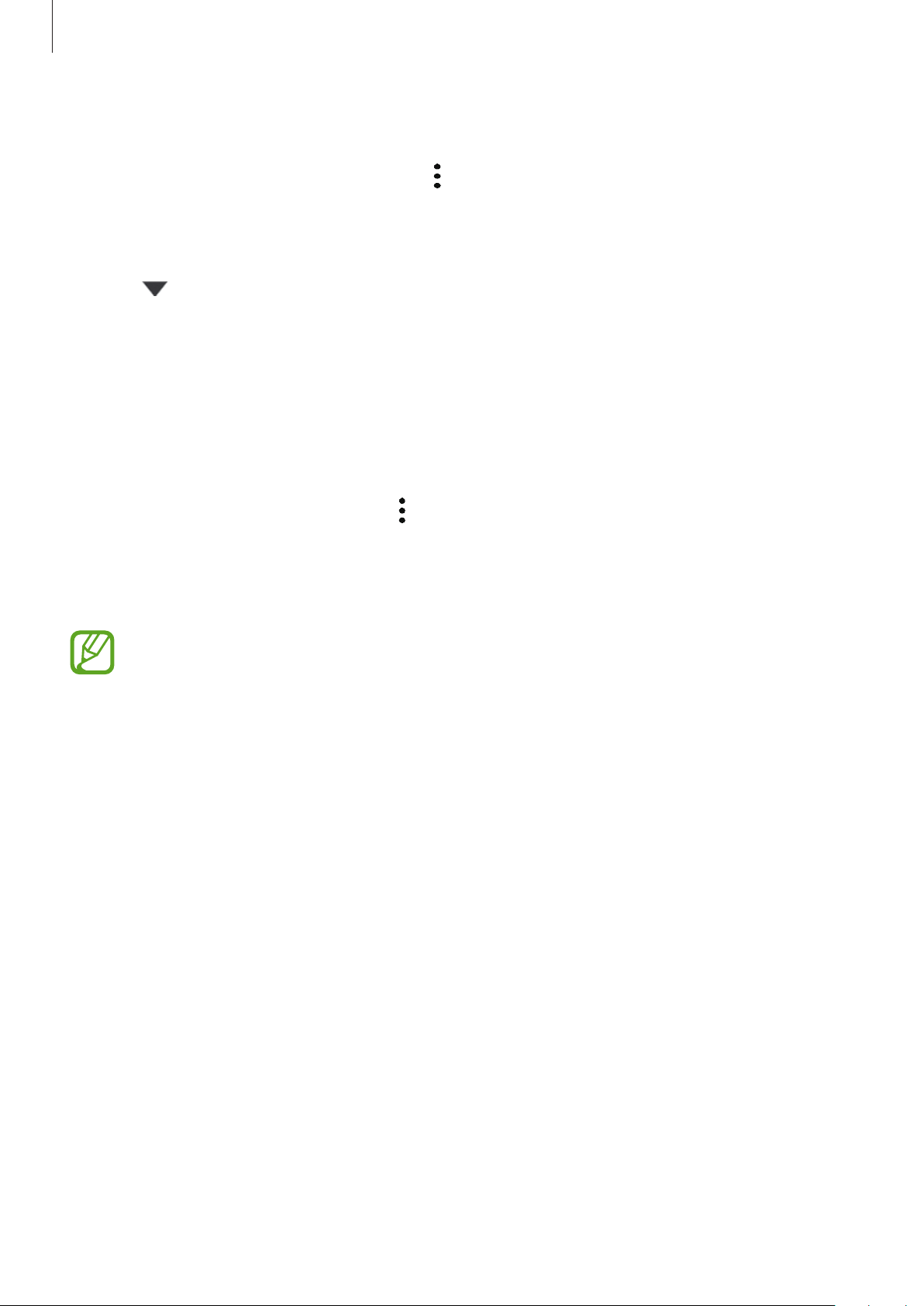
Settings
220
Restoring data
1
Launch the
Secure Folder
app and tap
→
Settings
→
Backup and restore
.
2
Tap
Restore
.
3
Tap to select a device to restore the data.
4
Tick items you want to restore and tap
Restore
.
Backed up data will be restored to your device.
Uninstalling Secure Folder
You can uninstall Secure Folder, including the content and apps in it.
Launch the
Secure Folder
app and tap
→
Settings
→
More settings
→
Uninstall
.
To back up content before uninstalling Secure Folder, tick
Move media files out of Secure
Folder
and tap
Uninstall
. To access data backed up from Secure Folder, launch the
My Files
app and tap
Internal storage
→
Secure Folder
.
Notes saved in
Samsung Notes
will not be backed up.
Accounts and backup
Options
Sync, back up, or restore your device’s data using Samsung Cloud. You can also sign in to
accounts, such as your Samsung account or Google account, or transfer data to or from other
devices via Smart Switch.
On the Settings screen, tap
Accounts and backup
.
•
Accounts
: Add your Samsung and Google accounts, or other accounts, to sync with.
•
Backup and restore
: Keep your personal information, app data, and settings safe on your
device. You can back up your sensitive information and access it later. You must sign in to
your Google or Samsung account to back up or restore data.
Loading ...
Loading ...
Loading ...