Loading ...
Loading ...
Loading ...
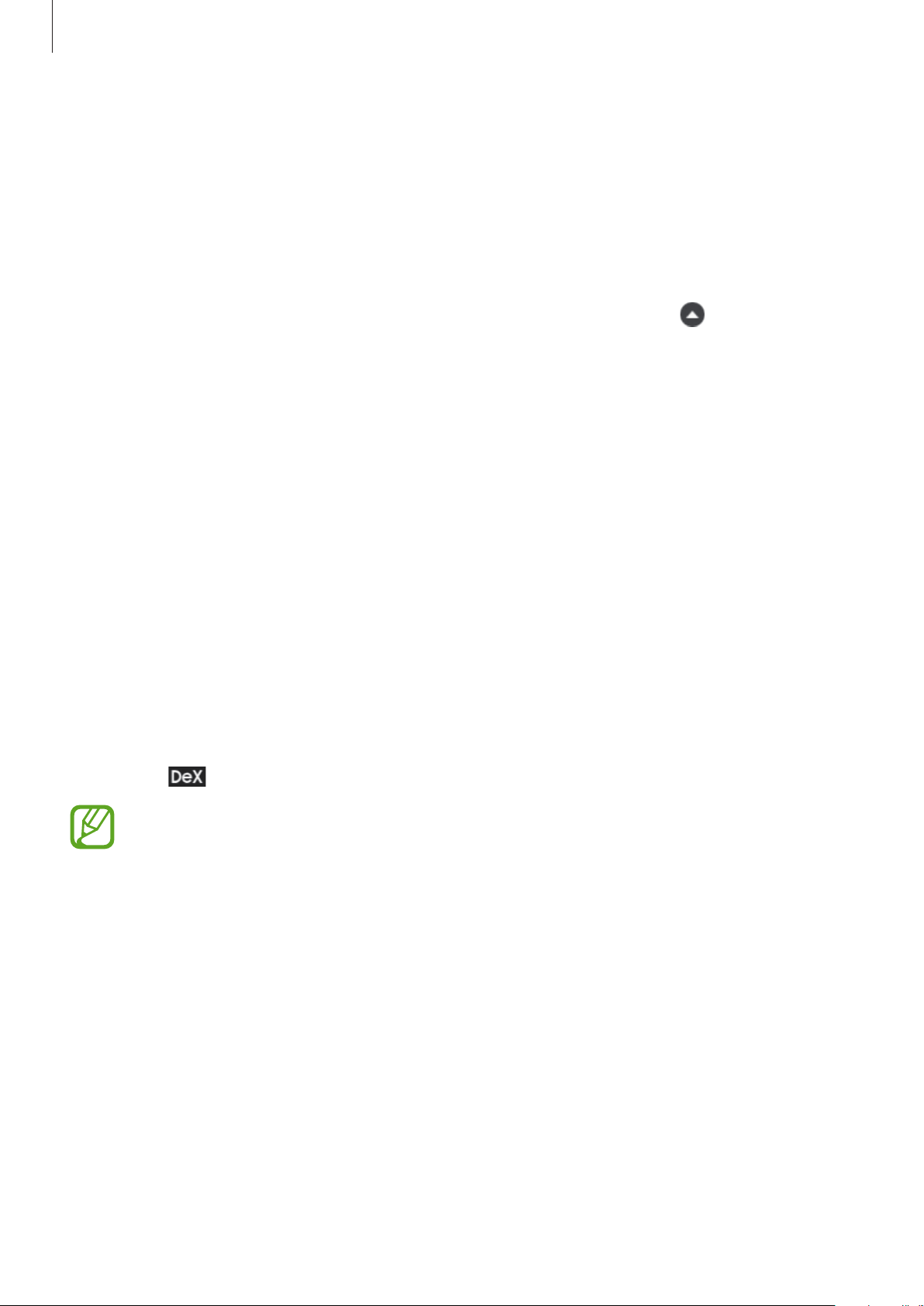
Apps and features
183
•
Favourite apps: Add frequently used apps to the Home screen and launch them quickly.
•
Samsung DeX panel: You can use various useful features, such as locking the Samsung
DeX screen, viewing how to use Samsung DeX, and switching to screen mirroring mode.
•
Apps button: View and run your smartphone’s apps.
•
Taskbar: View the apps that are currently running.
•
Status bar: View your smartphone’s notifications and status. Status icons may appear
differently depending on your smartphone’s status. When you select
, the quick
setting buttons will appear. You can activate or deactivate certain smartphone features
using the quick setting buttons.
•
Quick access toolbar: Use quick tools, such as screen keyboard, volume control, or search.
Using Samsung DeX and smartphone simultaneously
While using Samsung DeX, you can use separate apps on the external display or the
computer and your smartphone simultaneously.
For example, while watching a video on the connected TV or monitor, you can create a note
on your smartphone.
On the connected TV or monitor, launch an app to run on the Samsung DeX screen. Then,
launch another app on your smartphone.
Locking the Samsung DeX screen
If you want to lock the external display and your smartphone’s screen while using Samsung
DeX, select
→
Lock DeX
.
While using Samsung DeX, you cannot lock the external display and your
smartphone’s screen by pressing the Side key.
Transferring data with a computer
Moving files
On the Samsung DeX screen, click and hold a file to select it in the
My Files
app or
Gallery
app and drag it to the computer screen. On the computer screen, select a file and drag it to
the Samsung DeX screen, the
My Files
app, or the
Gallery
app.
Loading ...
Loading ...
Loading ...