Loading ...
Loading ...
Loading ...
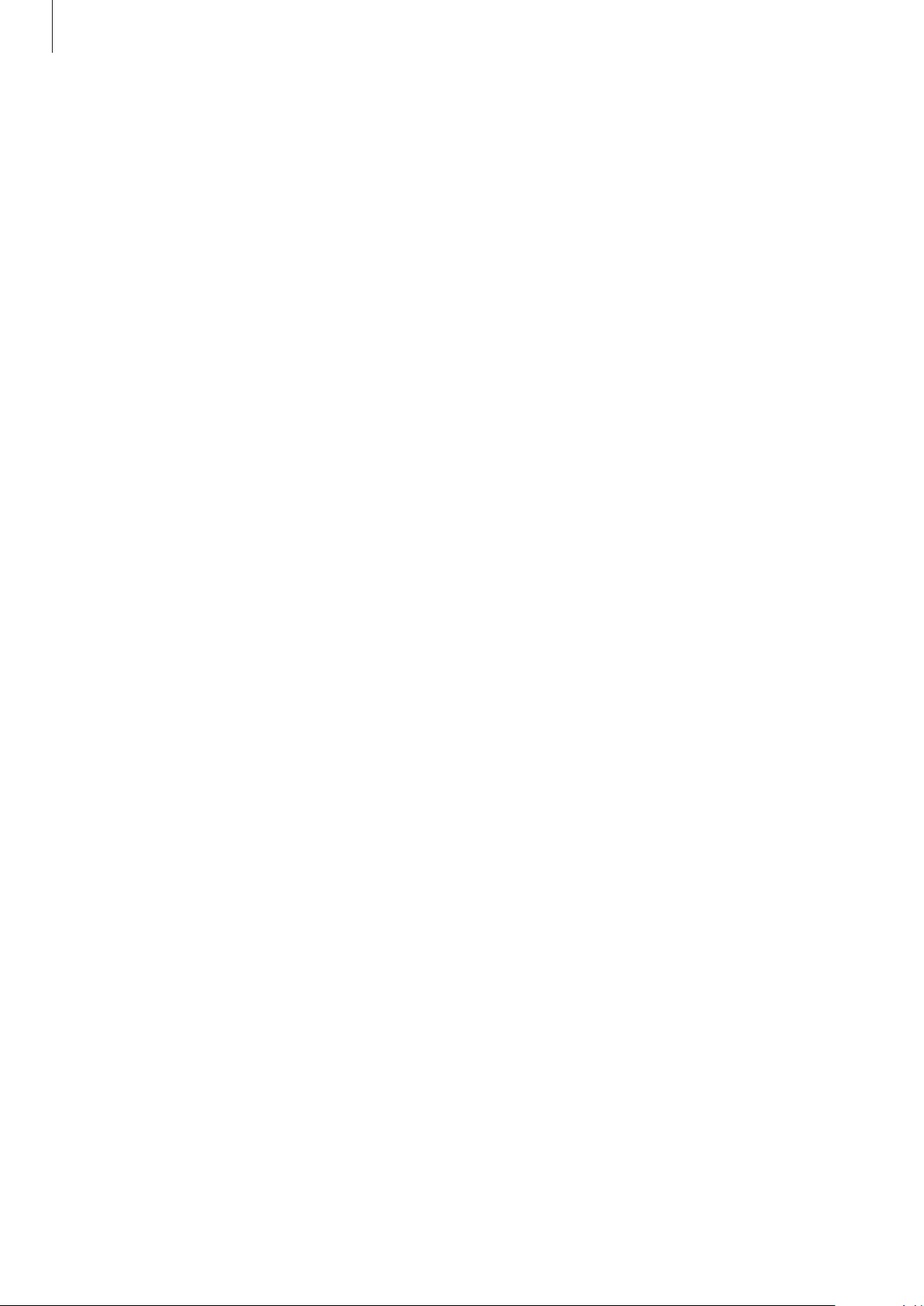
Appendix
237
Three finger gestures
•
Tapping: Start reading items aloud from the top.
•
Tapping twice: Start reading from the next item.
•
Tapping three times: Read the last selected text and copy it to the clipboard.
•
Swiping to the left or right: Open the contextual menu and scroll through the options.
•
Swiping upwards or downwards: Change the text reading and selecting granularity.
•
Swiping upwards then downwards in one motion: Return to the previous screen.
•
Swiping downwards then upwards in one motion: Return to the Home screen.
Four finger gestures
•
Tapping: Return to the previous screen.
•
Tapping twice: Return to the Home screen.
•
Tapping three times: Open the list of recent apps.
Using the contextual menu
While you are using Voice Assistant, swipe to the left or right with three fingers. The
contextual menu will appear and the device will read the options aloud. Swipe to the left or
right with three fingers to scroll through the options. When you hear the option you want,
swipe upwards or downwards to use the option or adjust the settings for the option. For
example, when you hear
Speech rate
, you can adjust the speech rate by swiping upwards or
downwards.
Adding and managing image labels
You can assign labels to images on the screen. The device reads aloud the labels when the
images are selected. Add labels to unlabelled images by tapping the screen twice with three
fingers and holding.
To manage the labels, launch the
Settings
app and tap
Accessibility
→
Screen reader
→
Settings
→
Manage custom labels
.
Loading ...
Loading ...
Loading ...