Loading ...
Loading ...
Loading ...
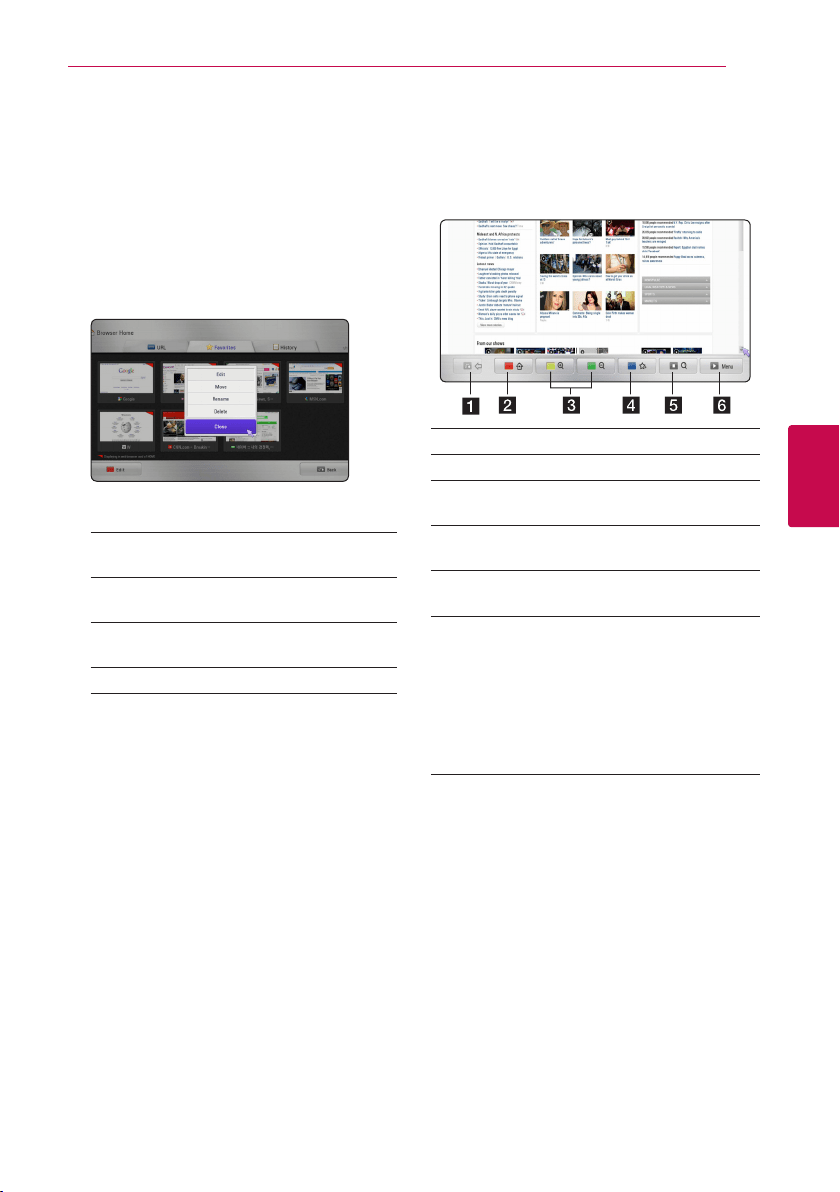
Operating 39
Operating
4
Editing your favorite web
pages
In the Favorites menu , you can edit your favorites.
1. Press red (R) colored button to change the
highlighter to edit mode.
2. The highlighter color will be changed to green
color.
3. Select a web page and press Center button to
display the [Edit] menu.
4. Use
W/S
to select an option and press Center
button.
[Move] - Moves the web page to desired
position in the favorites menu.
[Rename] - Edits the selected web page name.
The virtual keyboard will be displayed.
[Delete] - Deletes the web page from favorites
menu.
[Close] - Exits the edit menu
Additional browser options
There are various options on the browser menu.
Press the corresponding remote buttons to use the
options. You can also move the pointer and click
the buttons to use the options.
a Returns to previous page.
b Returns to Browser Home menu.
c You can zoom in and out the currently
viewing page.
d Saves current page to your favorites web
page. The virtual keyboard will be displayed.
e Searches web pages from Google by
entering a keyword.
f Display the browser menu.
[
,//
] - Moves to the previous or next web
page.
[Refresh] - Reloads the current web page.
[Settings] - To clear the saved data such as
cookies and history, select this and select an
option from the menu.
Loading ...
Loading ...
Loading ...