Loading ...
Loading ...
Loading ...
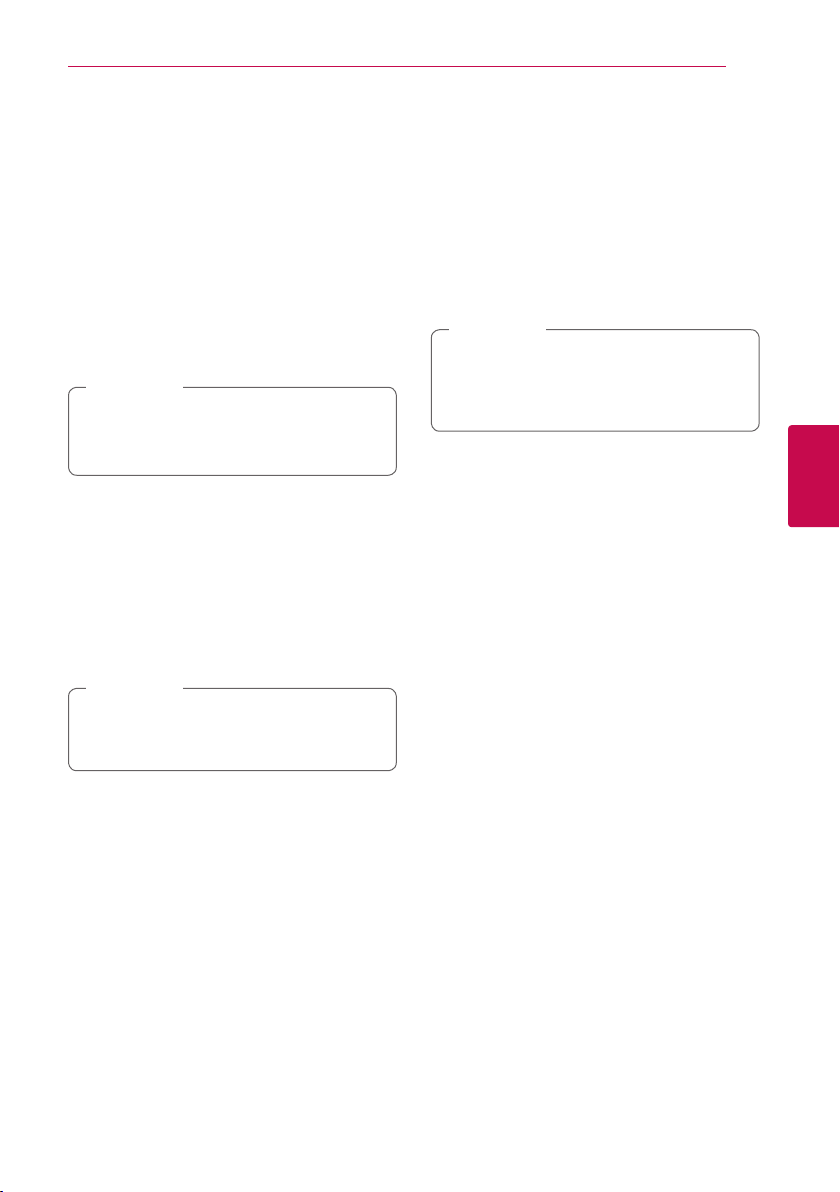
Operating 35
Operating
4
Playing from selected time
1. Press
m
(MENU) during playback. The time
search box shows the elapsed playing time.
2. Select the [Time] option and then input the
required start time in hours, minutes, and
seconds from left to right.
For example, to nd a scene at 2 hours, 10
minutes, and 20 seconds, enter “21020”.
Press
A/D
to skip the playback 60 seconds
forward or backward.
3. Press Center button to start playback from
selected time.
y
This function may not work on some titles.
y
This function may not work depending on
the le type and ability of the DLNA server.
,
Note
Listening to a different audio
track
1. During playback, press
m
(MENU) to display the
On-Screen display.
2. Use
W/S
to select the [Audio] option.
3. Use
A/D
to select desired audio language,
audio track or audio channel.
Immediately after you have switched sound,
there may be a temporary discrepancy
between the display and actual sound.
,
Note
Selecting a subtitle language
1. During playback, press
m
(MENU) to display the
On-Screen display.
2. Use
W/S
to select the [Subtitle] option.
3. Use
A/D
to select desired subtitle language.
4. Press BACK(
x
) to exit the On-Screen display.
Changing TV Aspect Ratio
You can change the TV aspect ratio setting while
playback.
1. During playback, press
m
(MENU) to display the
On-Screen display.
2. Use
W/S
to select the [TV Aspect Ratio]
option.
3. Use
A/D
to select desired option.
4. Press BACK(
x
) to exit the On-Screen display.
Even if you change the value of the [TV Aspect
Ratio] option in On-Screen display, the [TV
Aspect Ratio] option in the [Setup] menu is
not changed.
,
Note
Changing subtitle code page
If the subtitle is displayed in broken letter, you can
change the subtitle code page to view the subtitle
le properly.
1. During playback, press
m
(MENU) to display the
playback menu.
2. Use
W/S
to select the [Code Page] option.
3. Use
A/D
to select desired code option.
4. Press BACK(
x
) to exit the On-Screen display.
Loading ...
Loading ...
Loading ...